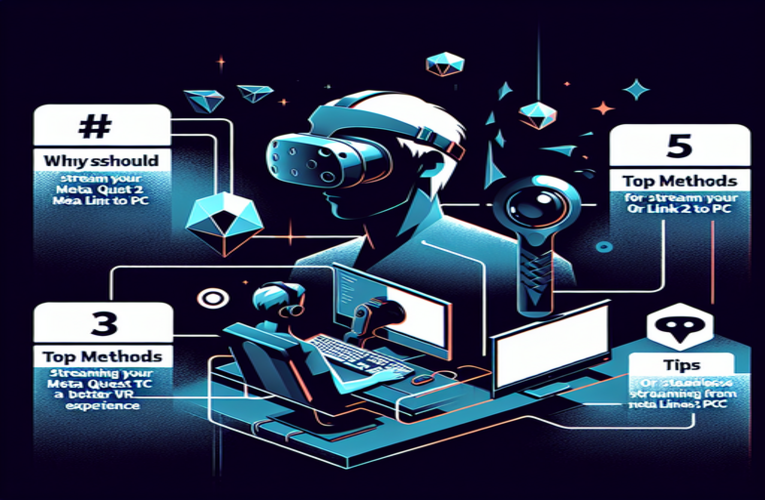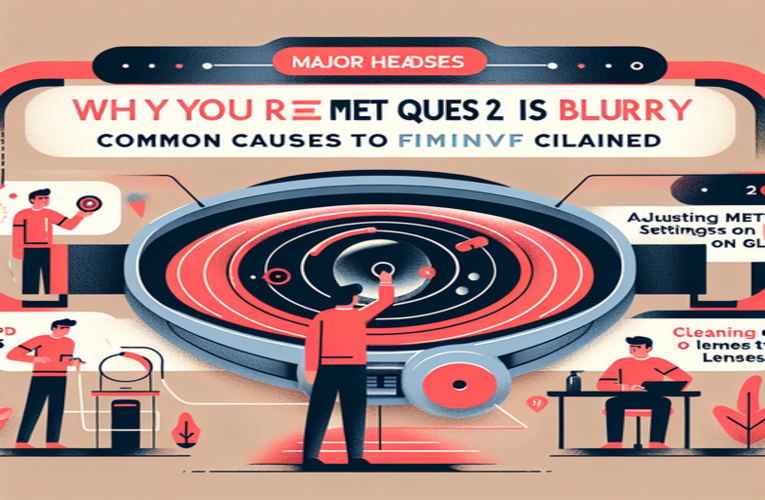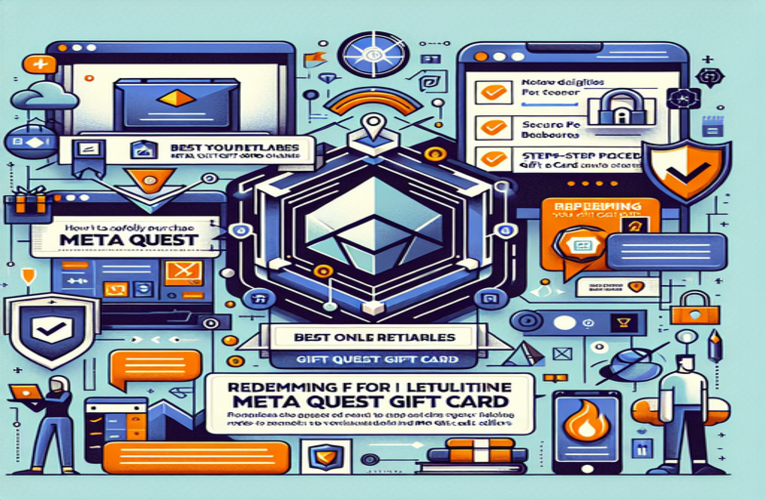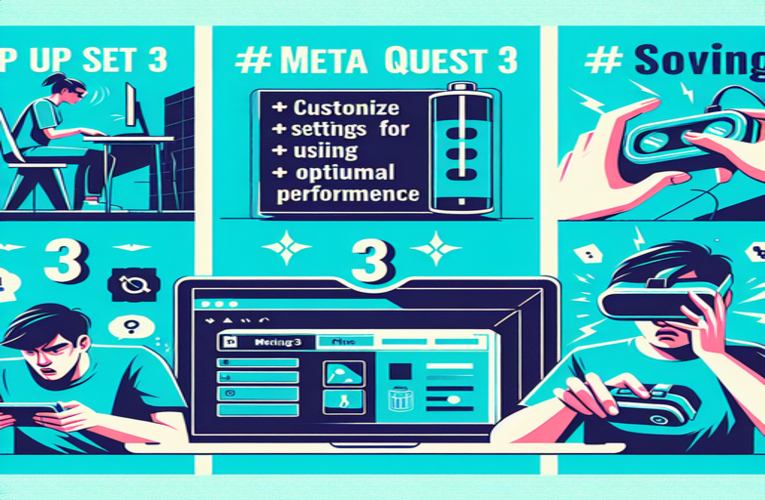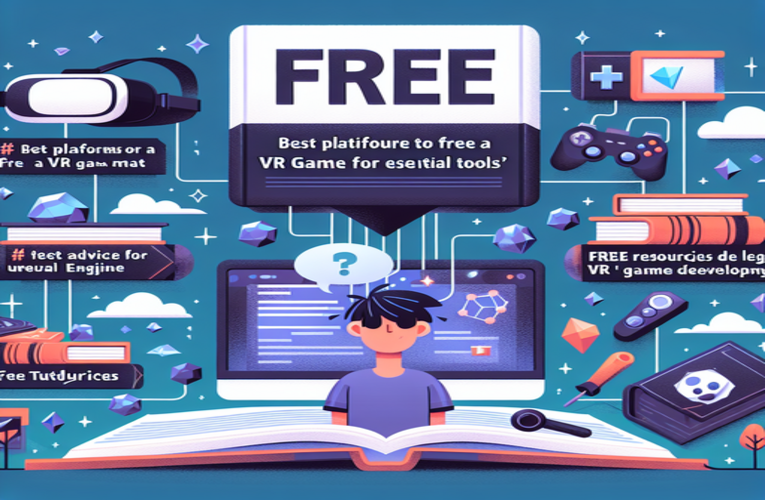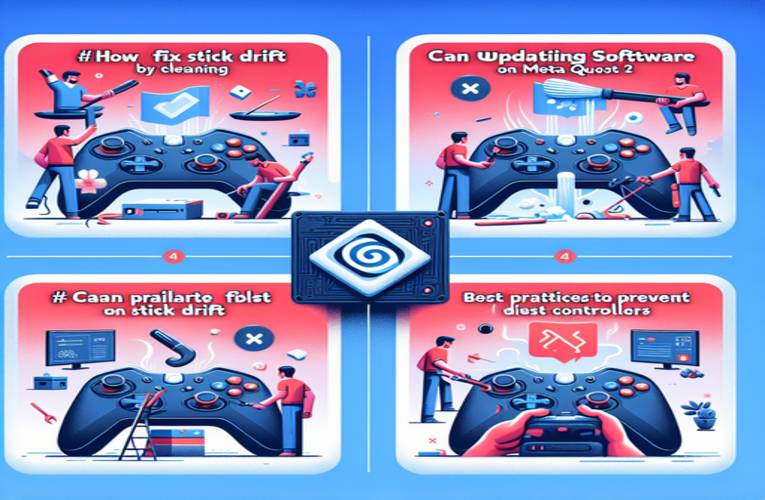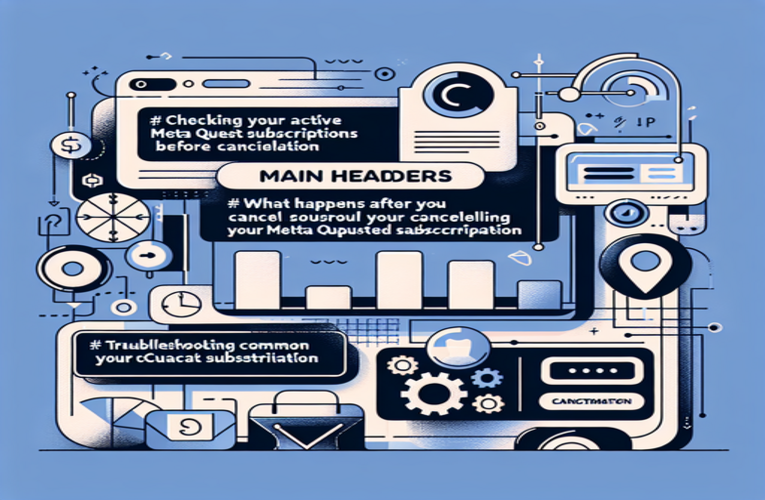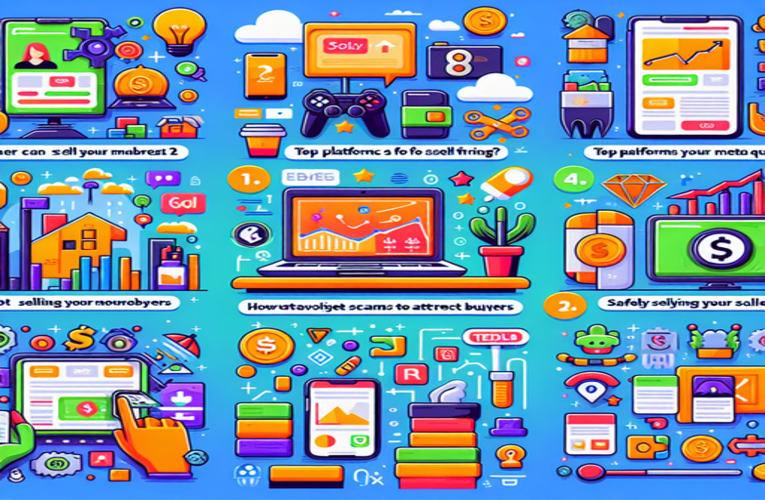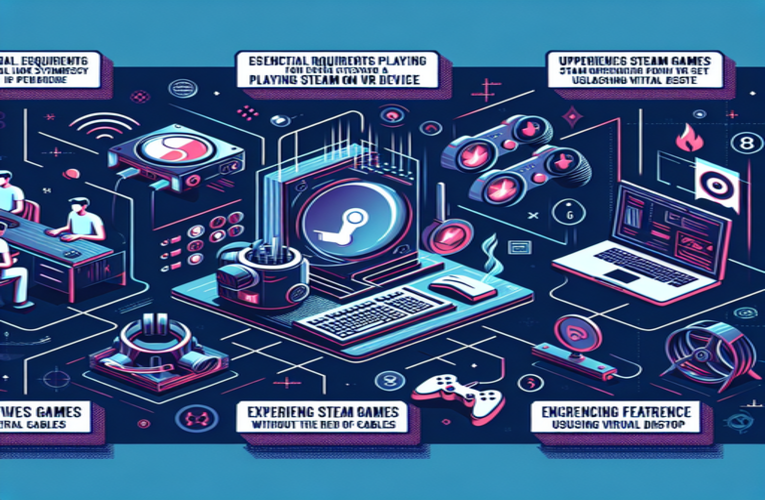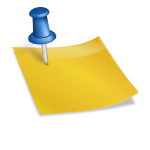Top VR Headsets Compatible with Xbox One for Enhanced Gaming
Have you ever wondered how to take your gaming experience to the next level? While the Xbox One doesn’t offer native virtual reality support, you might be curious about which VR headsets are compatible with Xbox One and how to make them work together. Fortunately, there’s a creative workaround that allows you to enjoy an elevated adventure using a VR headset with your console. By utilizing streaming through a Windows PC, you can connect VR headsets like the Oculus Rift or HTC Vive to your Xbox One. This method lets you immerse yourself in your favorite games like never before, despite the platform’s limitations. If you’re keen on exploring how to get virtual reality on Xbox One, let’s dive into the types of VR headsets and setups that can transform your gaming sessions into stunningly immersive experiences.
Key Points to Consider
- Use a Windows PC to connect VR headsets with Xbox One
- Compatible headsets include Oculus Rift, HTC Vive, and more
- Stream Xbox One games for a virtual big-screen experience
- Setting up involves specific software and network configurations
- Key benefits: enhanced immersion and a more private gaming session
Ready to transform your Xbox One gaming with VR? Explore the full article for a detailed guide and tips on making the most of this virtual reality experience!
How to Use VR Headsets with Xbox One: A Comprehensive Guide
Although the Xbox One does not support virtual reality (VR) technology natively, it is still possible to enjoy a VR experience with your console by using a compatible VR headset in conjunction with a Windows PC. This method involves streaming your Xbox One games to your PC and then displaying them on your VR headset, creating an immersive gaming environment.
Understanding the Limitations and Possibilities
While this setup does not provide a full VR experience with interactive 360-degree environments, it allows you to play your favorite Xbox One games on a massive virtual screen within your headset. This enhances immersion and can make games feel more cinematic, providing a unique gaming experience without the games being specifically designed for VR.
Compatible VR Headsets for Xbox One Streaming
To achieve this setup, you’ll need a VR headset that works with your Windows PC. Compatible headsets include:
– Oculus Rift/Rift S and Oculus Quest/Quest 2: When connected to a PC using Oculus Link or Air Link, these headsets can access PC applications and display your Xbox One games.
– HTC Vive and Vive Pro: These headsets require SteamVR and are capable of providing a high-quality virtual screen experience.
– Windows Mixed Reality Headsets: These are cost-effective options that are fully compatible with Windows PCs.
Step-by-Step Guide to Connecting Your VR Headset to Xbox One
Follow these steps to set up your VR headset with Xbox One through your PC:
Step 1: Prepare Your Windows PC
Ensure your PC meets the minimum requirements for VR:
– A high-performance GPU (e.g., NVIDIA GTX 1060 or higher)
– A capable CPU (e.g., Intel i5-4590 or AMD Ryzen 5 1500X or better)
– At least 8GB of RAM
– Windows 10 or newer operating system
Step 2: Set Up Your VR Headset
– Install the necessary software for your VR headset on your PC (e.g., Oculus app for Oculus headsets, SteamVR for HTC Vive).
– Configure your VR headset according to the manufacturer’s instructions to ensure optimal performance.
Step 3: Install the Xbox App on Your PC
– Download and install the Xbox Console Companion app from the Microsoft Store.
– Sign in with your Xbox Live account to access your console.
Step 4: Connect to Your Xbox One
– Turn on your Xbox One and ensure it is connected to the same network as your PC.
– In the Xbox Console Companion app, navigate to the Connection tab and add your Xbox One console.
– Start streaming by selecting “Stream”, which will display your Xbox One screen on your PC.
Step 5: Launch a VR Desktop Application
– Open a VR desktop app like Virtual Desktop or Bigscreen Beta on your PC.
– Put on your VR headset, and within the VR desktop app, view your PC’s desktop.
– You will now see your Xbox One screen within the VR environment, allowing you to play games on a virtual large screen.
Benefits and Considerations of VR Gaming with Xbox One
Using a VR headset with Xbox One offers several advantages:
– Enhanced Immersion: Games are displayed on a virtual big screen, making the experience more engaging.
– Privacy: Gaming in VR allows for a personal viewing experience without external distractions.
However, there are important considerations:
– No True VR Gameplay: Since Xbox One games are not designed for VR, you won’t have motion-controlled interactions or 360-degree gameplay.
– Technical Requirements: A powerful PC and a stable network connection are essential for smooth streaming.
– Comfort: Extended VR sessions may lead to eye strain or discomfort, so it’s recommended to take regular breaks.
Exploring Future VR Support on Xbox Platforms
While the Xbox One doesn’t support VR natively, Microsoft has expressed interest in VR and mixed reality technologies, particularly for Windows PCs. Keeping an eye on Microsoft’s announcements may reveal future developments in VR support for Xbox Series X and other upcoming consoles.
In the meantime, the method outlined above allows you to experience your Xbox One games in a new way. By setting up your VR headset with your PC, you can enjoy a more immersive gaming environment that brings your favorite titles to life on a virtual big screen.
Summary
If you’re looking to enhance your Xbox One gaming experience, using a VR headset compatible with Xbox One and connected through a Windows PC can bring a whole new level of immersion to your sessions. This setup not only allows you to play your favorite games on a virtual big screen with top VR headsets for Xbox One, but it also offers more privacy and a cinematic feel, making your gaming moments even more enjoyable. While there may be some technical hurdles to navigate when exploring which VR headsets work with Xbox One, the boost in engagement and unique gaming atmosphere are definitely worth the effort.
Frequently Asked Questions
Is a gaming PC required to use virtual reality (VR) headsets with Xbox One?
Yes, a high-performance gaming PC is essential for operating VR headsets with an Xbox One console, as the Xbox One does not offer native support for virtual reality. Without a powerful PC, you won’t be able to stream Xbox games effectively or build the immersive virtual environments necessary for an optimal VR gaming experience.
Are there virtual reality (VR) headsets specifically compatible with Xbox One for gaming?
Currently, there are no VR headsets exclusively designed for Xbox One gaming. However, popular VR headsets such as the Oculus Rift and HTC Vive can be connected through a gaming PC, enabling you to stream and play Xbox games in a virtual reality environment.
What internet speed is recommended for seamless VR game streaming on Xbox One?
A reliable high-speed internet connection of at least 25 Mbps is recommended for smooth virtual reality streaming on Xbox One. This bandwidth helps minimize latency and provides a more immersive and uninterrupted VR gaming experience.
Is future virtual reality (VR) support planned for the Xbox Series X?
Although Microsoft has expressed interest in virtual reality technology, there have been no official announcements confirming native VR support for the Xbox Series X. It’s recommended to stay informed with Microsoft’s latest updates to hear about any potential VR integrations for the console.
What are tips for improving comfort during long virtual reality (VR) gaming sessions?
To maximize comfort during extended VR gaming on Xbox One, take regular breaks every 30 minutes, adjust your VR headset for a secure and comfortable fit, and make sure your gaming area is well-lit to reduce eye strain and prevent fatigue.