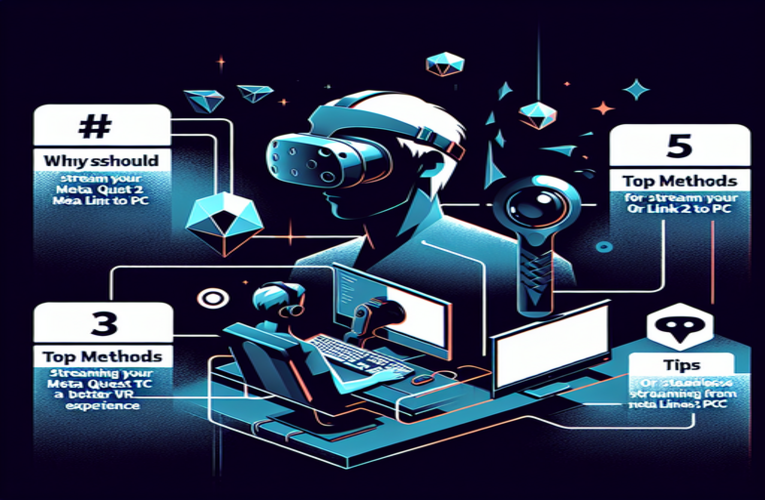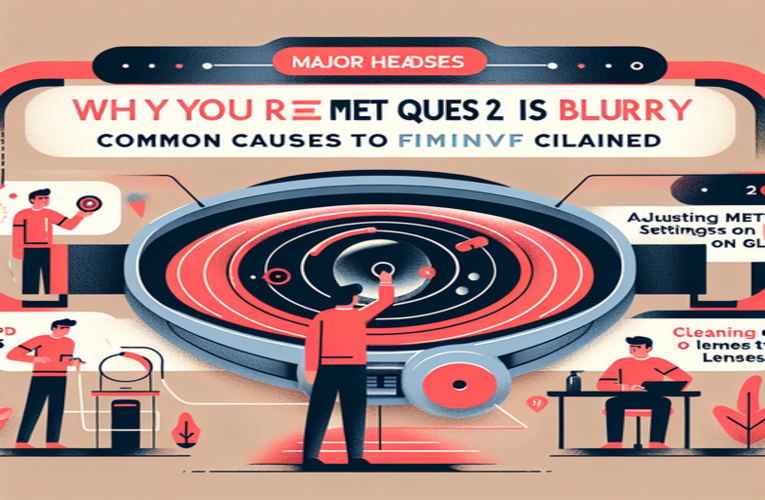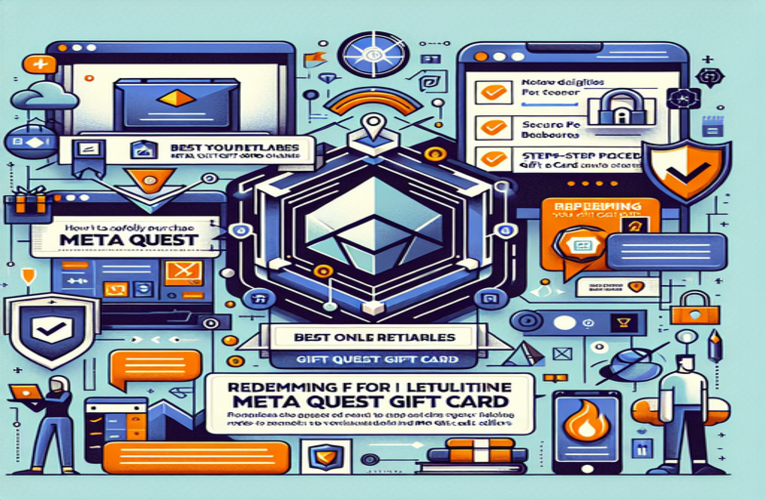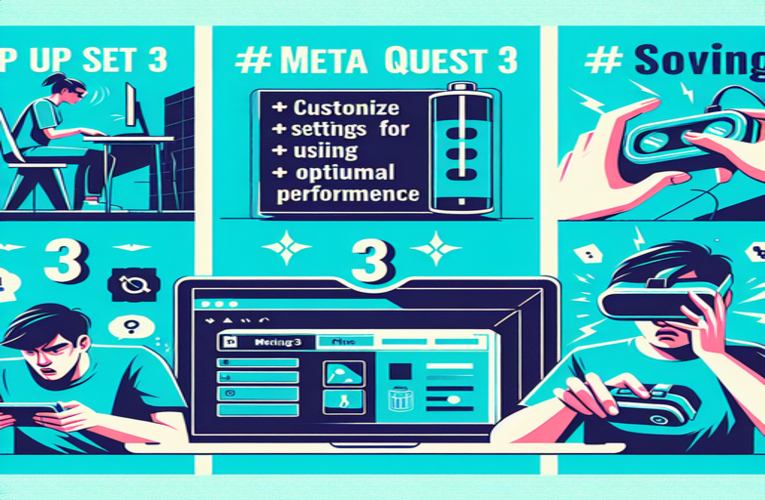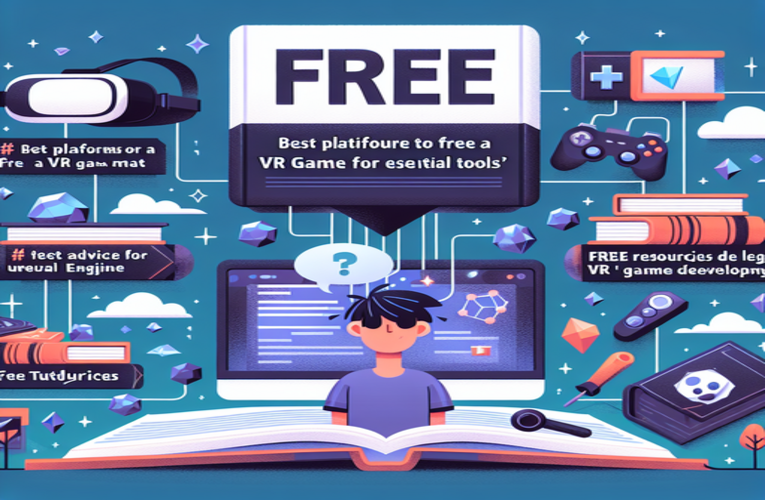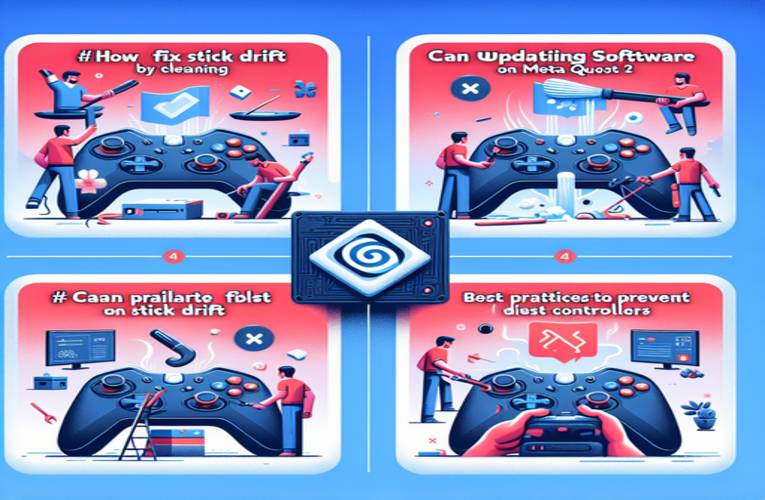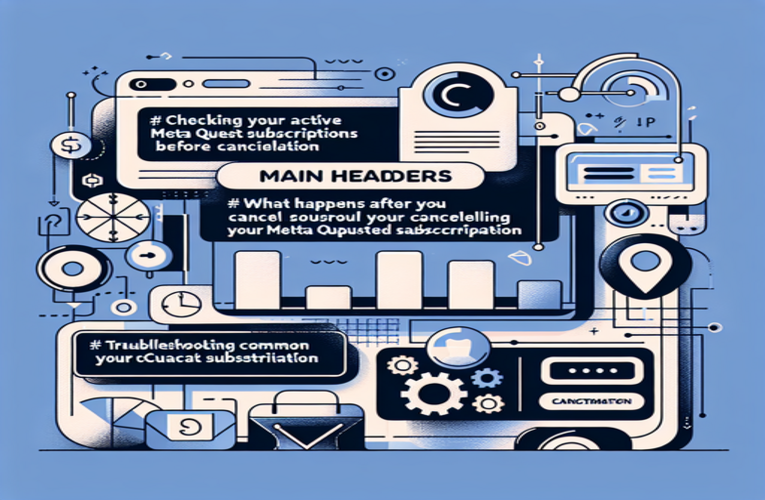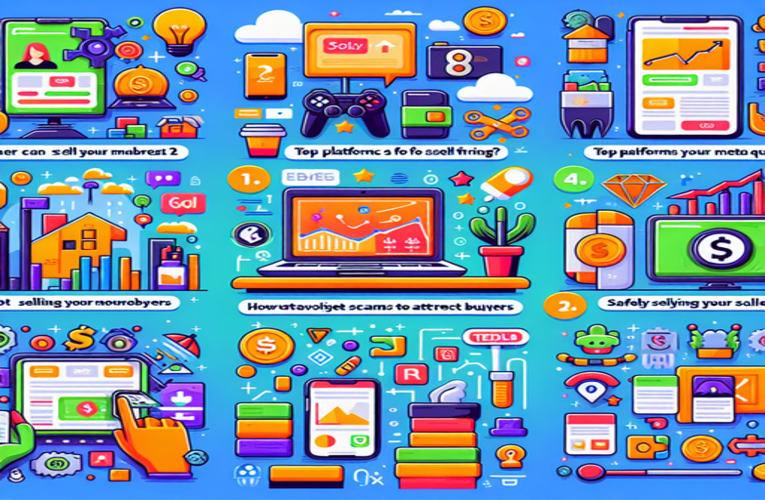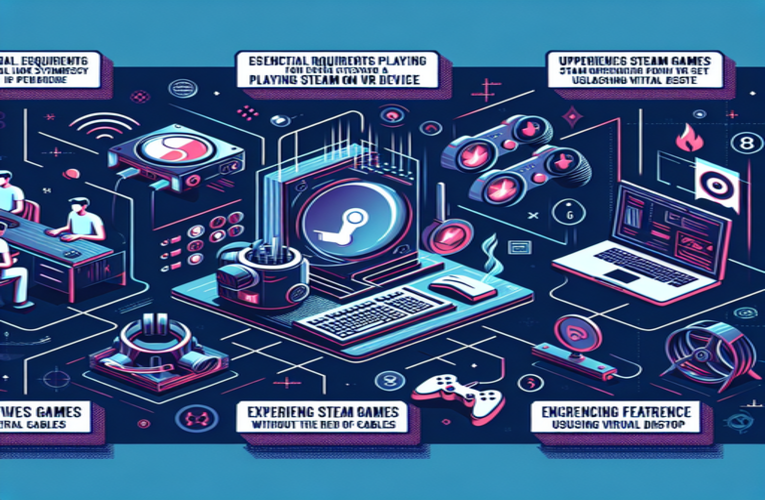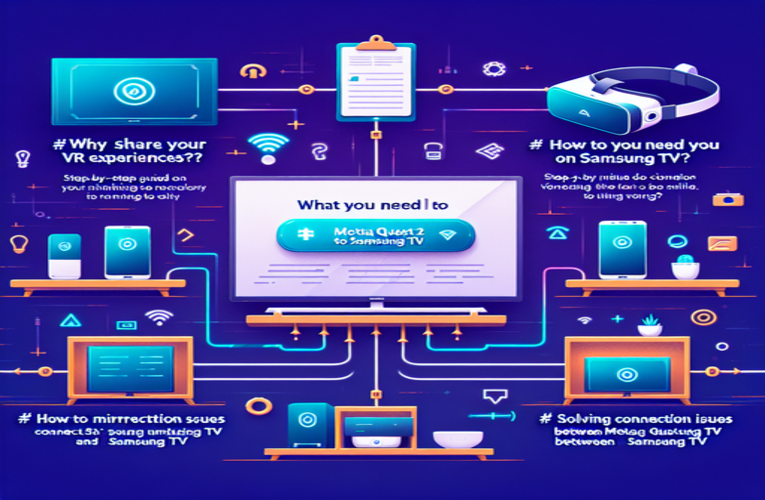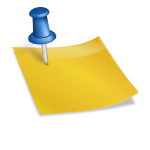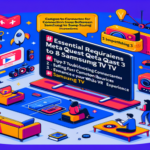Stream Meta Quest 2 to Samsung TV: Easy Steps to Share Your VR Experience
Imagine being fully immersed in a virtual world and sharing that thrilling adventure with your friends and family on the big screen. If you’ve ever wished to turn your solo virtual reality gaming sessions into an engaging group activity, learning how to cast your Meta Quest 2 to your Samsung TV is the perfect solution. Not only does connecting your VR headset to your Samsung Smart TV allow everyone to enjoy the game or explore virtual landscapes together, but it also creates memorable moments and fosters connections. With just a few easy steps, you can mirror your Meta Quest 2 gameplay onto your TV screen, elevate your VR experience, and make it a communal event that everyone can enjoy.
Key Topics
- How to connect your Meta Quest 2 and Samsung TV to the same Wi-Fi network.
- Installing and updating the Meta Quest app on your smartphone.
- A simple process to set up casting or mirroring to your Samsung TV.
- Troubleshooting common issues for a seamless VR streaming experience.
- Maximizing social interactions with games and creative projects on the big screen.
Don’t miss out on discovering how to bring your virtual reality adventures into the living room—keep reading to uncover all the tips and tricks to stream your Meta Quest 2 to your Samsung TV!
Enhance Your VR Adventure: Share Meta Quest 2 on Samsung TV
Can virtual reality be more than a solitary journey? Casting your Meta Quest 2 to a Samsung TV transforms your VR experience into an engaging group activity. Friends and family can join in, watching immersive gameplay or exploring stunning virtual landscapes together. With a simple setup, you can bring the wonders of VR to the big screen, creating memorable moments for everyone.
Sharing your VR adventures amplifies the excitement. On a larger screen, every moment becomes more vivid, and the shared experience fosters stronger connections. By projecting your VR content onto a Samsung TV, you turn virtual escapades into communal events, enhancing enjoyment and engagement for all participants.
Step-by-Step Guide: Casting Meta Quest 2 to Your Samsung TV
Want to share your virtual reality experiences with those around you? Casting your Meta Quest 2 to a Samsung TV is straightforward and doesn’t require technical expertise. Follow these steps to start sharing your VR adventures on the big screen.
1. Connect Both Devices to the Same Wi-Fi Network
Ensure that your Meta Quest 2 headset and Samsung TV are connected to the same Wi-Fi network. To verify, go to the Wi-Fi settings on each device. If the devices aren’t appearing, try restarting your router to refresh the network connections.
2. Install the Meta Quest App
Download and install the Meta Quest app on your smartphone. This app is essential for linking your headset with your TV. Check that the app is updated to the latest version to avoid compatibility issues.
3. Set Up Casting
- Open the Meta Quest app on your phone, wear your headset, and navigate to the “Settings” panel.
- Find and select the “Cast” option.
- Choose your Samsung TV from the list of available devices.
Tip: If your TV doesn’t appear on the list, ensure it supports casting features like Miracast or Chromecast. For older models, you might need an external casting device.
After selecting your TV, the devices will synchronize, and your VR display will appear on the TV screen, ready to be viewed by everyone in the room.
Troubleshooting Common Issues
If you encounter problems during casting, here are some practical solutions:
- Check Your Wi-Fi Connection: Both devices need a stable connection to the same network. Unstable Wi-Fi can cause lag or disconnections.
- Update Software: Make sure both your Meta Quest 2 and Samsung TV have the latest software updates installed.
- Restart Devices: Sometimes, simply restarting your headset and TV can resolve connectivity issues.
- Enable Casting on TV: On some Samsung TVs, you need to enable “Screen Mirroring” or “Smart View” in the settings menu.
- Minimize Signal Interference: Keep other electronic devices that may cause interference, like microwaves or Bluetooth gadgets, away from your router and TV.
Maximizing Your Shared VR Experience
With casting set up, you can now enjoy VR with friends and family. Sharing your VR experience can enhance social interactions and collective enjoyment. Organize game nights, collaborate on creative projects, or explore virtual worlds together. For instance, playing collaborative games like Keep Talking and Nobody Explodes becomes even more engaging when everyone can see and participate through the TV screen.
By bringing your VR content to the big screen, you make virtual reality an inclusive and interactive entertainment option. According to a 2023 report by Interactive Futures, shared gaming experiences can increase enjoyment by up to 60%. Don’t miss the opportunity to immerse your loved ones in the excitement of VR, creating an interactive environment that goes beyond the headset.
Discover new ways to connect with those around you by sharing your Meta Quest 2 adventures on your Samsung TV. Whether it’s family gatherings or casual evenings with friends, casting your VR content transforms your living room into an interactive entertainment hub. Embrace the future of shared digital experiences and start casting today!
Summary
Casting your Meta Quest 2 to a Samsung TV enables you to transform solo virtual reality experiences into engaging group activities, enhancing connections and creating unforgettable moments with friends and family. This straightforward setup not only amplifies the excitement of VR gaming but also maximizes social interactions by allowing others to watch and join in shared adventures on a larger screen. Whether you’re looking to stream your Meta Quest 2 to a Samsung Smart TV, mirror your VR sessions to a Samsung television, or share immersive experiences with loved ones via your Samsung TV, embracing these methods makes your VR activities more inclusive and interactive, turning your living space into an entertainment hub.
Questions and Answers
What are the advantages of wirelessly streaming my Meta Quest 2 to a Samsung Smart TV beyond mere gameplay sharing?
Streaming your Meta Quest 2 virtual reality headset to a Samsung Smart TV not only facilitates sharing gameplay but also boosts social interactions. It allows family and friends to participate in collaborative creative projects, engage in multiplayer VR experiences, or explore a wide range of educational content together, thereby fostering a more inclusive and engaging entertainment environment.
Can I cast my Meta Quest 2 to other types of televisions besides Samsung Smart TVs?
Yes, you can cast your Meta Quest 2 to various types of smart TVs that support casting technologies such as Miracast or Chromecast. Additionally, if your television does not have built-in casting capabilities, you can use external casting devices like Chromecast dongles or other compatible streaming adapters to enable this functionality, ensuring a seamless VR streaming experience across different TV brands.
What steps can I take to improve the quality of my Meta Quest 2 casting experience to a Samsung TV?
To enhance the casting quality from your Meta Quest 2 to a Samsung TV, ensure that both devices are connected to a strong and stable Wi-Fi network. Minimize interference from other electronic devices by keeping them away from your casting setup. Additionally, regularly update the firmware and software for both your Meta Quest 2 headset and Samsung Smart TV to the latest versions to ensure optimal performance and compatibility.
How can I incorporate virtual reality into family gatherings or parties using my Meta Quest 2 and Samsung TV?
Incorporating virtual reality into family gatherings or parties can be achieved by organizing game nights with multiplayer VR games that are visible on the Samsung TV screen. You can also use your Meta Quest 2 to create shared experiences such as virtual travel adventures, interactive storytelling sessions, or group-based creative projects. This setup not only makes your gatherings more interactive but also creates memorable experiences for all participants.
Should I be concerned about privacy when casting my Meta Quest 2 to a Samsung Smart TV?
While casting your Meta Quest 2 to a Samsung Smart TV, your VR content is displayed on a larger screen visible to everyone in the room. It is important to consider the nature of the content you are sharing and ensure that you are comfortable with others viewing it. To maintain privacy, avoid casting sensitive or personal information and be mindful of your surroundings before initiating the casting process.