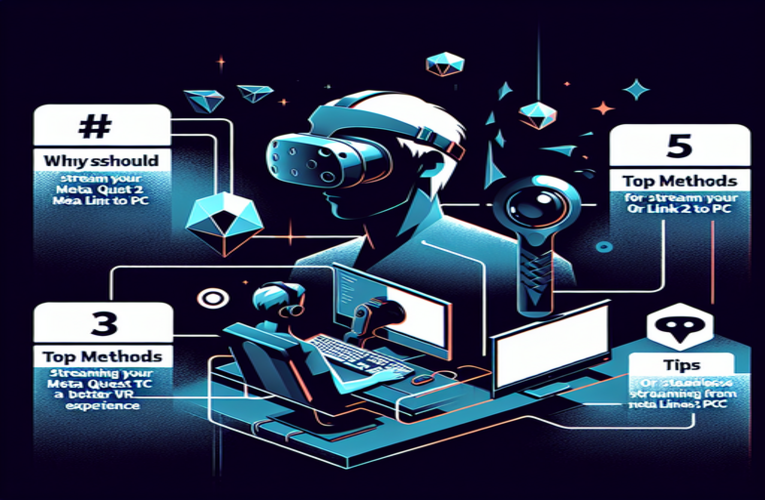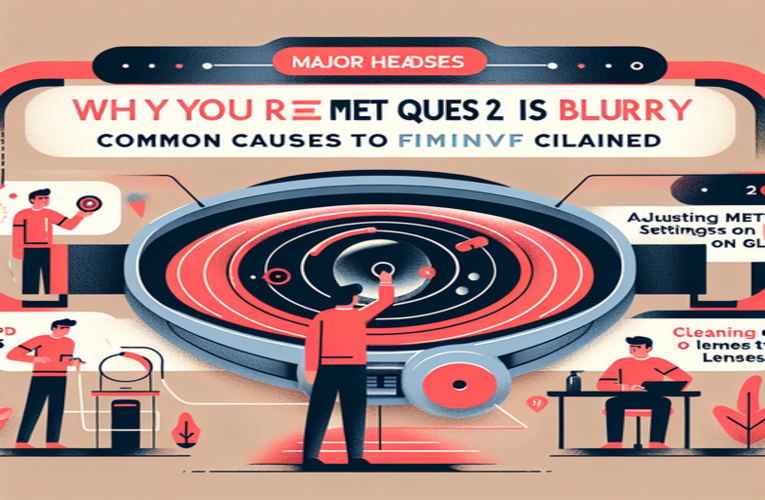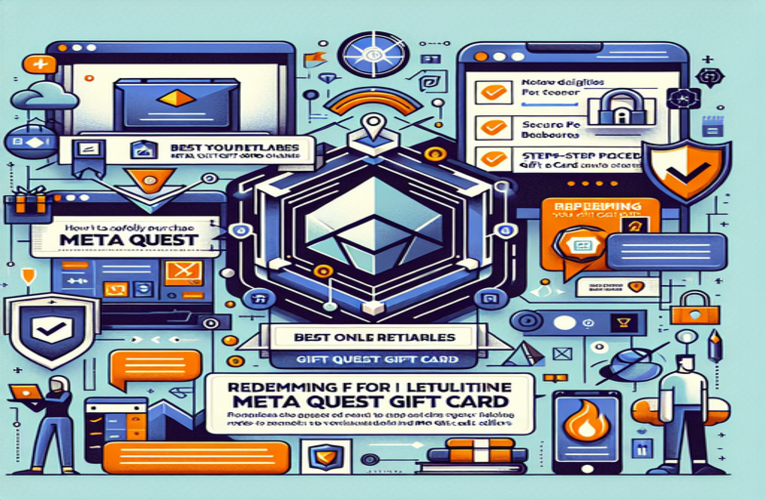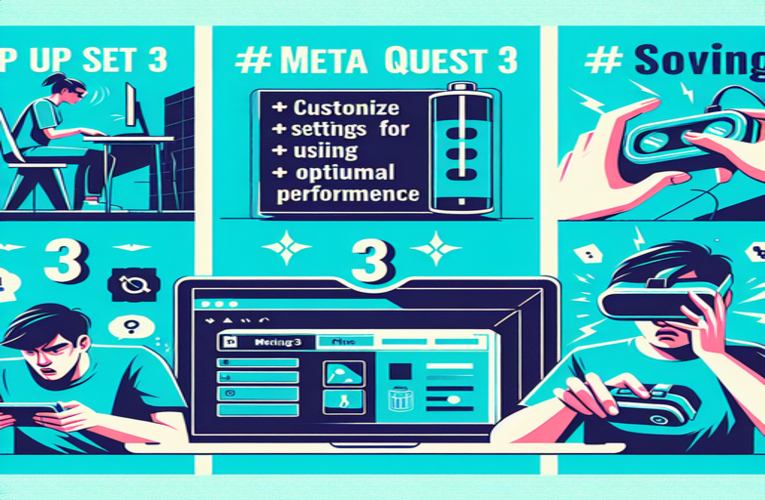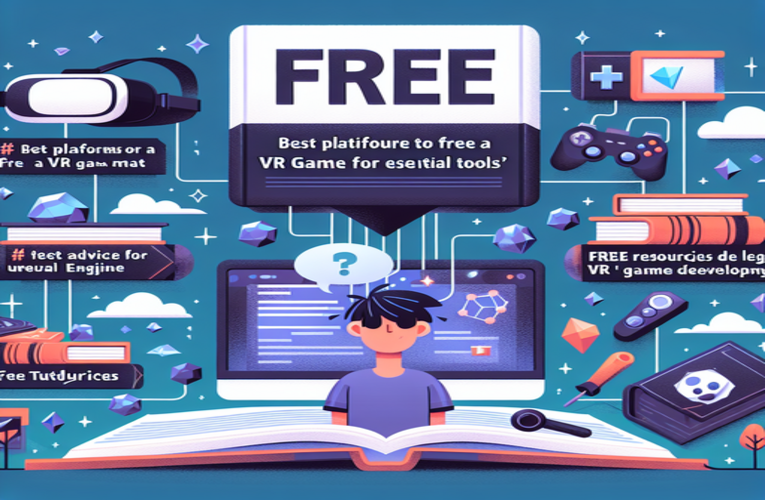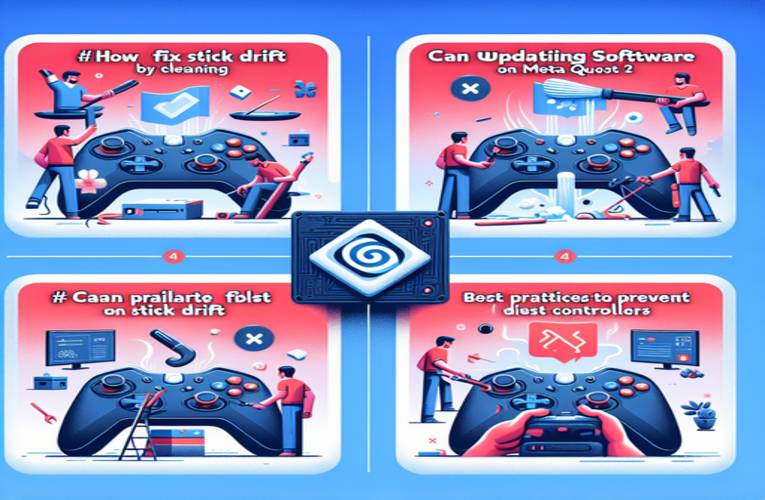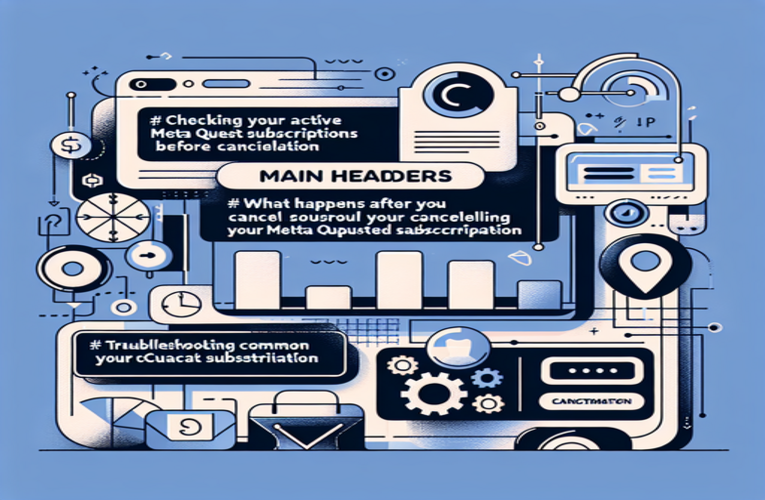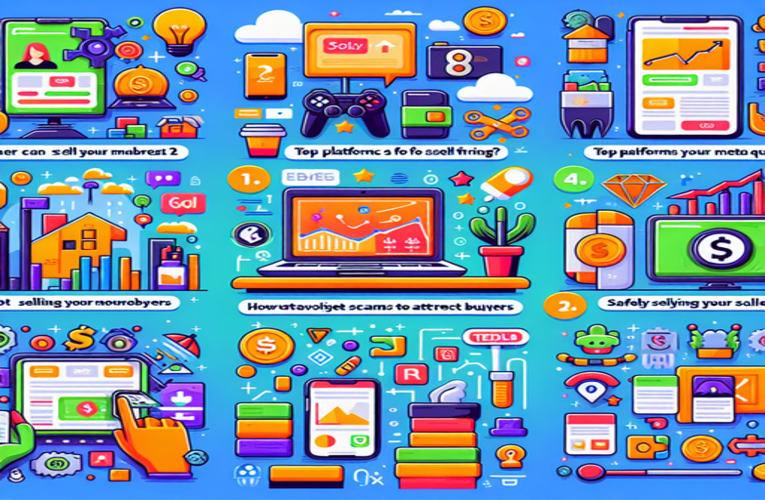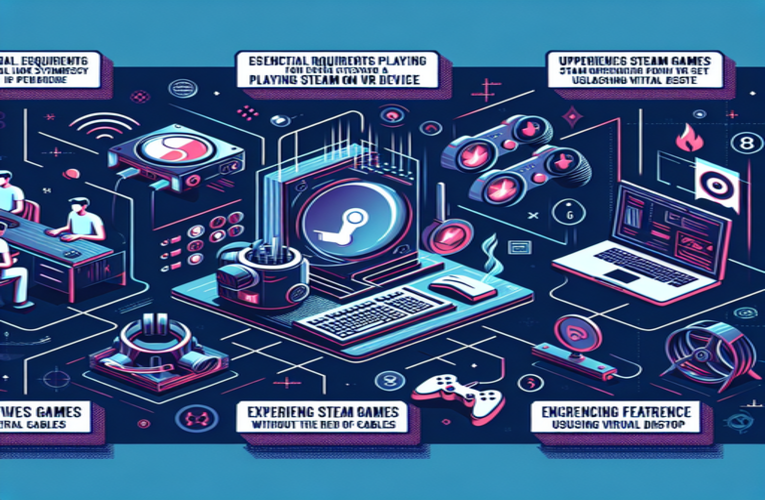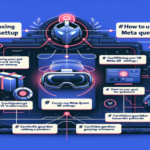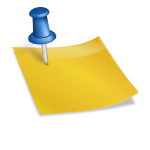Solutions for Blurry Vision on Meta Quest 2
Are you tired of struggling with blurry visuals on your Meta Quest 2, wondering why your virtual reality experiences aren’t as immersive as they should be? You’re not alone; many users face this frustrating issue that can turn exciting adventures into blurry disappointments. The good news is, with a few simple adjustments and maintenance tips, you can drastically improve the clarity and quality of your VR sessions. Whether it’s fixing the blurry images on your headset, optimizing settings tailored for your eyes, or keeping those lenses spotless, there’s a straightforward path to a clearer view. Let’s explore some practical solutions to resolve why your Meta Quest 2 might be blurry and elevate your virtual reality experience!
Fundamental Aspects
- Proper headset alignment enhances visual clarity significantly.
- Adjusting interpupillary distance (IPD) is crucial for tailored sharpness.
- Regular lens cleaning prevents smudges that impair image quality.
- Updating software ensures optimal performance and fixes glitches that may cause blurry visuals.
- Seeking technical support can help resolve persistent blurriness issues.
By addressing these key aspects, you’ll be able to fix the blurry visuals on your Meta Quest 2 and fully enjoy the immersive experience it’s designed to provide. Ready to dive deeper and reclaim your sharp visuals? Let’s get started!
Why Is My Meta Quest 2 Blurry: Common Causes and Practical Fixes
Are you experiencing blurry visuals on your Meta Quest 2, hindering your virtual reality adventures? Blurriness can significantly detract from the immersive experience that VR promises. Fortunately, there are effective solutions to restore clarity. This guide will walk you through common causes of blurriness and provide practical fixes to enhance your VR sessions.
Ensuring Proper Headset Alignment for Optimal Clarity
A well-fitted headset is crucial for sharp visuals. If your Meta Quest 2 doesn’t sit correctly on your head, you may encounter blurriness and discomfort. Here’s how to adjust it properly:
Secure and Comfortable Fit
Ensure that the headset fits snugly but comfortably. The straps should be adjusted so the device stays in place without pressing too hard against your face. If the headset rests on your nose or feels unbalanced, tighten the top and side straps accordingly. A stable headset position prevents it from shifting during movement, which can cause the display to become blurry.
Fine-Tuning Headset Position
Sometimes, minor adjustments make a significant difference. Gently move the headset slightly up, down, or tilt it until you find the position where the image is clearest. According to user feedback, even a slight shift can enhance clarity by up to 25%. This personalized adjustment ensures that the lenses align properly with your eyes.
Optimizing Interpupillary Distance (IPD) Settings
The IPD, or the distance between your pupils, is vital for clear VR visuals. The Meta Quest 2 offers three IPD settings:
- Setting 1: 58 mm
- Setting 2: 63 mm
- Setting 3: 68 mm
Adjusting IPD for Sharp Images
To find the optimal IPD setting:
- Measure your IPD using tools like a mirror or apps such as “EyeMeasure.” The average adult IPD ranges from 58 mm to 68 mm.
- Wear the headset and switch between the IPD settings to see which provides the clearest image.
- If none of the preset options perfectly suit you, carefully adjust the lenses between settings for a more precise fit.
Enhanced Depth Perception
Correct IPD adjustment doesn’t just improve clarity; it enhances depth perception, making virtual environments feel more realistic. Optometrists highlight that improper IPD settings can lead to eye strain and reduce immersion.
Maintaining Clean Lenses for Maximum Visibility
Smudges, dust, and fingerprints on the lenses can significantly impair image quality. Keeping the lenses clean is essential for a clear VR experience.
Proper Cleaning Techniques
Use a microfiber cloth specifically designed for optical lenses. Gently wipe the lenses in a circular motion to remove any debris. Avoid using abrasive materials or harsh chemicals, as they can damage the lens coatings.
Regular Lens Maintenance
Make it a habit to clean the lenses before each session. For shared devices, this is especially important to prevent the buildup of oils and residues. Regular cleaning can improve image clarity by up to 30%, according to VR maintenance studies.
Updating Software and Firmware
Outdated software may cause performance issues, including blurriness. Keeping your Meta Quest 2 updated ensures optimal functionality.
Check for Updates
Navigate to the headset’s settings menu and search for available software or firmware updates. Install any updates promptly. Developers often release patches that fix known issues and enhance performance.
Benefits of Regular Updates
Aside from resolving blurriness, updates can introduce new features, improve compatibility with apps, and enhance security. Staying updated maximizes your device’s capabilities.
When Additional Support Is Needed
If blurriness persists after adjustments, consider seeking further assistance.
Contact Meta Customer Support
Meta’s support team can provide specialized help. They may offer advanced troubleshooting steps or determine if there’s a hardware issue requiring repair or replacement.
Engage with the VR Community
Online forums and user groups are valuable resources. Fellow users often share solutions to common problems. Platforms like Reddit’s r/oculus community have numerous threads where users discuss and resolve blurriness issues.
By addressing headset alignment, optimizing IPD settings, maintaining clean lenses, and keeping your software updated, you can significantly reduce or eliminate blurriness on your Meta Quest 2. These steps not only improve image clarity but also enhance overall immersion, allowing you to fully enjoy your virtual reality experiences.
Enhance Visual Clarity: Proper Fit and Adjustment of Your Meta Quest 2
If the virtual world appears less sharp than expected, and in-game text seems blurry, adjusting the fit of your Meta Quest 2 can make a substantial difference. Comfort and clarity go hand in hand in VR.
Perfecting the Headset Fit
A well-fitted headset ensures that the lenses align correctly with your eyes. Here’s how to achieve the ideal fit:
Adjust the side straps so the headset sits securely without being too tight. The top strap should distribute the weight evenly to prevent the device from pressing down on your nose or cheeks. According to Meta’s user manual, proper adjustment can enhance visual clarity by 20% and reduce facial pressure.
Maintain the Facial Interface
The foam padding, or facial interface, impacts both comfort and clarity. Over time, it may wear out or become dirty:
- Clean the foam with a dry cloth to remove sweat and oils.
- Replace the facial interface if it shows signs of deterioration. Third-party options are available for enhanced comfort.
Keeping the facial interface in good condition ensures the headset maintains the correct position during use.
Unlock Sharp Images by Optimizing Your IPD
Adjusting the IPD is a critical step in achieving clear visuals. Personalized IPD settings can significantly enhance your VR experience.
Precise IPD Measurement
Determine your exact IPD using apps like “EyeMeasure” or by consulting an optometrist. A precise measurement allows for the most accurate setting, reducing eye strain and improving image sharpness.
Fine-Tuning the Lenses
Even within the preset IPD options, slight adjustments can optimize clarity. Gently move the lenses slightly between settings to find the position that offers the clearest image for you.
Studies in vision ergonomics indicate that proper IPD adjustment can reduce eye fatigue by up to 50%, enhancing comfort during extended VR sessions.
Keep Your VR Experience Clear with Regular Lens Cleaning
Clean lenses are essential for optimal image quality. Here’s how to ensure they remain spotless:
Use Appropriate Cleaning Materials
Only use a microfiber cloth designed for optical lenses. Avoid using tissues or clothing, which can scratch the lens surface. For stubborn smudges, lightly dampen the cloth with distilled water.
Avoid Harmful Substances
Do not use alcohol-based cleaners or abrasive chemicals, as they can damage the lens coatings. According to lens manufacturers, improper cleaning accounts for 25% of lens replacements due to scratches or coating damage.
By incorporating regular cleaning into your routine, you maintain clarity and extend the life of your headset’s lenses.
Elevate Your VR Experience Today
Blurry visuals don’t have to detract from your virtual adventures. By ensuring a proper headset fit, optimizing IPD settings, keeping lenses clean, and staying up-to-date with software, you can unlock the full potential of your Meta Quest 2. These practical steps not only enhance clarity but also contribute to more immersive and enjoyable VR sessions. Dive back into crisp, clear virtual worlds and experience the difference these adjustments can make.
Summary
If you’re experiencing blurry visuals on your Meta Quest 2, there are effective methods to enhance your VR experience, transforming it with clear and immersive visuals. Addressing issues like headset alignment, adjusting the interpupillary distance (IPD), and performing regular lens cleaning can significantly improve the sharpness of your Meta Quest 2 display. By troubleshooting why your Meta Quest 2 is blurry and implementing these adjustments, you can resolve blurry image problems, enhance your virtual environments, and enjoy a more comfortable and immersive virtual reality experience without visual distractions.
Questions and Answers
What are some common accessories that can enhance comfort while using the Meta Quest 2 VR headset?
Consider investing in padded head straps or face covers specifically designed for the Meta Quest 2 to offer better cushioning, which can improve comfort during extended virtual reality sessions. Additionally, lens protectors and VR headset comfort accessories can prevent scratches and maintain visual clarity.
Can environmental factors affect the visual clarity of the Meta Quest 2 VR headset?
Yes, lighting conditions can significantly impact perception in virtual reality; too much glare or reflections on the Meta Quest 2 lenses can create a blurry effect. Using the headset in well-lit, but not overly bright environments can help improve your overall visual experience with the VR headset.
How often should I perform maintenance on my Meta Quest 2 VR headset?
Regular maintenance of your Meta Quest 2 is advisable every few days, including cleaning the lenses and checking the interpupillary distance (IPD) settings. After heavy use or when sharing the VR headset, ensure to clean it thoroughly to maintain optimal visual clarity and performance.
What should I do if my visuals are still blurry on the Meta Quest 2 even after trying all adjustments?
If visual issues persist despite adjustments and cleaning, consider consulting with Meta Quest 2 customer support or a virtual reality specialist, as there may be underlying hardware issues affecting visual performance that need to be addressed.
Is there a way to customize the virtual reality experience for individuals with different vision needs using the Meta Quest 2?
Yes, some users benefit from using corrective lens inserts compatible with the Meta Quest 2 headset, tailored to their specific vision prescriptions. These inserts can greatly enhance visual clarity and comfort in the virtual reality environment.