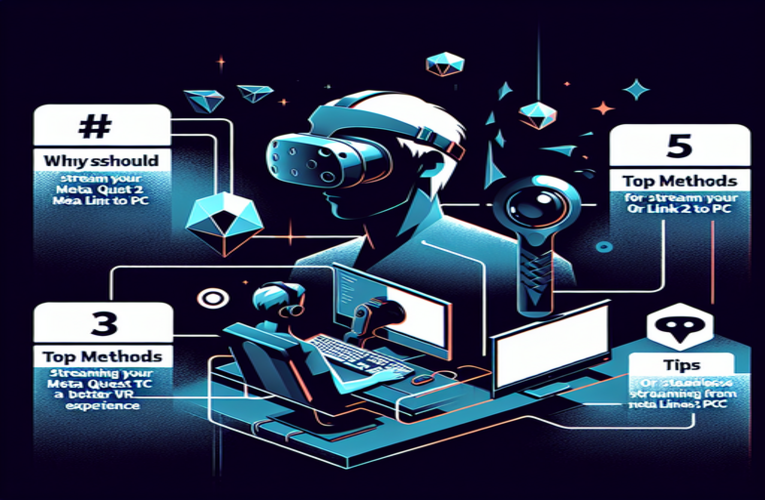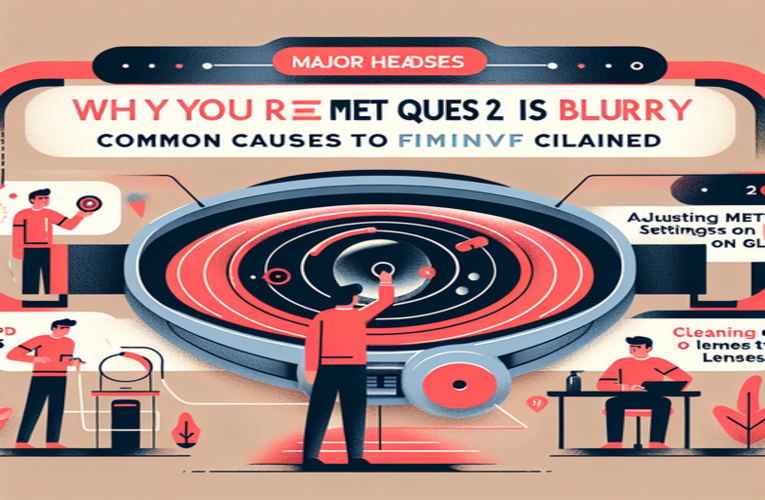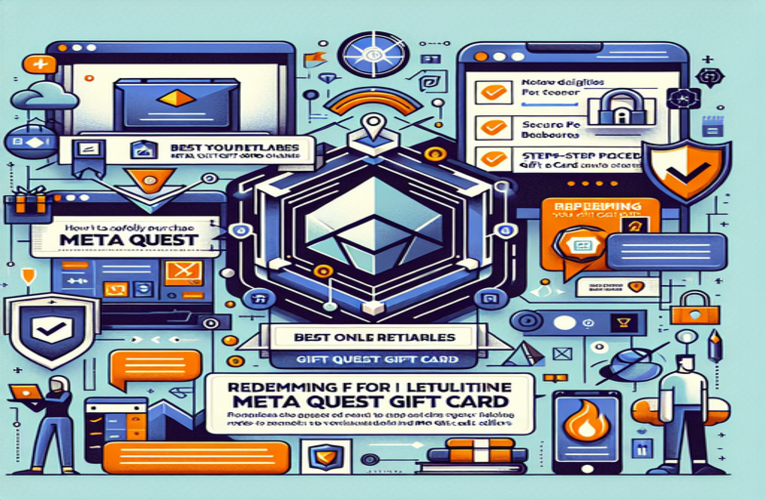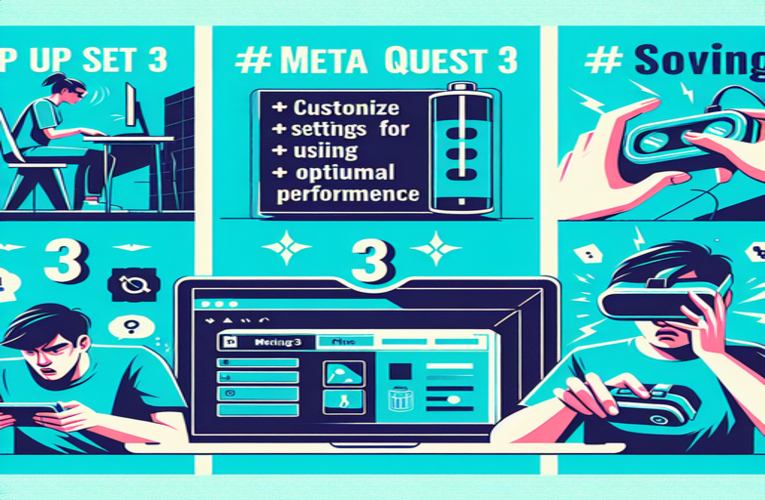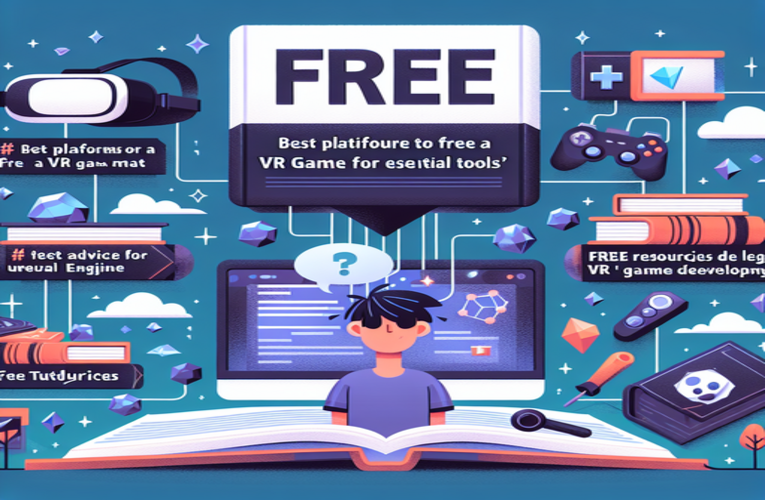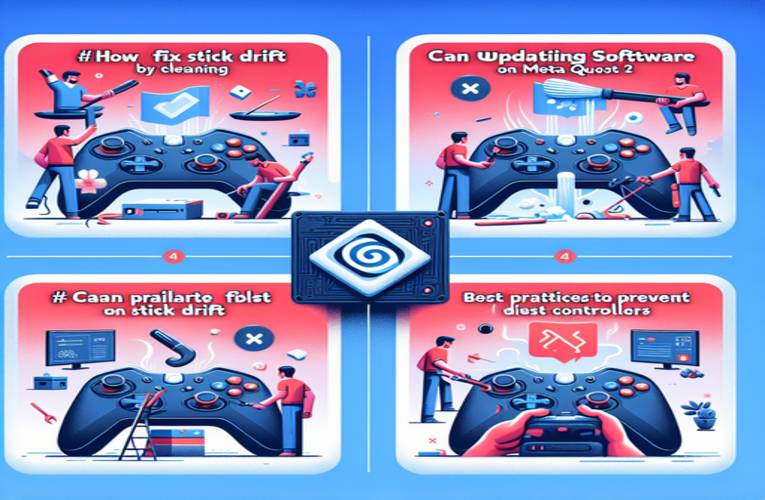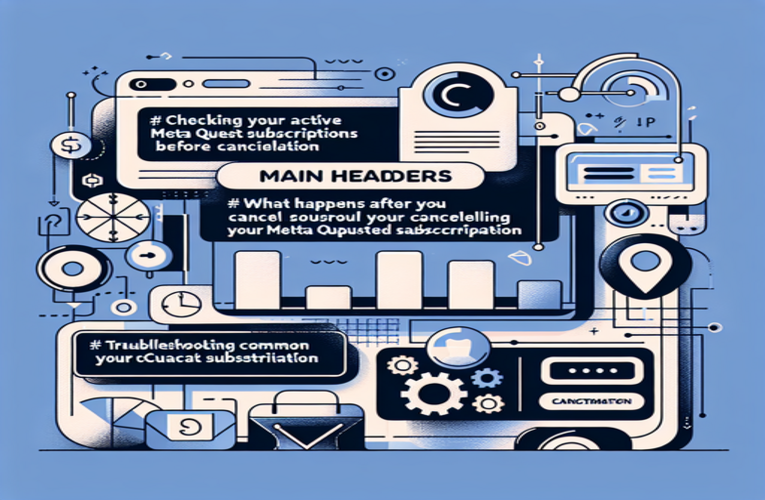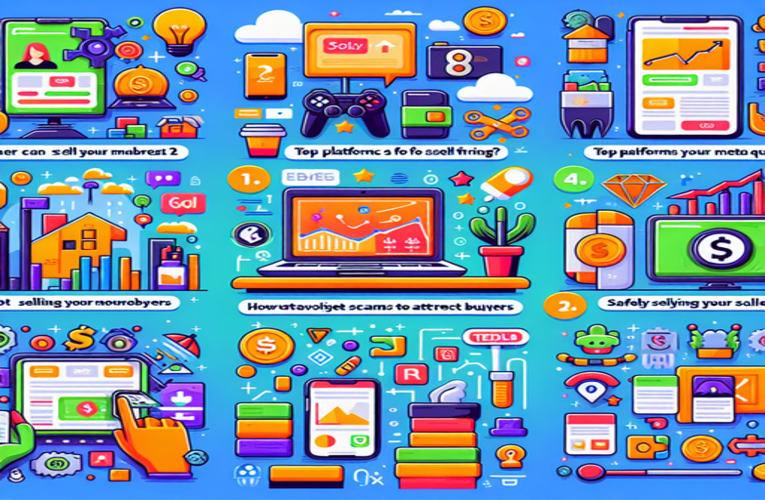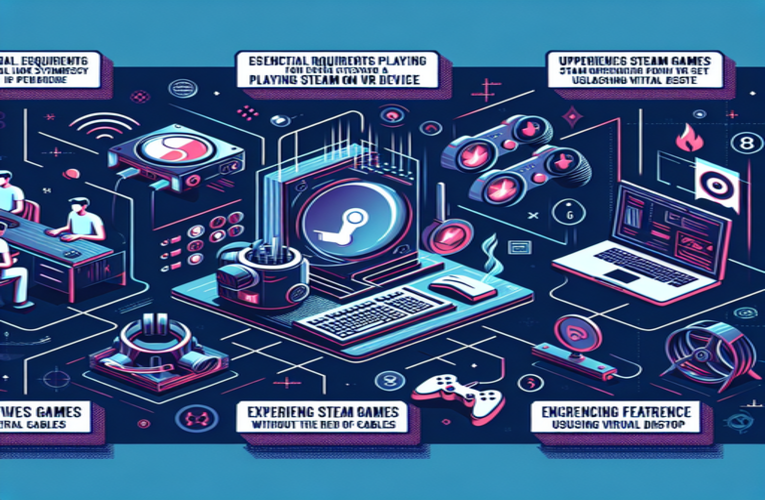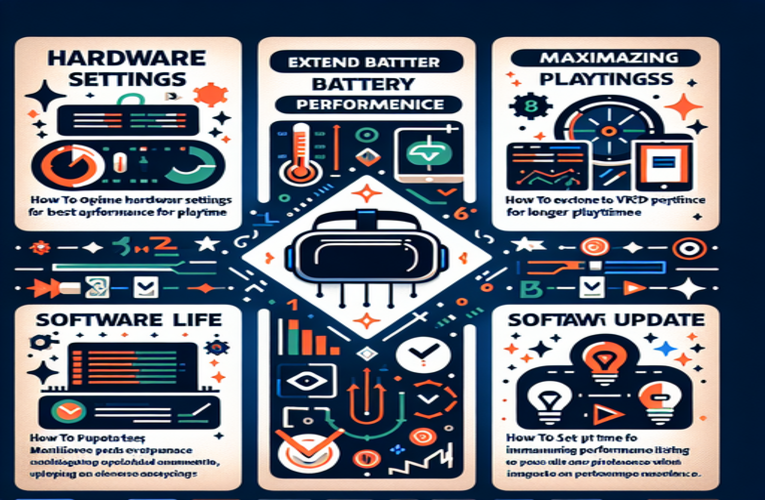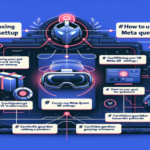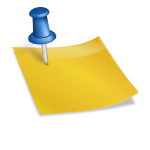Maximize Your Meta Quest 2: Essential Tips for Optimal VR Performance
Have you ever found yourself frustrated as your virtual reality adventure comes to an abrupt end due to battery issues or an ill-fitting headset? Mastering how to use your Meta Quest 2 isn’t just a luxury; it’s essential for unlocking the full potential of immersive VR environments and experiences. With the right setup and adjustments, you can enhance comfort, prolong battery life, and elevate your overall virtual reality journey. Imagine diving deeper into captivating worlds without interruptions or discomfort—this guide provides essential tips and best practices to help you make the most of your Meta Quest 2 so you can fully enjoy every moment in the metaverse.
Key Points
- Define your play area carefully to ensure safety and prevent accidents.
- Adjust the headset fit and lens spacing for maximum comfort and visual clarity.
- Connect to a 5 GHz Wi-Fi network for faster updates and seamless online access.
- Optimize resolution and refresh rate settings for smoother gameplay experiences.
- Implement battery conservation strategies to extend your playtime.
Explore these insights to transform your Meta Quest 2 usage and unlock the full potential of your VR experiences!
Meta Quest 2 Setup Guide: How to Use Your VR Headset for the Best Experience
Setting up your Meta Quest 2 properly is essential for a safe, comfortable, and fully immersive virtual reality experience. Begin by preparing your play area using the Guardian system to define your boundaries. This feature employs advanced spatial tracking to keep you within a safe zone, offering visual and haptic alerts if you approach the edge. For optimal results, choose a well-lit room with at least 2×2 meters of free space. Enabling the Passthrough view allows you to see your surroundings through the headset’s cameras, making the setup process seamless. According to Oculus user guidelines, a properly set up play area can reduce the risk of accidents significantly.
Next, adjust your headset for individual comfort. Use the adjustable lens spacing slider beneath the visor to align the lenses precisely with your eyes, ensuring clear visuals and reducing eye strain. Adjust the straps to secure a snug yet comfortable fit. An ill-fitting headset can cause discomfort or headaches during prolonged use, so taking the time to customize the fit is crucial. For extended VR sessions, consider accessories like a cushioned face cover or the Elite Strap, which provide enhanced comfort and balance during use.
Connecting to Wi-Fi is crucial for accessing updates, downloads, and multiplayer experiences. Ensure your router supports the 5 GHz band for better stability and faster data transmission. Go to the Wi-Fi section in the device’s settings, select your network, and enter your credentials. A stable connection unlocks access to the Meta Quest Store, where you can explore popular online games like Echo VR, VRChat, and many other applications.
| Step | Action | Benefits |
|---|---|---|
| 1 | Define your play area using Guardian | Ensures safety and immersion |
| 2 | Adjust headset and lens spacing | Provides comfort and clear visuals |
| 3 | Connect to a 5 GHz Wi-Fi network | Unlocks online features and updates |
New users should start with the ‘First Steps’ experience, which provides an interactive introduction to the interface and essential features of the Meta Quest 2. From there, you can delve into the extensive library of apps and games. Whether you’re interested in multiplayer adventures like Rec Room, exploring captivating single-player stories in Moss: Book II, or staying fit with apps like Supernatural VR, there’s something for everyone.
Enhance your experience further by investing in accessories such as external VR audio speakers or controller grips for better handling during gameplay. By spending time on proper setup and adding a touch of personalization, you will unlock the limitless potential of your Meta Quest 2, opening the door to hours of excitement, exploration, and discovery within the metaverse.
Optimizing Meta Quest 2 Performance Through Settings and Updates
To unlock the full potential of your Meta Quest 2, configuring its hardware and software settings for optimal performance is crucial. Begin with the resolution settings, ensuring they are set to the headset’s native configuration. This adjustment sharpens textures and enhances visual fidelity, particularly in graphically rich games like Red Matter 2. To make this change, open the Meta Quest app, go to Settings > Devices > Graphics Settings, and select ‘Native Resolution.’ With this setup, you’ll enjoy crisp visuals and a heightened sense of immersion.
Next, focus on the refresh rate. For a smooth and responsive experience, especially in action-packed games like Beat Saber, a 90Hz refresh rate is ideal. This reduces motion blur and enhances tracking precision, greatly improving gameplay fluidity. To enable this, open the device settings in the Meta Quest app, navigate to Display > Refresh Rate, and set it to ’90Hz.’ While this may increase battery consumption slightly, the enhanced immersion often justifies the trade-off.
Regularly updating your Meta Quest 2 is essential for maintaining optimal performance. Go to Settings > System > Software Update to check for the latest firmware updates. Keeping your device updated ensures access to the latest features and performance improvements. Enabling automatic updates means your headset will always have the newest enhancements without manual intervention.
VR experts recommend adjusting graphical settings based on the type of application. For fast-paced shooters or action games, lowering the render resolution to around 70-80% can improve frame rates and reduce latency, enhancing responsiveness. Conversely, for adventure or exploration games where visual detail is paramount, increasing the graphical settings can enrich the experience without significantly impacting performance.
By following these guidelines, you’ll maximize the performance of your Meta Quest 2, ensuring smoother gameplay and richer visuals. These adjustments not only enhance the quality of your experience but also mitigate issues like motion sickness or input lag, allowing for a more immersive and enjoyable virtual reality journey.
Extending Meta Quest 2 Battery Life for Longer Play Sessions
Are you tired of your virtual adventures being cut short due to a depleted battery? Frequent interruptions can hinder the immersive experience that VR offers. Fortunately, with a few smart adjustments, you can enhance your Meta Quest 2’s battery performance and stay immersed longer.
Reducing the screen brightness is an effective way to conserve battery life. By lowering the brightness settings, you can extend your gaming session without significantly impacting visual quality. Similarly, using the headset’s built-in battery saver mode helps to reduce background processes and prioritize essential functions, which can help prolong battery life.
Avoiding device overheating is also important for maintaining battery efficiency. Ensure your headset has proper ventilation by cleaning the vents regularly and storing it in a cool, dry place when not in use. Overheating can cause the battery to drain faster and may affect overall performance.
Practicing healthy charging habits can further extend the lifespan of your battery. Try to avoid letting the battery fully deplete or overcharge frequently. Keeping the battery level between 20% and 80% during regular use can help maintain optimal battery health over time.
Imagine staying immersed in your favorite VR experience without the nagging fear of running out of battery midway. By applying these practical strategies—such as reducing brightness, utilizing energy-efficient apps, enabling battery saver mode, and maintaining good charging habits—you can gain extra gaming time. Take control of your VR adventures today and enjoy exploring with fewer disruptions and more excitement!
Summary
By mastering your Meta Quest 2 setup and learning how to use Meta Quest 2 effectively, you can significantly enhance your virtual reality experience, making it more comfortable and immersive. Implementing strategies such as optimizing settings, adjusting the headset fit, and managing battery life will not only improve gameplay performance but also allow you to enjoy uninterrupted adventures. With these Meta Quest 2 usage tips, you’ll transform your VR sessions into seamless journeys filled with exploration and excitement.
Questions and Answers
How can I improve comfort during extended Meta Quest 2 VR sessions?
Consider investing in Meta Quest 2 accessories such as a cushioned face cover or an Elite Strap to better balance the VR headset’s weight. This reduces pressure on your face and head, ensuring prolonged comfort during long-duration virtual reality gaming and experiences.
What are some recommended virtual reality games for beginners on Meta Quest 2?
New users should start with the ‘First Steps’ experience for an introductory guide to virtual reality. Follow up with popular titles like Rec Room for immersive multiplayer interactions or Moss: Book II for captivating single-player storytelling, providing a well-rounded introduction to VR gaming on the Meta Quest 2.
How do I check for software updates on my Meta Quest 2 headset?
You can check for updates by navigating to Settings > System > Software Update in your Meta Quest 2 device menu. Keeping your headset’s software up to date ensures you always have the latest features, performance improvements, and security enhancements for an optimal virtual reality experience.
What should I do if my Meta Quest 2 headset frequently overheats?
Ensure proper ventilation by regularly cleaning the vents of your Meta Quest 2 headset. Additionally, consider using the headset in a cooler environment and avoiding extended play sessions without breaks to prevent overheating. Maintaining optimal temperature helps preserve battery efficiency and prolongs the lifespan of your VR device.
Can adjusting settings really affect gameplay performance on Meta Quest 2 significantly?
Yes, tweaking settings such as resolution and refresh rate on your Meta Quest 2 can greatly enhance gameplay fluidity and visual clarity. This is especially beneficial in fast-paced games like Beat Saber, as optimizing these settings improves the overall virtual reality experience by providing smoother and more visually appealing interactions.