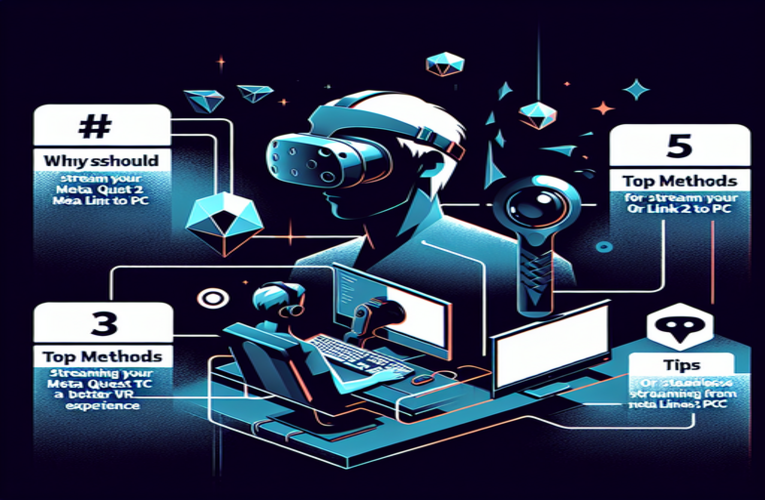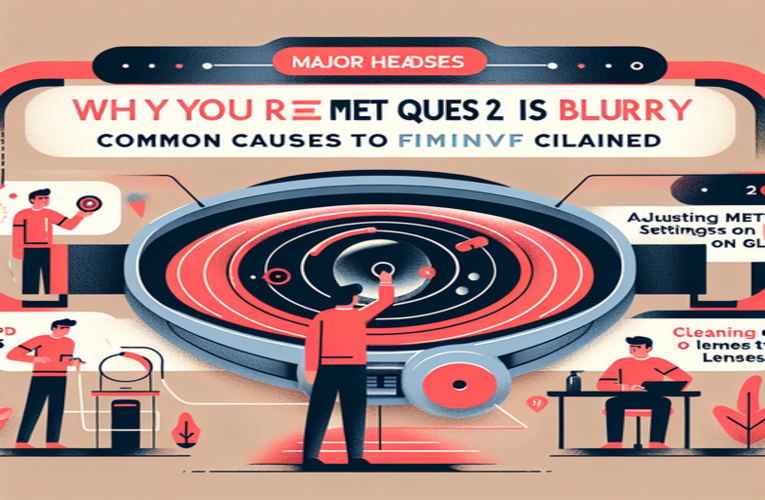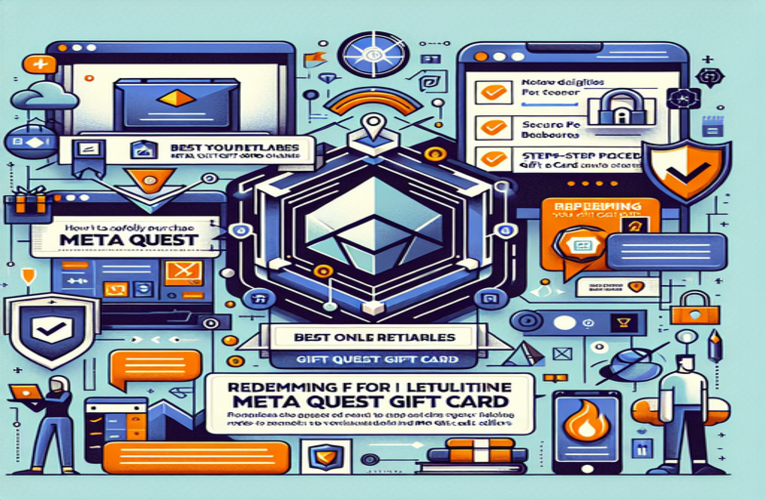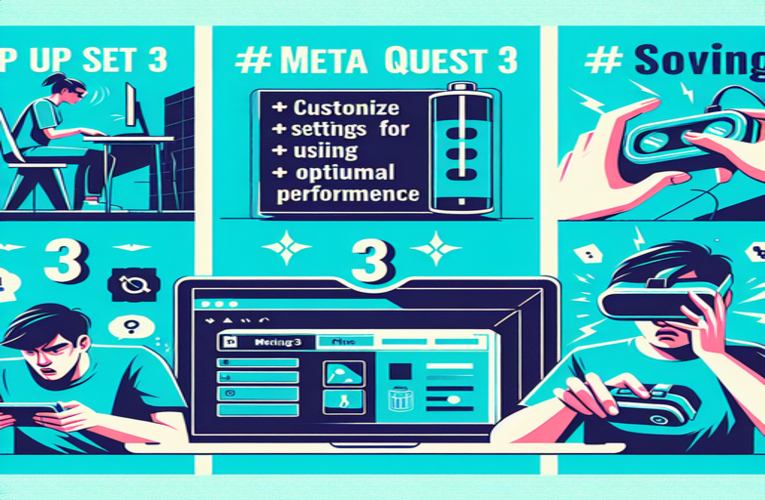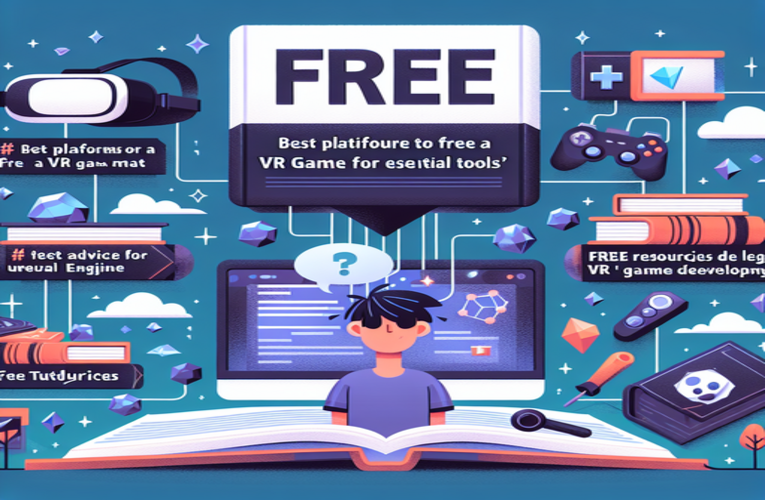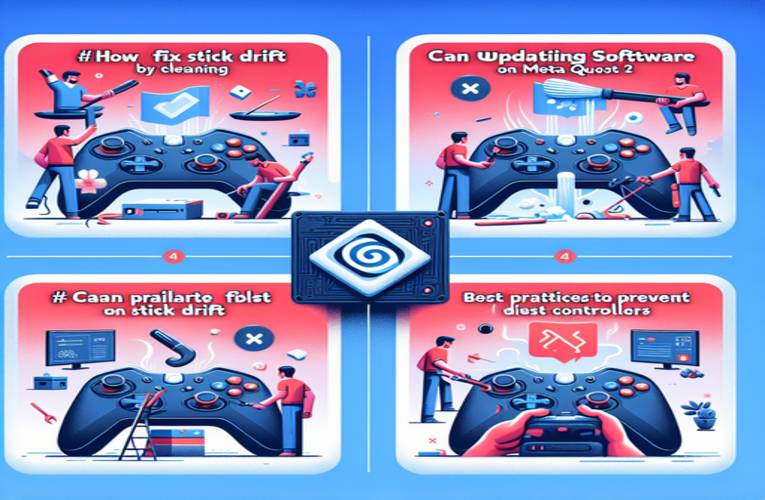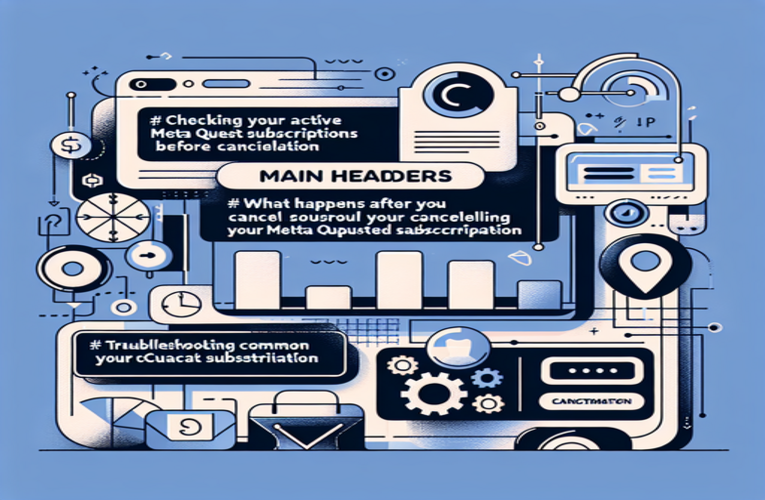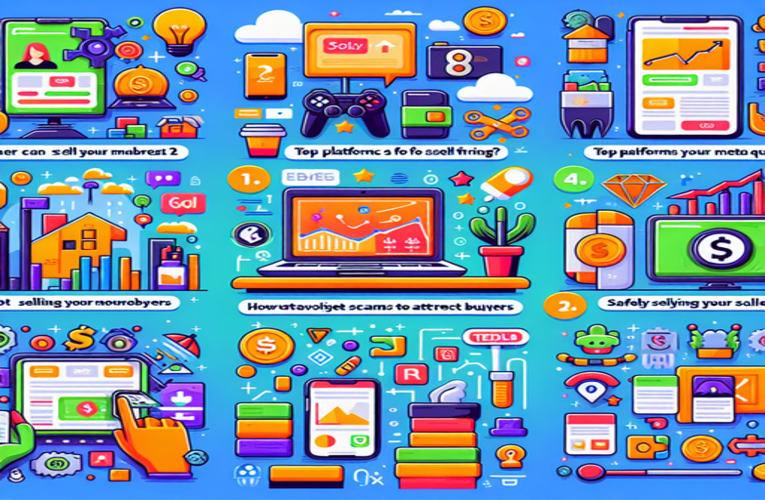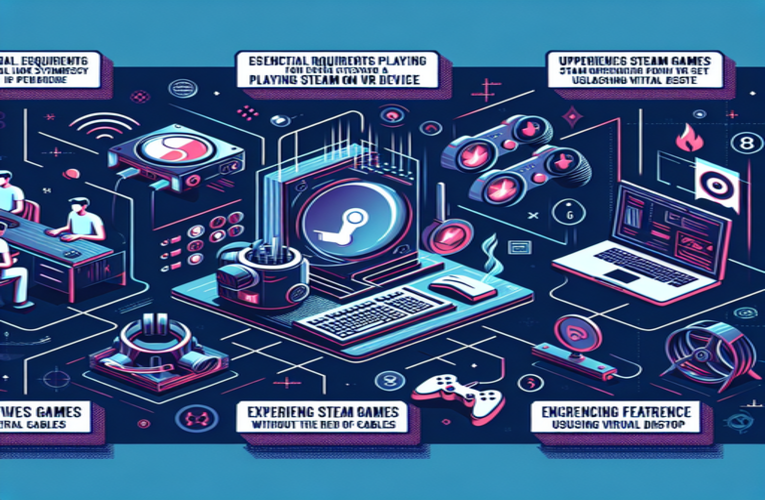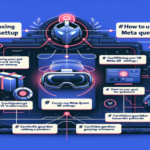How to Use Meta Quest 2: Complete Setup and Optimization Guide for 2025
As technology continues to evolve, so does the world of virtual reality, and the Meta Quest 2 stands out as a powerful tool for immersive experiences in 2025. However, venturing into this fascinating realm can feel daunting, particularly for newcomers who may wonder how to use the Meta Quest 2 to its fullest potential. From the initial setup to fine-tuning settings and optimizing your play area, there are numerous aspects to consider that can significantly enhance your enjoyment. If you’ve ever felt overwhelmed by the intricacies of new technology or struggled to fully utilize a device, you’re not alone. The good news is that mastering the Meta Quest 2—whether you’re just getting started or aiming to enhance your VR experience—is entirely achievable and can lead to unforgettable adventures in virtual worlds. This guide will walk you through practical tips and essential insights on using the Meta Quest 2 effectively, empowering you to explore to your heart’s content. By the end, you’ll feel confident navigating your device and ready to dive into the limitless possibilities VR has to offer.
Key Topics
- Requirements for setup: Ensure compatibility with your devices and a strong internet connection.
- Unboxing essentials: Familiarize yourself with the included components like controllers and spacers.
- Step-by-step setup: Learn how to properly configure your headset and establish a Guardian boundary for safety.
- Performance optimization: Adjust settings for refresh rates and graphics to improve gameplay.
- Connecting to a PC: Unlock a broader range of games by linking your Meta Quest 2 to a computer.
- Managing apps and games: Install and organize your virtual library efficiently for easy access.
- Troubleshooting tips: Resolve common issues like connectivity and tracking problems swiftly.
- Enhancing comfort: Learn to adjust your headset for prolonged use without discomfort.
Dive into this comprehensive guide on how to get the most out of your Meta Quest 2 and embark on thrilling escapades like never before!
What Do You Need to Use Meta Quest 2 in 2025?
To fully enjoy the capabilities of the Meta Quest 2 in 2025, thorough preparation is essential to immerse yourself in the captivating realm of virtual reality. A modern smartphone or computer is necessary to manage your headset’s settings and download essential applications. Ensure that your device is compatible and updated to facilitate seamless interaction. Additionally, a robust internet connection is crucial. A high-speed connection allows for smooth downloads of games and system updates, enhancing your virtual reality experience with the latest features and content.
Another vital element is creating an appropriate physical environment for your VR activities. To maximize the benefits of using Meta Quest 2, establish a designated play space that is free of obstacles. This setup not only enhances safety but also allows for fluid movement, essential for an engaging and enjoyable gaming experience. Consider using a room with ample space and minimal furniture to prevent accidental collisions.
Understanding Meta’s ecosystem can significantly enhance your interaction with the device. In 2025, the Meta Quest 2 may offer an array of features such as social gaming options, virtual gatherings, and access to unique content offerings. Participating in online forums or communities related to Meta Quest 2 can provide valuable insights, helping you troubleshoot common challenges, optimize your device settings, and learn from the experiences of others.
By comprehensively preparing and understanding these requirements, you can dive into the thrilling world of virtual reality gaming, ensuring a rich and fulfilling experience with the Meta Quest 2.
Unboxing Meta Quest 2: Components and Features Revealed
Unboxing the Meta Quest 2 in 2025 is an exciting experience filled with anticipation and discovery. As you open the package, you’ll find the headset, designed for exceptional comfort, and a pair of intuitive Touch controllers that significantly enhance your virtual reality experience. The included accessories, such as the charging cable and power adapter, allow you to immediately dive into the immersive world of VR.
Familiarizing yourself with the box’s contents is essential for effectively using the Meta Quest 2. For those who wear glasses, lens spacers are available to ensure comfort and optimal usability during VR sessions.
By 2025, the device may include advanced calibration tools for easier setup and improved play area configuration. This thoughtful design not only enhances gaming experiences but also opens up a wide range of applications—from fitness programs to educational tools—expanding the possibilities of virtual reality.
Exploring the contents reveals that navigating the Meta Quest 2 user interface is straightforward and user-friendly. The guided setup process ensures a smooth entry into your VR journey. Every component in the box is crafted to enhance your experience, from the impressive audio quality of the built-in speakers to the precise tracking of the controllers. The Meta Quest 2 is not just a technological device; it acts as a gateway to exhilarating adventures in virtual reality.
Setting Up Meta Quest 2 for the First Time
Setting up the Meta Quest 2 can be an exhilarating yet straightforward journey. Understanding the steps for effective utilization from the start is crucial to enhancing your virtual reality experience. Begin by carefully unboxing your headset and ensuring that all components are accessible, including the charging cable and controllers.
Plug in the charging cable to power your device. Once charged, place the headset on your head. This action triggers the initial setup process, where on-screen instructions will guide you through vital steps like connecting to Wi-Fi and logging into your associated account. This login is essential as it unlocks various features and content that enrich your VR experience.
During the setup, adjust the headset for optimal comfort. An appropriate fit is particularly important for longer gaming sessions, helping to prevent discomfort and distractions. A snug yet comfortable fit amplifies immersion, allowing you to lose yourself in virtual environments.
After adjusting the fit, customize your Guardian boundary. This virtual barrier serves as a safeguard, showing you the limits of your playable area and helping to avoid real-world obstacles. Defining this space not only enhances safety but also promotes a more enjoyable exploration of your virtual surroundings.
By mastering the setup process, you are not merely learning how to use the Meta Quest 2; you are actively preparing for adventurous explorations in a vast digital universe. Take your time during each stage of setup—every step is designed to ensure that everything works harmoniously.
Optimizing Meta Quest 2 Settings for Better Performance
Properly configuring the settings of your Meta Quest 2 can significantly enhance your user experience, whether you are immersing yourself in exhilarating virtual environments or engaging with more casual applications. One important adjustment is modifying the refresh rate. Increasing it from the default setting can result in a notably smoother visual experience, particularly during high-octane gaming sessions. Higher refresh rates reduce motion blur and enhance responsiveness, making gameplay feel more fluid.
Enabling the Passthrough feature allows you to see your physical surroundings without removing the device. This setting is particularly beneficial while navigating spaces where awareness of surroundings is crucial, ensuring safety during immersive experiences.
Tweaking the graphics settings can help prevent lag and maintain fluid motion during gameplay. Adjusting these parameters may reduce strain on the processor, allowing for a more consistent frame rate, especially in graphically intensive scenarios.
Don’t overlook the importance of an accurately defined play area. Calibrating the Guardian boundary not only boosts safety but also provides a more immersive experience. A well-defined boundary limits interruptions and helps you stay focused on your virtual adventures.
As you delve deeper into optimizing your device, keep an eye on firmware updates. Regular updates can introduce new features, enhancements, and optimizations that improve device performance. Staying updated ensures that your headset benefits from the latest advancements.
Incorporating these adjustments can significantly elevate your use of the device, transforming ordinary interactions into extraordinary experiences. Fine-tuning these elements can yield long-term advantages, positively impacting your gaming or browsing activities.
Connecting Meta Quest 2 to a PC: A Comprehensive Guide
Connecting your Meta Quest 2 to a PC in 2025 unlocks a diverse range of immersive experiences, significantly broadening your access to games and applications. One of the most efficient methods for achieving this connection is through the Oculus Link feature. You will require either a compatible USB-C cable or a robust Wi-Fi network for wireless streaming. Once you have the necessary hardware, connect your headset to the PC and launch the Oculus software. It is crucial to verify that your graphics drivers are current, as this can notably enhance your experience.
During the connection process, your headset may prompt you to grant access; simply follow the on-screen instructions to proceed. If you opt for a wireless connection, utilizing Link can facilitate the enjoyment of VR games free from the constraints of cables, making it an excellent choice for larger play areas. For an optimal experience, consider establishing a dedicated play space for your gaming sessions, minimizing potential interruptions and maximizing safety. Additionally, fine-tuning your PC’s settings for VR—such as optimizing graphics settings and ensuring a stable internet connection—can significantly impact the quality of your gameplay experience.
Once the Meta Quest 2 is seamlessly connected to your PC, a vast library of VR titles awaits, featuring stunning graphics and immersive environments. This connection not only expands your horizon of available experiences but also enhances the overall VR functionalities of your headset. Engaging in intense gaming sessions, exploring creative applications, or even utilizing productivity tools—connecting to a PC truly elevates the potential of your Meta Quest 2.
Vital steps for connecting include ensuring your PC fulfills the system requirements for VR applications, clearing out a spacious area for movement, regularly updating your software, adjusting both your headset settings and PC performance options, and exploring different genres of games or applications available for VR.
By following these guidelines, you can ensure that you are well-prepared for an enriched virtual experience. Embracing the potential of this versatile headset will open doors to new realms of adventure, creativity, and productivity in a truly transformative VR landscape.
Setting Up the Guardian Boundary for Safe VR Exploration
Establishing the Guardian boundary on your device is an essential procedure that enhances your virtual reality experience while ensuring your safety. This virtual barrier acts as a protective measure, alerting you when you approach the limits of your play area to prevent potential mishaps.
To set up the Guardian boundary, start in a clear, obstacle-free area. Use the controllers to outline your boundary, customizing the shape and size of your play zone according to your environment. The system offers adaptability, making it easy to configure for different living arrangements, whether you have a large recreational room or a compact space.
An interesting feature is the ability to handle multiple Guardian boundaries for various environments within your home. This is particularly useful if you frequently move between spaces, such as from a living room to a bedroom. The device retains each previously established boundary, allowing for seamless transitions without needing to redo setups each time.
It is wise to calibrate your boundaries regularly, especially after rearranging furniture or adding new elements to your environment. Regular calibration ensures that your virtual safety boundary remains accurate and effective.
Mastering the Guardian feature enhances your engagement and safety. It allows for a more immersive and enjoyable VR experience, enabling you to explore without worrying about real-world obstacles.
Mastering the Meta Quest 2 Controllers for Immersive Experiences
Maximizing your experience with the Meta Quest 2 relies heavily on mastering the effective use of its controllers. These devices are your essential connection to a vast world of immersive experiences. By relating the usage of these controllers to the natural movements of your hands in everyday life, you can improve your command over virtual environments. For instance, mimicking the motion of reaching out to grasp an object allows the controller to replicate that action seamlessly.
It is advisable to practice fundamental gestures that the controllers support. Engaging with various virtual environments enables you to explore actions such as pointing, selecting, and pulling objects closer. This process not only instills confidence in navigation techniques but also elevates your overall gaming experience, transforming movement through menus or landscapes into an intuitive and enjoyable activity.
A key feature that enhances interaction with Meta Quest 2 controllers is their haptic feedback capability. This feature provides tactile sensations, enriching your engagement with virtual tasks. For example, during a thrilling battle in a virtual arena, the feedback delivered by the controllers can amplify the intensity, making each action feel more consequential.
Ensure your controllers are fully charged and correctly synced with your headset, as a stable wireless connection is crucial for maintaining responsiveness. During extended gaming sessions, do not overlook the importance of taking regular breaks and adjusting your grip for increased comfort.
Understanding how to use the Meta Quest 2 controllers effectively is essential for unlocking a world of possibilities in virtual reality environments. Leveraging intuitive gestures, harnessing haptic feedback, and ensuring proper settings not only enhance gameplay but also deepen your immersion into unfolding adventures.
Installing and Managing Apps and Games on Meta Quest 2
Becoming adept at installing and managing apps and games is a crucial step in enhancing your virtual reality experience with the Meta Quest 2. The process for installing new games and applications on this headset is designed to be user-friendly. Start by navigating to the application store from the main menu of your device. Here, you’ll find a vast library featuring diverse titles, ranging from exhilarating action games to relaxing puzzle applications.
To install an app or game, locate the title that interests you and select ‘Install’. The duration of this process depends on your internet connection and the file size of the application, but it is generally quick, allowing you to immerse yourself in new experiences without unnecessary delays.
Managing your installed applications is equally straightforward. On the home screen, a comprehensive list of your current apps and games is readily available. If your headset’s storage capacity becomes limited, you can remove any applications you no longer use by pressing and holding their icons until a management menu appears. This feature enables you to prioritize the experiences you cherish most, ensuring a clutter-free virtual environment.
It is essential to regularly check for updates. Keeping your applications updated is vital for optimizing performance. New features are often introduced, and bug fixes are implemented, enhancing the overall stability and usability of your games and apps.
Understanding these steps elevates your headset from a simple device to a personalized virtual playground. This allows you to curate your VR library to your liking and make your adventures truly unique.
Troubleshooting Common Issues with Meta Quest 2
Exploring the realm of virtual reality can be an exhilarating experience, yet users may encounter various obstacles along the way. If you find yourself facing challenges with your Meta Quest 2, there’s no need to be alarmed—many users share similar concerns, and often, the solutions are quite simple.
Connectivity is a common issue. If your headset frequently disconnects or struggles to sync with your Wi-Fi network, start by ensuring your internet connection is stable. Check your router’s settings and consider rebooting it if necessary. Additionally, verify that the headset’s firmware is up to date, as software updates can enhance performance and fix connectivity glitches.
Accurate tracking is crucial for an immersive experience. If your movements are not accurately mirrored in the virtual environment, recalibrating your play area may resolve the issue. Ensure that the Guardian boundary aligns properly with your surroundings. To recalibrate, navigate to settings and follow the on-screen instructions to redefine your boundary.
Battery life concerns can impact extended gaming sessions. To mitigate rapid battery depletion, consider closing any background applications that may consume power. Adjusting the headset brightness and volume settings can also prolong battery life.
Regular lens maintenance is essential for clear visuals. Dirty lenses can obscure vision and lead to distortion. Cleaning the lenses with a microfiber cloth ensures a more enjoyable exploration of virtual landscapes.
If you encounter challenges downloading games or applications, it could be due to insufficient storage. Conduct a storage audit by reviewing your library; uninstalling unused apps can free up space for new downloads.
By taking these practical steps to troubleshoot common Meta Quest 2 issues, you can significantly enhance your overall virtual reality experience. Addressing connectivity, tracking accuracy, battery management, lens maintenance, and storage availability will pave the way for a smoother and more enjoyable adventure.
Enhancing Comfort While Using Meta Quest 2
As you step into the immersive realm of virtual reality with the Meta Quest 2, ensuring comfort during your sessions becomes paramount. Properly adjusting the head strap is crucial. A fitted strap secures the device firmly and evenly distributes its weight, preventing discomfort during prolonged use. By experimenting with the straps while wearing the headset, you can achieve an optimal fit that significantly enhances your virtual experience.
Proper positioning of the lenses is vital for visual clarity and comfort. The Meta Quest 2 is equipped with an adjustable inter-pupillary distance (IPD) feature that allows you to customize the distance between the lenses according to your eyes. Making this adjustment can greatly alleviate eye strain and improve the overall visual experience.
Using accessories designed for comfort can significantly enhance your experience. For instance, opting for a cushioned face pad can make wearing the headset more pleasant, reducing pressure on your face. Various materials and designs are available, so trying out different options can help you discover the most comfortable choice.
Taking regular breaks while using the Meta Quest 2 is beneficial. Stepping away from the headset every 30 to 60 minutes allows your eyes to rest and helps prevent fatigue. During these intervals, stretch and move around to relax your body, promoting better comfort.
Paying attention to your play area is essential. A clear, clutter-free environment minimizes the risk of accidental collisions, which can lead to discomfort or frustration. Ensuring that your Guardian boundary is set up correctly provides a safe space, allowing you to fully immerse yourself in VR without physical interruptions.
By integrating these suggestions into your routine, you can significantly improve your comfort and elevate your overall experience while using the Meta Quest 2. This proactive approach will enable you to delve deeper into the captivating virtual worlds available to you, transforming each session into an enjoyable adventure.
Summary
Mastering how to use the Meta Quest 2 significantly enhances your virtual reality journey, transforming your experience from simple gameplay to exhilarating adventures. By following a comprehensive setup guide for the Meta Quest 2, optimizing device settings, and creating a suitable play area, you not only ensure safety but also amplify the immersive quality of your VR interactions. Emphasizing comfort and proactively managing your Meta Quest 2’s performance can lead to longer, more enjoyable sessions without discomfort or interruptions.
In 2025, the benefits of connecting your Meta Quest 2 to a PC further expand your horizons, unlocking a diverse array of games and applications available for Meta Quest 2 users. Engaging with Meta Quest 2 communities and staying abreast of new Meta Quest 2 features ensures that you maximize your investment while enjoying the latest enhancements. Overall, utilizing these Meta Quest 2 usage strategies will empower you to explore the boundless possibilities of virtual reality with confidence and joy.
Questions and Answers
What variety of virtual reality games and experiences are available on the Meta Quest 2 headset?
The Meta Quest 2 provides a diverse selection of VR games and immersive experiences, encompassing genres such as action, adventure, fitness, educational simulations, and more. Furthermore, Meta Quest 2 features social VR experiences that enable users to connect with friends and other players, participate in virtual events, and engage in interactive gatherings, thereby significantly enhancing the overall virtual reality experience.
What are the recommended accessories to enhance the Meta Quest 2 virtual reality experience?
Yes, there are several accessories designed to optimize the Meta Quest 2 VR headset experience. Items such as cushioned face pads and replacement straps enhance comfort during extended gameplay sessions. External battery packs provide longer usage times, while specialized carrying cases ensure the headset is protected and easily portable. Additionally, accessories like VR controller grips and prescription lens inserts can further improve user comfort and customization.
How do I perform a factory reset on the Meta Quest 2 headset if I encounter setup issues?
If you encounter problems during the Meta Quest 2 setup process, you can perform a factory reset through the headset’s settings menu. This factory reset will restore the Meta Quest 2 to its original factory settings, allowing you to restart the setup process and troubleshoot any potential issues. To initiate a factory reset, navigate to Settings > Device > Reset, and follow the on-screen instructions.
What steps should I take if the Meta Quest 2 controllers have inaccurate tracking?
If you experience inaccurate tracking with your Meta Quest 2 controllers, try recalibrating your Guardian boundary to ensure the play area is correctly defined. Additionally, make sure there are no physical obstructions or reflective surfaces in your play space that might interfere with tracking. It is also advisable to clean the sensors on both the headset and controllers to remove any dirt or debris that could affect performance. Updating the headset firmware and ensuring optimal lighting conditions can further improve controller tracking accuracy.
Is the Meta Quest 2 suitable for fitness applications and virtual workouts?
Absolutely! The Meta Quest 2 is well-suited for a variety of fitness applications and virtual workout programs. Numerous VR fitness apps are specifically designed for the Meta Quest 2, offering interactive workout routines, immersive exercise environments, and tracking features that make exercising both engaging and enjoyable. Whether you’re interested in high-intensity interval training, yoga, or dance-based workouts, the Meta Quest 2 provides versatile options to help you stay active and fit.