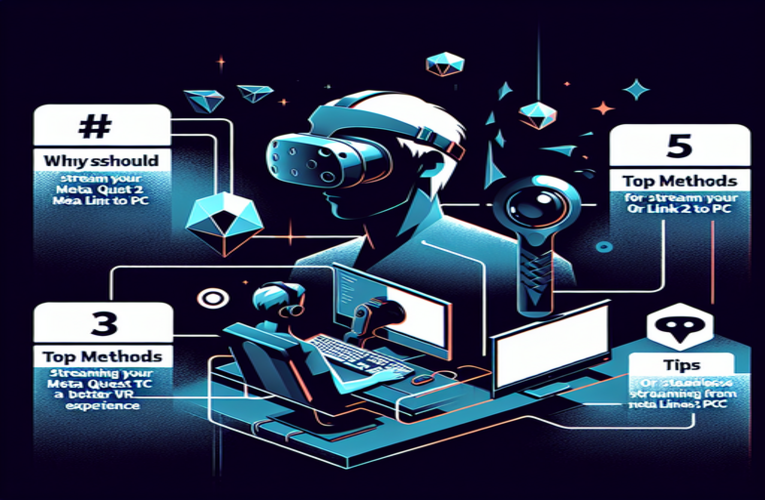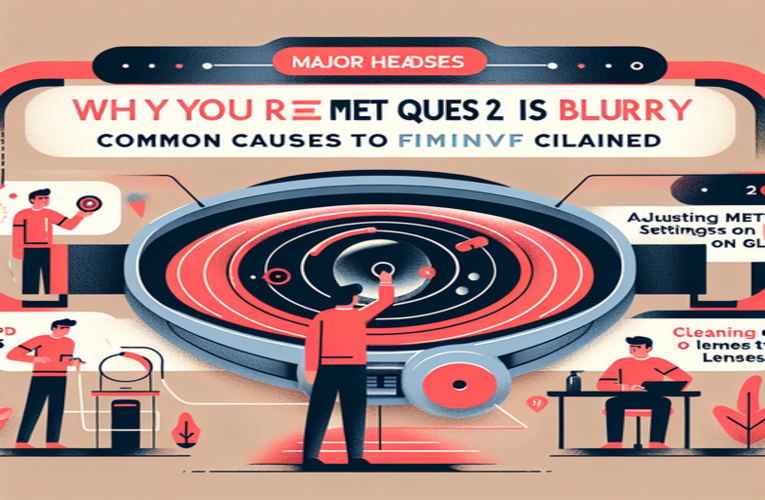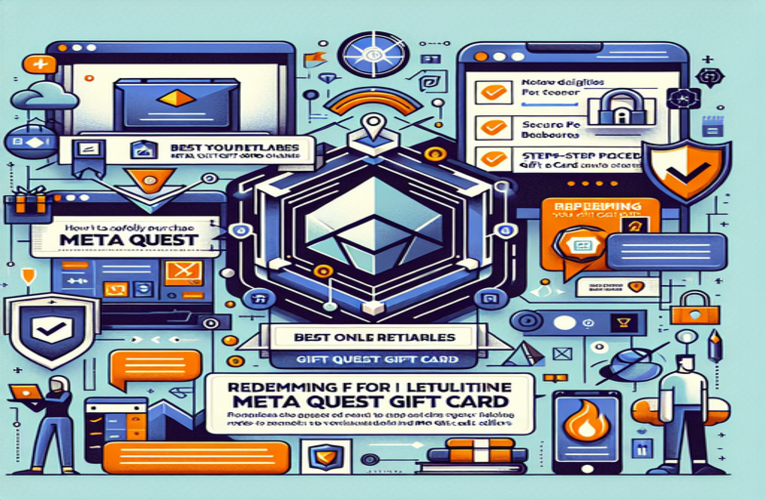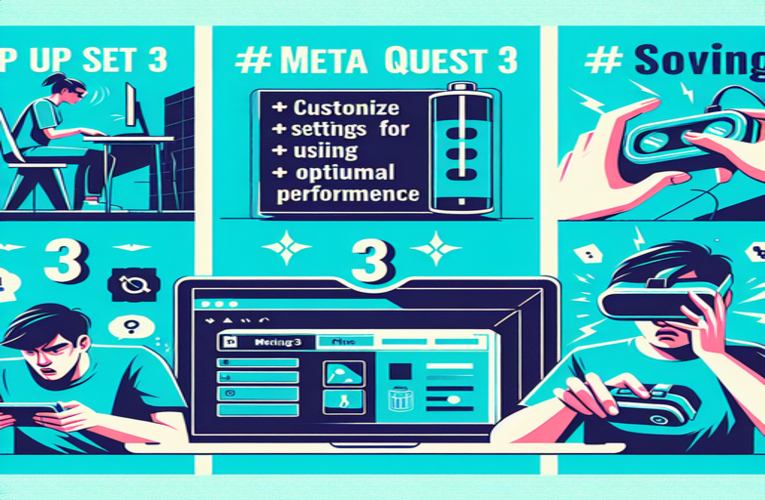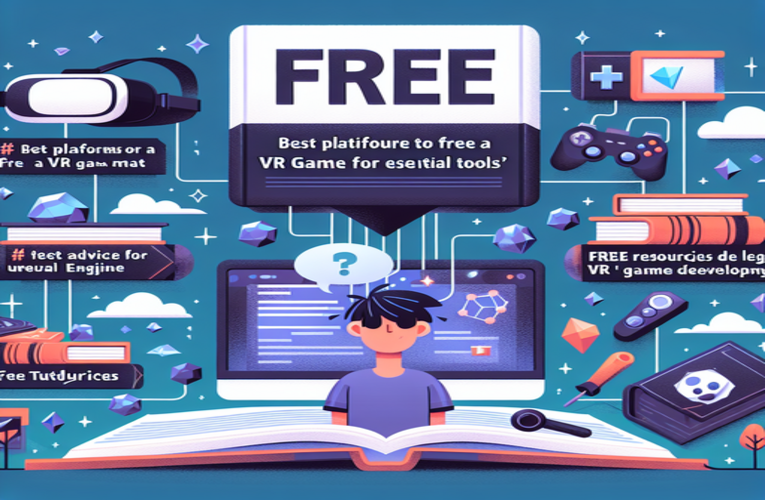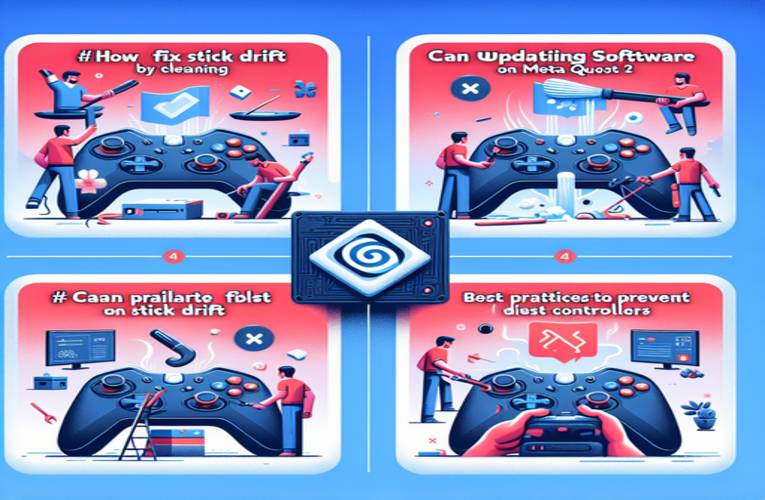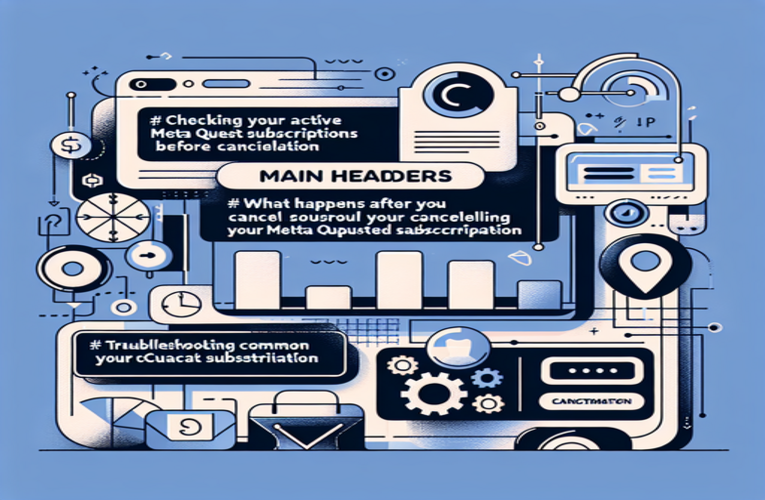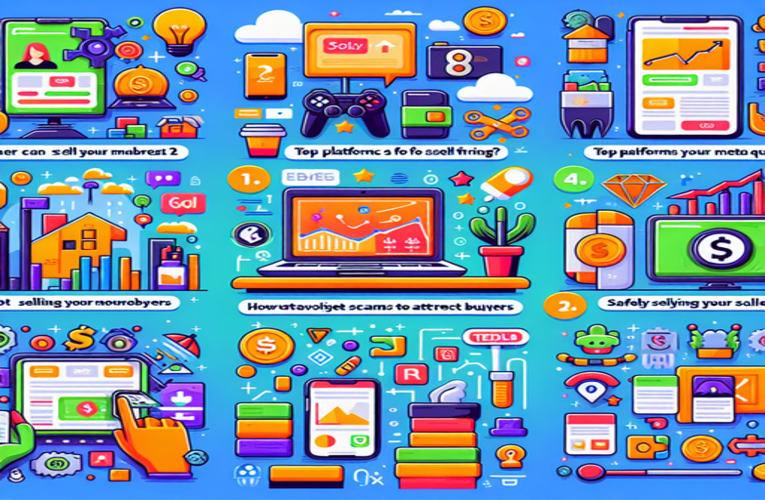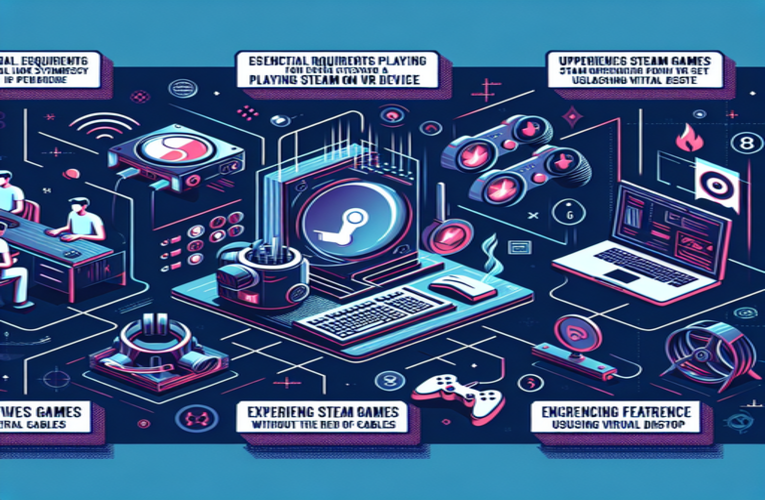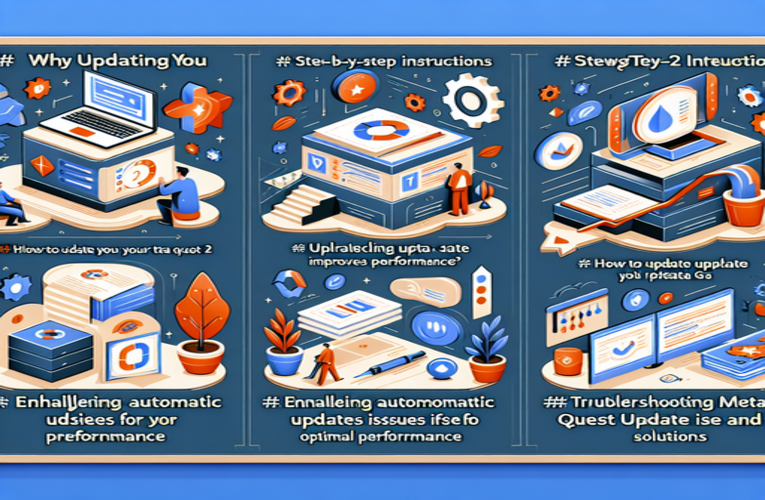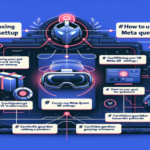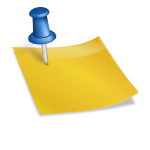How to Update Meta Quest 2 for Improved Performance
Have you ever wondered why your Meta Quest 2 just doesn’t seem to perform as it once did? Maybe you’ve noticed laggy gameplay or missed out on exciting new features that could elevate your VR experience. Keeping your device updated isn’t just a good practice—it’s essential for ensuring you don’t run into frustrating performance hiccups. By regularly updating your Meta Quest 2 firmware, you can enjoy smoother graphics, quicker load times, and access to the latest improvements. Let’s take a closer look at how to update your Meta Quest 2, making the process seamless and exploring the benefits it can bring.
Main Points
- The importance of regular updates to keep your Meta Quest 2 up to date, ensuring a smooth and secure VR experience.
- Step-by-step guide on how to manually update your Meta Quest 2.
- Enabling automatic updates on your Meta Quest 2 so you’re always ready for your next gaming session.
- Troubleshooting Meta Quest 2 updates with tips for common issues and how to resolve them.
- Boost your device’s performance by freeing up storage and stabilizing your internet connection.
Dive into the article for detailed steps on updating your Meta Quest 2 and tips that will help you maximize your VR experience!
Why Updating Meta Quest 2 Can Transform Your VR Experience
Keeping your Meta Quest 2 updated is essential not just for enhanced performance but for unlocking exciting new features that elevate your virtual reality experience. Updates often bring vital bug fixes, improved compatibility, and substantial performance gains. Imagine entering your favorite virtual universe with lightning-fast load times, fluid gameplay, and crystal-clear visuals—all effortlessly achievable with the latest update.
Updating is simple: go to your headset’s menu, choose Settings, then select System and navigate to Software Updates. Activate automatic updates so you won’t miss out on future enhancements. Regular updates ensure you’re always at the forefront of VR innovation, whether you’re conquering intense battlefields or relaxing in serene landscapes.
Don’t let outdated software limit your adventures. Update your Meta Quest 2 today and feel the difference instantly. Staying updated not only enhances your experience but also keeps your device secure from potential vulnerabilities.
Step-by-Step Guide: How to Update Your Meta Quest 2
If your headset is running slower than expected or certain games aren’t launching, it’s a sign that your software may need updating. Updates introduce new features, fix bugs, and can significantly enhance your device’s performance, ensuring each VR session is as smooth as possible.
To update your Meta Quest 2, follow these steps. First, put on your headset and open the Settings menu from the main interface. Navigate to the “About” section, where you’ll find Software Updates. Check if a new version is available—if so, you’ll see an “Update Now” button. Before you begin, ensure you have a stable Wi-Fi connection and at least 50% battery life to prevent unexpected interruptions. Once the installation is complete, your device will restart automatically, granting you access to the latest features.
Pro Tip: Enable automatic updates in the settings panel to ensure your device always operates on the latest software version. This saves you from manually checking for updates and keeps your headset optimized.
Don’t wait—update your Meta Quest 2 now to fully enjoy the latest technological advancements. Ensure your headset operates at peak performance and immerse yourself in a smooth, uninterrupted virtual reality experience.
How to Enable Automatic Updates on Meta Quest 2 for a Seamless VR Experience
Virtual reality evolves rapidly, and missing out on updates can mean losing access to new features, smoother gameplay, or important security patches. The good news is that enabling automatic updates on your Meta Quest 2 takes just moments and ensures your device delivers peak performance.
To set it up, turn on your Meta Quest 2 and go to Settings. Navigate to System > Software Updates and toggle the Automatic Updates option to “On.” Make sure your device stays connected to Wi-Fi to download updates in the background. Once enabled, updates will install automatically while you relax or plan your next adventure.
Automatic updates save you time by eliminating the need to manually check for new software. With this feature, you’ll always be ready for a gaming session, even if you play irregularly. Regular updates also address bugs and improve performance, ensuring smoother interactions in popular titles like The Walking Dead: Saints & Sinners. Additionally, keeping your device updated enhances security, protecting you from vulnerabilities that could compromise your gaming experience or personal data.
Activate automatic updates today and maximize your Meta Quest 2 experience. Picture this: seamless access to exclusive features, no gameplay interruptions, and peace of mind knowing your VR device is always up to date. Don’t just play—dominate the virtual world with confidence!
Troubleshooting Meta Quest 2 Updates: Practical Solutions
Encountering problems with Meta Quest 2 updates can be frustrating, especially if they prevent you from accessing the latest features or performance improvements. What should you do when you face difficulties? Here are practical steps to help you quickly and effectively resolve the issue.
First, ensure your internet connection is stable. Unstable Wi-Fi often causes interruptions during updates. Use tools like Speedtest to gauge your internet speed and ensure it meets the requirements for updates. If the signal is weak, try moving closer to the router or restarting your network devices.
Next, check your device’s storage space. A lack of free space is one of the most common reasons for update issues. In your Meta Quest 2 settings, explore the storage section and consider deleting apps or games you no longer use. Regularly transferring screenshots and videos to another device can also prevent memory from filling up.
Sometimes, a simple restart can resolve update problems. Turn your device off and then on again to clear temporary glitches and restore normal system operation. Also, make sure your battery is sufficiently charged—at least 50% battery life—before starting an update. This prevents disruptions that could damage system files.
If you encounter error messages, take note of any codes or descriptions. These often contain valuable clues for solving the problem. Seek assistance from sources like r/MetaQuest on Reddit or the Oculus support center, where you can find detailed instructions for specific issues. Engaging with the VR community can provide additional insights and solutions from experienced users.
By following these steps, you can enhance your Meta Quest 2 experience. Start by stabilizing your internet connection, ensure ample device storage, and don’t hesitate to leverage community support. Try these methods now and return to immersing yourself in a fully functional, updated virtual reality world!
Summary
Keeping your Meta Quest 2 up to date brings significant advantages, including smoother graphics and reduced load times, enhancing your overall VR experience. Regularly updating the Meta Quest 2 firmware not only provides access to the latest features but also ensures your device remains secure and performs optimally. By following the Meta Quest 2 update process and enabling automatic software updates, you can effortlessly enjoy a seamless gaming experience, making sure you’re always ready for your next virtual adventure.
Questions and Answers
What specific performance enhancements can I expect from the latest firmware updates on my Meta Quest 2?
The most recent firmware updates for the Meta Quest 2 are designed to significantly boost device performance by minimizing lag, enhancing graphics rendering quality, and accelerating game load times. Additionally, these updates may introduce new virtual reality (VR) experiences and innovative features that deepen user immersion and overall gameplay satisfaction.
How frequently should I check for software updates on my Meta Quest 2 if automatic updates are enabled?
If you have enabled automatic updates on your Meta Quest 2, the device will typically download and install updates seamlessly in the background whenever it is connected to a stable Wi-Fi network. However, it is still advisable to manually check for updates periodically to ensure that you receive any major updates promptly and to address any potential issues that might arise, especially if you notice a decline in device performance.
Is it possible to play games on my Meta Quest 2 while it is downloading the latest updates?
No, it is not possible to play games on your Meta Quest 2 during the update process. When the device is downloading and installing updates, it will automatically restart, temporarily preventing access to games and applications. To avoid interruptions, it is best to initiate updates during periods of inactivity or when you do not plan to use the headset.
What are the potential consequences of not regularly updating my Meta Quest 2 firmware?
Failing to regularly update your Meta Quest 2 can lead to several issues, including reduced device performance, persistent software bugs that may disrupt gameplay, and increased susceptibility to security vulnerabilities. These risks can compromise your personal data and negatively impact your overall virtual reality experience.
How can I effectively manage storage on my Meta Quest 2 to prevent update-related issues?
To efficiently manage storage on your Meta Quest 2 and avoid complications during updates, regularly uninstall unused games and applications. Additionally, transfer media files such as screenshots and videos to another storage device. Maintaining ample free space ensures smooth update installations and enhances the device’s overall performance and functionality.