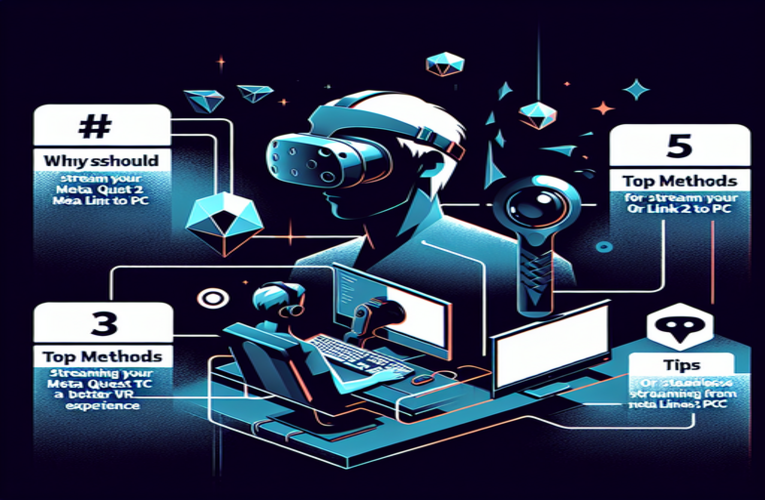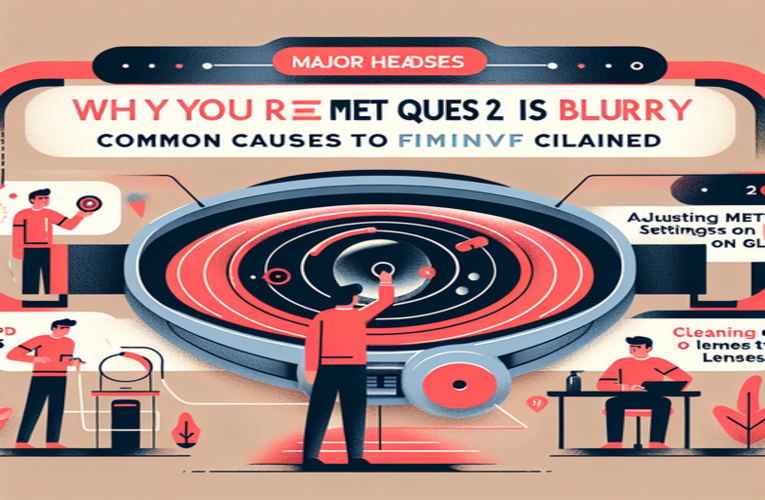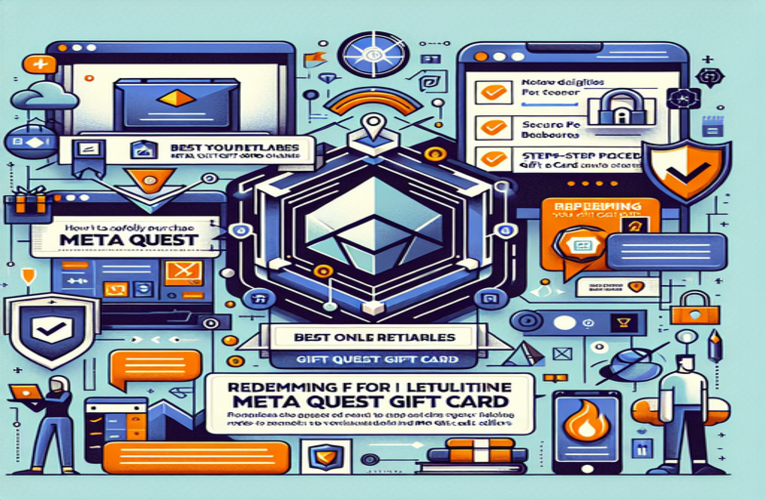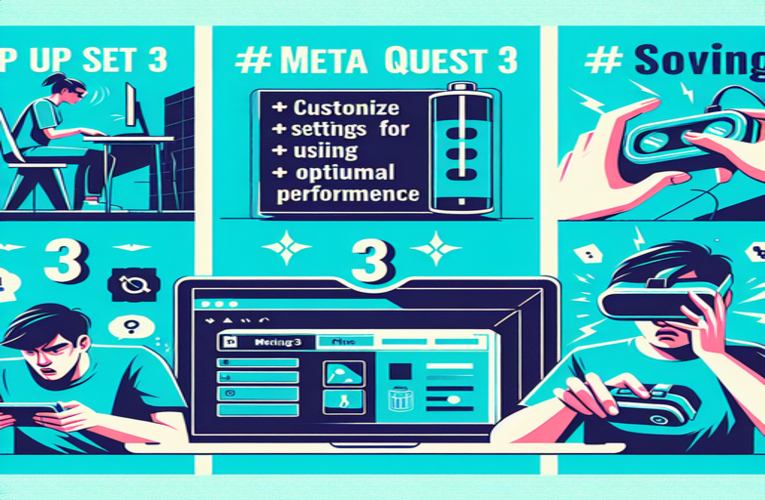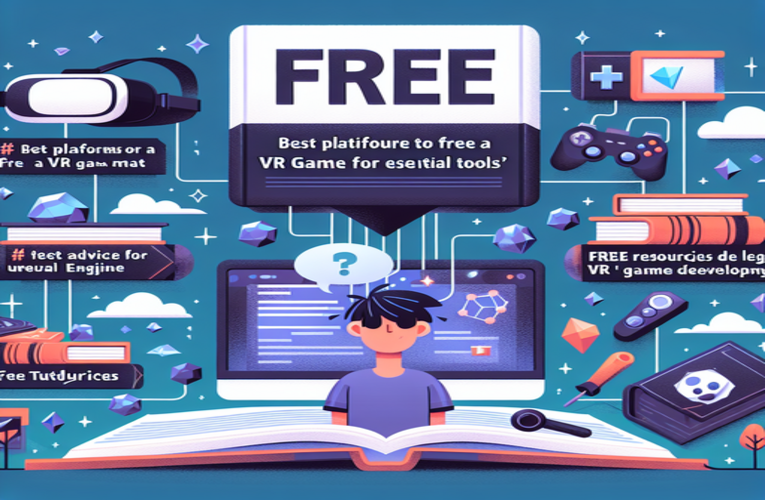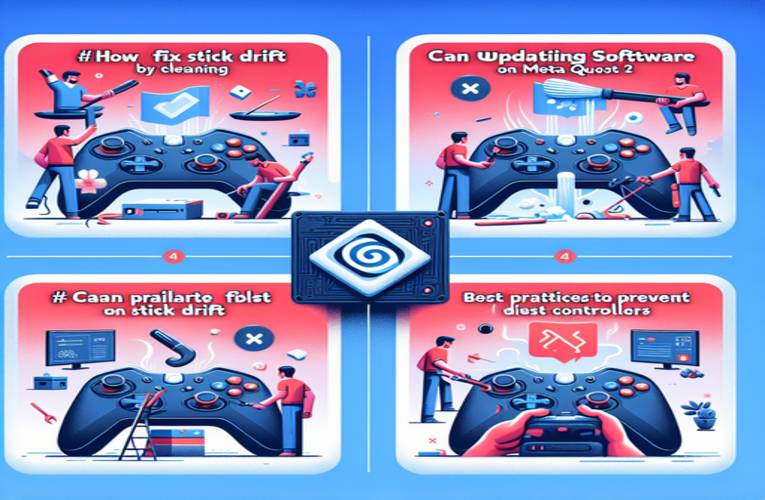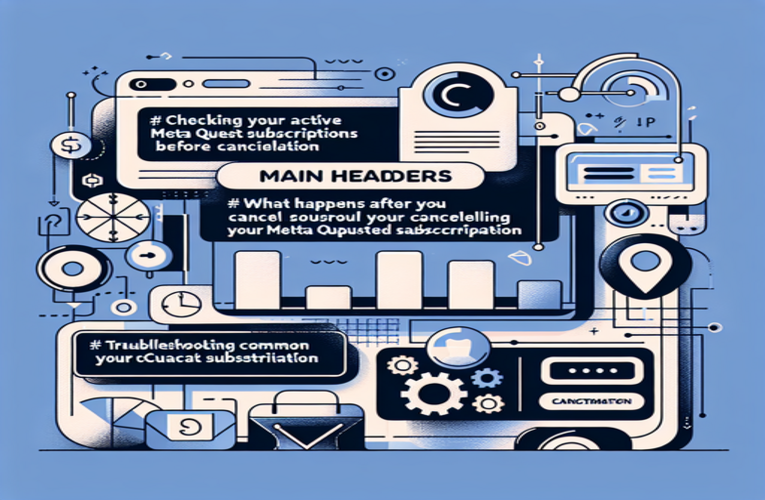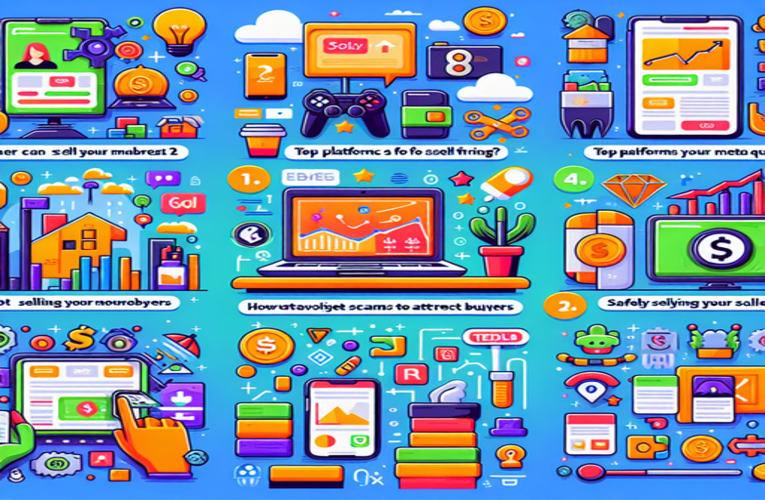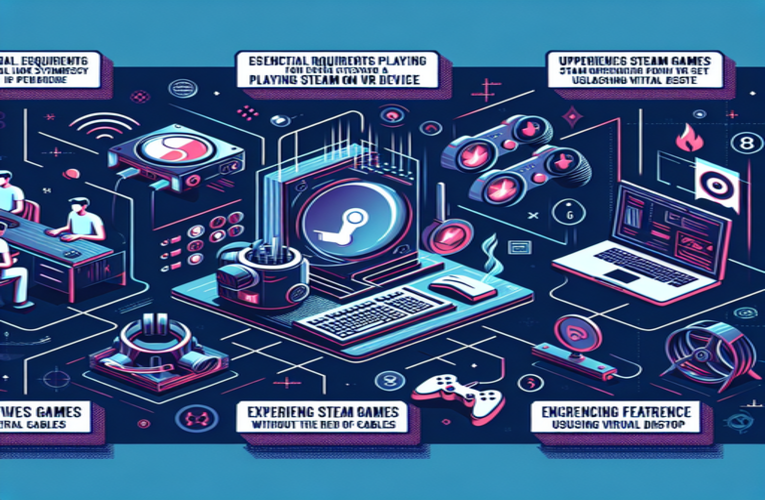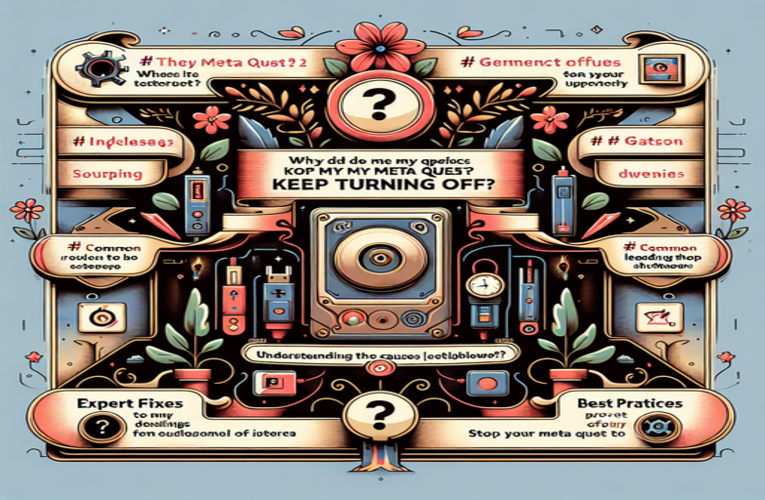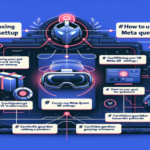How to Stop Meta Quest 2 from Turning Off: Expert Fixes
Have you ever been in the middle of an exhilarating VR adventure on your Meta Quest 2, only to have the headset suddenly shut off? This frustrating issue of the Meta Quest 2 turning off unexpectedly can quickly ruin the enjoyment of immersive gameplay. Understanding why your Meta Quest 2 keeps powering down is crucial to finding effective solutions. By addressing battery management, overheating problems, software updates, and potential hardware concerns, you can significantly enhance your device’s reliability and prevent these unexpected shutdowns. Dive into this guide to discover practical fixes that will keep you immersed in your virtual experiences without interruption.
Key Points to Prevent Meta Quest 2 Shutdowns
- Optimize battery usage: Keep battery levels between 20% and 80% for better performance and to prevent sudden power-offs.
- Prevent overheating: Use the device in well-ventilated areas and take breaks during long sessions to avoid the headset turning off due to heat.
- Keep software up to date: Regularly install updates to fix bugs that may cause shutdowns.
- Inspect hardware components: Check for damaged chargers and clean ports to prevent power issues leading to unexpected shutdowns.
- Adjust auto-sleep settings: Modify sleep settings to avoid the headset powering off during periods of inactivity.
Implementing these tips can help you troubleshoot and resolve the issue of your Meta Quest 2 shutting down, enhancing your VR experience and minimizing frustration!
Why does my Meta Quest 2 keep turning off? Discover causes and solutions
Unexpected shutdowns of your Meta Quest 2 can be incredibly frustrating, especially in the middle of an immersive virtual reality experience. Understanding the reasons behind these sudden power-offs can help you restore seamless performance and enjoy uninterrupted gameplay.
Battery level and management
One common cause of unexpected shutdowns is low battery power. If your headset’s battery falls below a critical level, it may automatically power off to preserve battery health. Regularly check the battery status in the settings menu or the Oculus smartphone app. To prevent interruptions, charge your headset fully before each session, and consider using high-quality charging cables specifically designed for the Meta Quest 2.
Overheating issues
Overheating can lead to automatic shutdowns to protect the device’s internal components. Prolonged use in warm environments or areas with poor ventilation can cause the headset to exceed safe operating temperatures. To mitigate this, use the device in a cool, well-ventilated space, and take short breaks during long gaming sessions. For example, allowing the headset to rest for 15 minutes every hour can help prevent overheating.
Software updates and glitches
Outdated firmware or software glitches may interfere with the normal functioning of your Meta Quest 2. Regularly updating your system ensures you have the latest fixes and improvements. Navigate to ‘Settings’ > ‘System’ > ‘Software Update’ to check for updates. If problems persist, restarting the device or performing a factory reset can resolve temporary software issues.
Hardware concerns
Persistent shutdowns might indicate hardware problems. Inspect the power button and charging port for any physical damage or debris. Using certified charging accessories can prevent power inconsistencies. If you’ve ruled out other causes and the issue remains, contact Meta support or a certified technician for professional assistance.
By addressing these potential causes, you can significantly reduce unexpected shutdowns. Implementing proactive battery management, ensuring your device stays cool, keeping your software up to date, and checking for hardware issues will enhance your virtual reality experience.
Effective tips to prevent Meta Quest 2 shutdowns
Nothing disrupts a thrilling VR adventure like your headset turning off unexpectedly. If you’ve wondered, “Why does my Meta Quest 2 keep turning off?”, here are practical steps to help you prevent this issue.
Optimize battery usage
Batteries degrade over time, which can affect performance. To extend your battery’s lifespan, avoid letting the charge drop below 20% or consistently charging it to 100%. Aim to keep the battery level between 20% and 80%. Additionally, operating your device in temperatures between 16°C and 30°C helps maintain optimal battery health.
Prevent overheating
Using your headset in hot environments or without proper ventilation can cause it to overheat. The device may shut down automatically to prevent damage. To keep it cool, use the headset in air-conditioned rooms, avoid direct sunlight, and take regular breaks during extended sessions.
Keep software up to date
Software updates often include fixes for bugs that may cause shutdowns. Regularly check for updates in the Meta Quest app and install them promptly. Removing unused applications and clearing cache data can also improve system stability.
Inspect hardware components
Ensure that your charging cables and accessories are in good condition. Faulty cables can cause power issues leading to shutdowns. If you suspect a hardware problem, try using a different charger or inspect the headset for physical damage. If the issue persists, contact Meta support for assistance.
By following these tips, you can enhance the performance of your Meta Quest 2 and enjoy uninterrupted VR experiences.
Preventing unexpected device shutdowns: Practical advice
Have you ever had your device turn off during an important video call, an engaging game, or a live stream? This inconvenience is familiar to many, but you can minimize such problems with specific actions. Here are proven solutions to increase your device’s reliability.
- Regular software updates: Installing the latest system updates can resolve bugs that cause sudden shutdowns. Enable automatic updates in your device settings to ensure you always have the newest fixes and improvements.
- Monitor battery health: Use applications like “AccuBattery” or “CoconutBattery” to keep an eye on your battery’s condition. Pay attention to any significant drop in maximum capacity. If you use your device intensively, investing in a high-quality power bank can be a practical solution.
- Optimize power management settings: Review your energy-saving settings—aggressive power-saving modes might cause shutdowns at inconvenient times. Adjust sleep settings on laptops and disable background performance limitations on smartphones to prevent unexpected power-offs.
- Avoid overheating: Placing devices on soft surfaces like blankets or sofas can trap heat and lead to shutdowns. For laptops, consider using a cooling pad to improve air circulation and maintain optimal operating temperatures.
- Use proper charging accessories: Use chargers and cables recommended by the manufacturer. Certified USB-C chargers with the appropriate power rating ensure safe and efficient charging, protecting your device from power-related issues.
By implementing these practical tips, you can significantly improve your device’s stability and avoid frustration during critical moments. Whether you’re gaming, attending online meetings, or streaming shows, a few small changes can greatly enhance your user experience. Start today—try one of these tips and notice the difference!
Best practices to prevent Meta Quest 2 from turning off unexpectedly
There’s nothing more frustrating than your VR headset shutting down in the middle of an intense gaming session. If you’ve asked yourself, “Why does my Meta Quest 2 keep turning off?”, we have good news. Here are concrete steps you can take to effectively eliminate these unpleasant interruptions.
Maintain your device regularly
Ensure your Meta Quest 2 is running the latest software. Visit `Settings > System > Software Update` weekly to install updates that improve performance and security.
Proper battery care
Avoid letting your battery level fall below 20% or exceed 80%. Overcharging or deep discharging can shorten battery life. If the headset becomes warm during extended use, take breaks every 30–40 minutes to allow it to cool down.
Adjust auto-sleep settings
Incorrect power settings can disrupt your VR experience. Go to `Settings > Power > Auto-Sleep` and adjust the settings to suit your preferences. Extending the auto-sleep timer can help prevent the device from turning off during longer sessions.
Ensure proper fit
The headset should fit snugly to avoid issues with sensors. An improper fit might cause the device to think it’s not being worn and enter standby mode. Adjust the head strap and facial interface to ensure a secure and comfortable fit.
By taking these simple steps, you can have a significant impact on your virtual reality experience. Check your device settings today and enjoy VR without frustration or unexpected shutdowns!
Summary
To effectively manage and prevent your Meta Quest 2 from turning off unexpectedly, focus on optimizing battery usage, preventing overheating, and keeping software updated. By addressing issues like Meta Quest 2 sudden shutdowns and resolving why your Meta Quest 2 keeps turning off, you’ll enhance your device’s performance, allowing for longer and more enjoyable VR sessions without interruptions. Implementing these strategies not only reduces frustration caused by unexpected power offs but also prolongs the overall lifespan of your headset.
Frequently Asked Questions (FAQ)
What steps can I take if my Oculus Quest 2 VR headset continuously overheats despite following the recommended cooling strategies?
If your Oculus Quest 2 VR headset persistently overheats, consider reducing the length of your gaming or VR sessions to prevent excessive heat buildup. Additionally, investing in supplementary cooling solutions such as an external fan or an HVAC system in your gaming area can help maintain optimal temperatures. It’s also important to ensure that your headset is not exposed to direct sunlight or placed near other heat-emitting devices, as these factors can significantly worsen overheating issues.
Are there specific environments or conditions to avoid while using my Meta Quest 2 to prevent overheating?
Yes, it is advisable to avoid using the Meta Quest 2 in environments with high humidity or extreme temperatures, as these conditions can contribute to the device overheating. Furthermore, make sure that the headset is not placed on soft surfaces like beds or cushions that might block ventilation ports, leading to inadequate airflow and increased device temperature.
How can I effectively monitor and maintain the health of my Meta Quest 2 battery over time?
You can effectively monitor your Meta Quest 2 battery health by utilizing third-party applications such as “AccuBattery” that provide detailed battery condition reports. Regularly checking for significant declines in the battery’s maximum capacity and adhering to best charging practices—like avoiding complete discharges and not overcharging—will help in extending the battery lifespan and ensuring consistent performance.
What are the indicators that my Oculus Quest 2 might be experiencing a hardware malfunction?
Indicators of a potential hardware malfunction in your Oculus Quest 2 include unexpected shutdowns even after attempting all software troubleshooting methods, unusual noises emanating from the device, or visible damage to critical components like the charging port or power button. If you encounter any of these symptoms, it is recommended to reach out to Meta support for professional assistance and potential repairs.
How does modifying the auto-sleep settings on my Meta Quest 2 affect my overall virtual reality experience?
Adjusting the auto-sleep settings on your Meta Quest 2 can enhance your virtual reality experience by preventing the headset from turning off unexpectedly during extended VR sessions. By setting a longer auto-sleep timer, you ensure uninterrupted gameplay or streaming, allowing for a more immersive and consistent user experience without frequent interruptions from the device powering down.