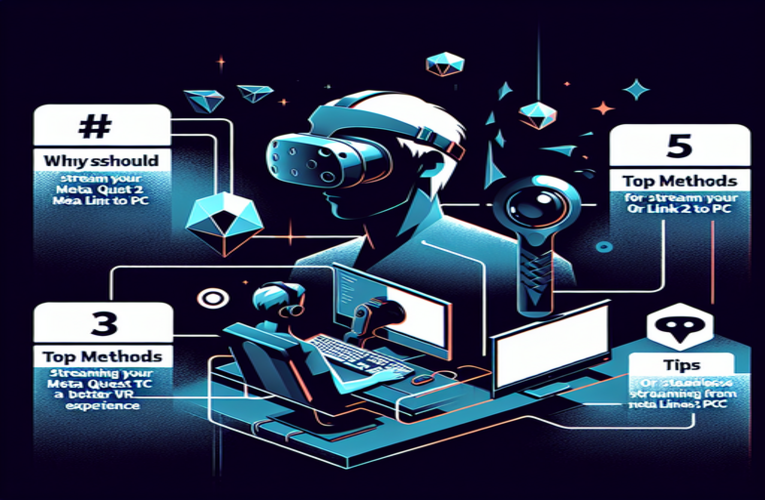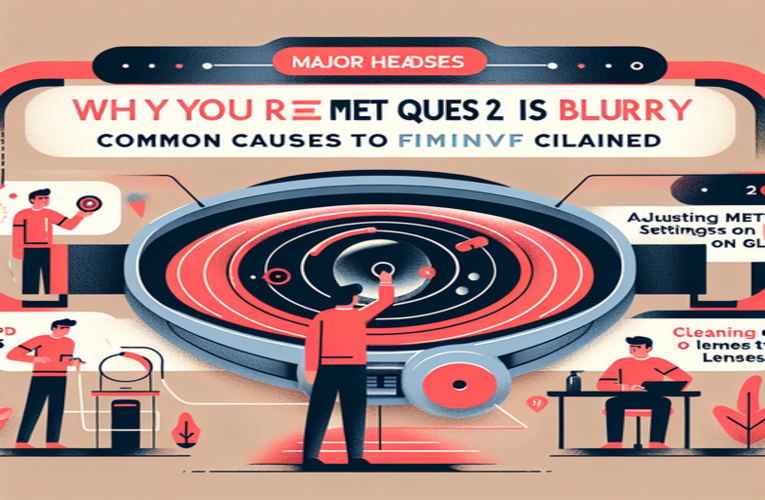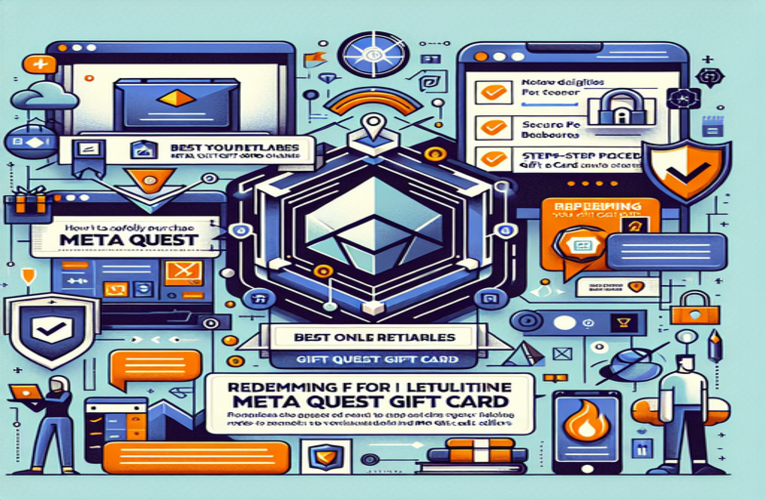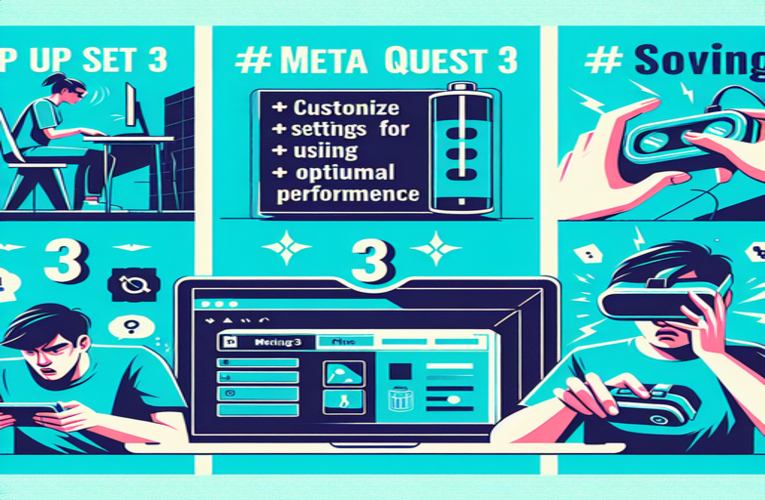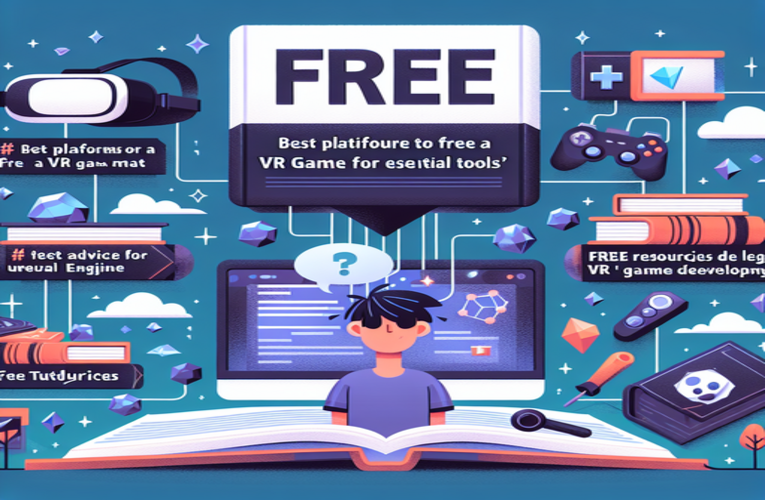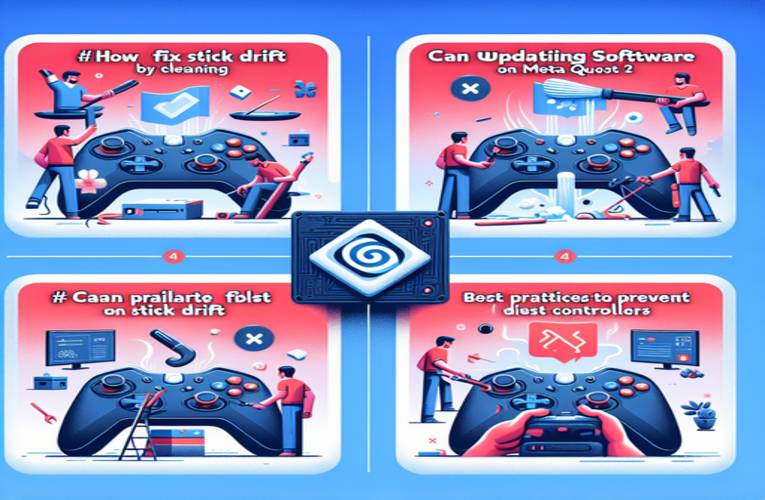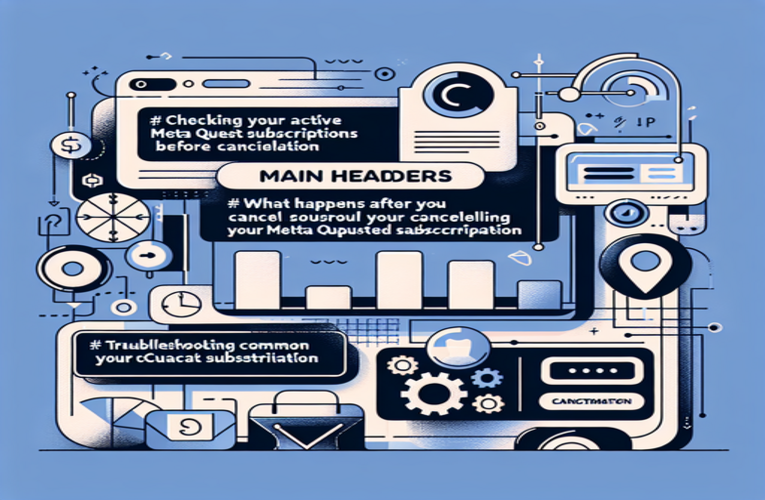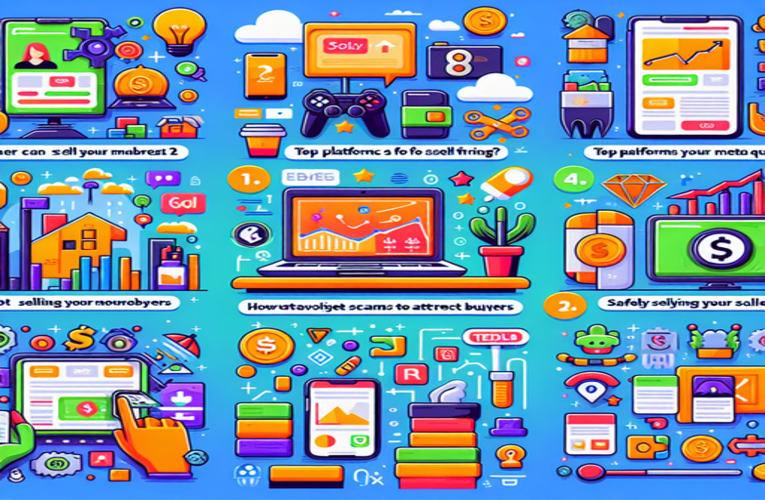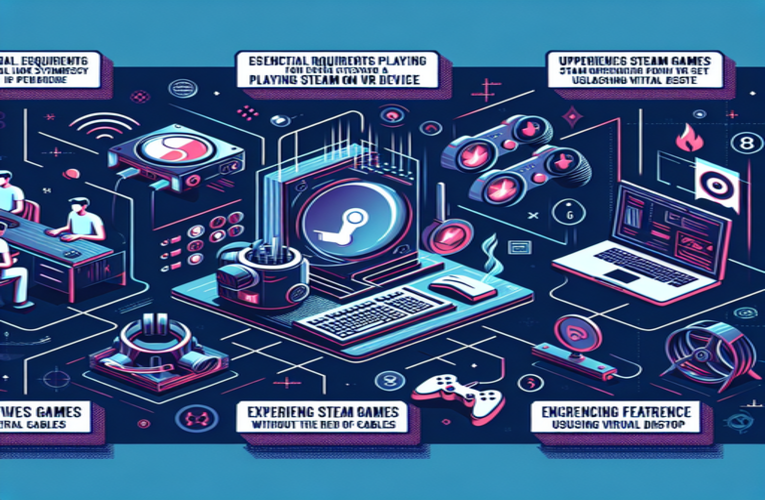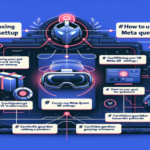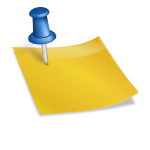How to Setup Meta Quest 2: Quick Setup Tips for New Users
Are you ready to step into the exciting world of virtual reality with your new Meta Quest 2? Although getting started with the Meta Quest 2 might seem daunting at first, this guide will show you how to set up your VR headset easily, ensuring a smooth entry into immersive experiences. From creating a safe play area to optimizing your headset for comfort, understanding how to set up your Meta Quest 2 is essential in unlocking the full potential of your new device. Discover how, by following this step-by-step setup guide, you can enjoy seamless gameplay and explore captivating environments with just a few simple steps. So, let’s dive into the key tips that will get you started on your VR adventure!
Key Points
- Prepare your play space: Ensure you have ample room and remove potential hazards.
- Adjust for comfort: Proper headset fit and interpupillary distance enhance your experience.
- Connect and set up: Download the Meta Quest app to pair your smartphone and headset.
- Start with tutorials: Engage with ‘First Steps’ to master basic controls.
- Explore recommended apps: Try popular titles like ‘Beat Saber’ and ‘Rec Room’ for a fun start.
By the end of this guide, you’ll know exactly how to set up your Meta Quest 2 and embark on endless virtual reality adventures. Ready to get the most out of your Meta Quest 2? Keep reading for a detailed walkthrough!
Setting up Meta Quest 2: Step-by-step instructions for first-time users
Embarking on your virtual reality journey with the Meta Quest 2 is an exciting experience. To ensure a smooth start, follow these detailed steps to set up your device and dive into immersive worlds without any hassle.
Preparing your play space for a safe VR experience
Before turning on your Meta Quest 2, it’s essential to prepare a suitable play area. Choose a spacious, well-lit room where you can move freely without obstacles. Ideally, have at least 2×2 meters (approximately 6.5×6.5 feet) of open space. Remove any potential hazards such as furniture, cables, or loose objects that could cause trips or falls. Setting up in a clutter-free environment ensures your safety and enhances the tracking accuracy of the headset.
Ensure that your play area is well-lit, but avoid direct sunlight on the headset’s cameras, as it can interfere with motion tracking. If the lighting is insufficient, consider adding a lamp directed towards the floor to improve controller tracking.
Once your physical space is ready, the headset will prompt you to set up the Guardian boundary system. Using your controller, trace the perimeter of your play space as indicated in the VR environment. This virtual boundary will alert you if you approach the edges, helping you stay within your safe zone.
Adjusting the headset for optimal comfort
Properly fitting the headset enhances your VR experience and prevents discomfort. Adjust the straps so the headset sits snugly on your head without pressing too hard. The device should remain stable when you move but not cause pressure on your face. A good test is gently shaking your head side to side—the headset should stay in place comfortably.
Adjust the interpupillary distance (IPD) to align the lenses with your eyes. The Meta Quest 2 offers three IPD settings corresponding to approximately 58mm, 63mm, and 68mm. You can adjust the lenses by gently moving them to the position that provides the clearest image. An accurate IPD setting reduces eye strain and improves image clarity. If your IPD measurement falls between the preset settings, select the closest option for optimal comfort.
If you wear glasses, use the included glasses spacer to prevent scratching the lenses. This addition ensures a comfortable fit without compromising the visual experience.
Powering on and initial setup
To begin, ensure your Meta Quest 2 is fully charged or connected to a power source to avoid interruptions during setup. Press and hold the power button until the display turns on. Download the Meta Quest app on your smartphone, available for both iOS and Android devices. The app will guide you through the initial setup process, including connecting the headset to Wi-Fi and creating or logging into your Meta account.
Ensure that Bluetooth and Wi-Fi are enabled on your phone for seamless pairing with the headset. If you encounter connectivity issues, try moving closer to your router or disconnecting other devices that might be congesting the network. Having a stable internet connection with a speed of at least 25 Mbps enhances download speeds and software updates.
Exploring Meta Quest 2: First apps and experiences
With your headset set up and adjusted, it’s time to dive into the world of virtual reality. Start with the ‘First Steps’ tutorial, which introduces you to basic controls and navigation within VR. This interactive guide helps you become familiar with hand movements, selecting items, and using the controllers effectively.
After completing the tutorial, explore beginner-friendly apps to enhance your experience:
- ‘Beat Saber’ – A dynamic rhythm game where you slash beats while listening to energetic music, perfect for getting accustomed to VR gameplay.
- ‘Rec Room’ – A social platform where you can play mini-games and interact with other VR users from around the world.
- ‘YouTube VR’ – Watch 360-degree videos and immerse yourself in breathtaking environments and documentaries.
Regularly check the Quest Store for new and exciting content. The library of apps and games is continuously expanding, offering experiences ranging from educational simulations to immersive adventures.
Optimizing your Meta Quest 2 experience
Exploring the settings menu within the headset allows you to customize your VR experience further. You can enable features like hand tracking, which lets you interact with the virtual environment without using controllers. To activate hand tracking, go to Settings > Device > Hands and Controllers, and toggle on Hand Tracking.
Maintain your Meta Quest 2 by keeping the lenses clean using a microfiber cloth to prevent smudges that can affect image quality. Avoid using liquid cleaners, which can damage the lenses. For enhanced comfort and hygiene, consider accessories like a silicone face cover or a carrying case for safe storage and transport.
To enhance your comfort during VR sessions, remember to take regular breaks to rest your eyes and prevent fatigue. Staying hydrated and adjusting the headset periodically can also improve your overall experience.
Engage with the VR community to maximize your Meta Quest 2 enjoyment. Join online groups on platforms like Reddit or Facebook to exchange tips, discover new apps, and find solutions to any technical issues you may encounter.
Your virtual adventure awaits, filled with endless possibilities and new experiences. With your Meta Quest 2 properly set up and optimized, you’re ready to explore the immersive world of virtual reality. Enjoy the journey!
Summary
Getting started with setting up your Meta Quest 2 can transform your gaming experience, and by following some straightforward instructions on how to configure the Meta Quest 2, you can maximize your enjoyment right from the start. Creating a safe play area and adjusting the headset for optimal comfort are crucial steps in setting up your Meta Quest 2 that enhance your virtual reality immersion and overall experience. Embracing these initial setup procedures not only streamlines your VR journey but also sets the stage for countless engaging adventures ahead.
Questions and Answers
What types of accessories can enhance the Meta Quest 2 virtual reality experience?
Accessories such as silicone face covers, protective carrying cases, lens protectors, and customizable straps can significantly improve the comfort, hygiene, and portability of your Meta Quest 2 VR headset. These add-ons offer additional protection and personalization options, enhancing your overall virtual reality setup.
Are there any recommended practices for maintaining and caring for the Meta Quest 2?
To maintain your Meta Quest 2 VR headset, regularly clean the lenses with a microfiber cloth to ensure clear visuals. Avoid using liquid cleaners that could damage the lenses or electronics. Store the headset in a cool, dry place to prevent any potential damage from moisture or heat. Additionally, keep the device’s software and firmware updated to ensure optimal performance and access to the latest features.
How can I address motion sickness and discomfort while using the Meta Quest 2 headset?
If you experience motion sickness or discomfort during VR sessions, consider adjusting your Meta Quest 2 settings to reduce motion blur and lag. Taking frequent breaks can help alleviate symptoms, and starting with slower-paced virtual reality games can allow your body to gradually adapt to the VR environment. Additionally, ensuring that your headset is properly fitted can improve stability and reduce motion-related discomfort.
What steps should I take if I encounter connectivity issues while setting up the Meta Quest 2?
To resolve connectivity problems during the Meta Quest 2 setup, ensure that your smartphone’s Bluetooth and Wi-Fi are turned on and functioning properly. Try moving closer to your wireless router to enhance signal strength, and consider resetting your router if issues persist. Disconnecting other nearby devices that might be causing interference can also help improve your network connection, ensuring a smoother pairing and setup process for your VR headset.
Can the Meta Quest 2 be utilized for fitness and exercise routines?
Absolutely! The Meta Quest 2 is an excellent tool for fitness enthusiasts, offering a variety of virtual reality games and applications, such as ‘Beat Saber,’ that provide engaging and effective workouts. These VR fitness programs combine fun gameplay with physical activity, making exercise routines more enjoyable and immersive within a virtual environment.