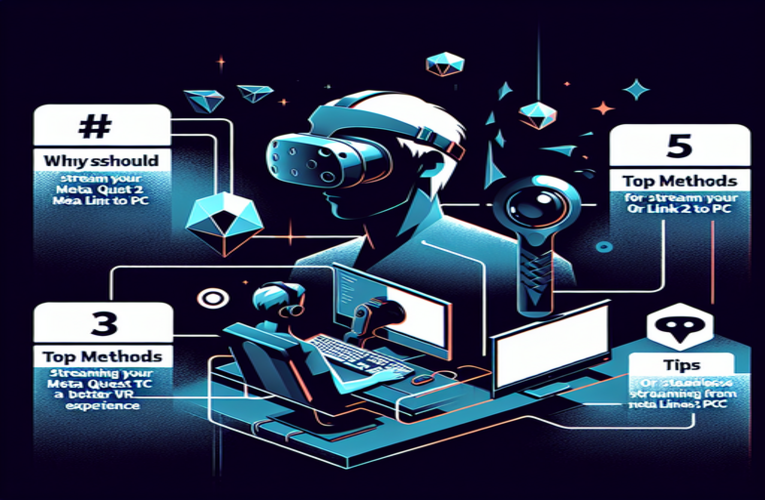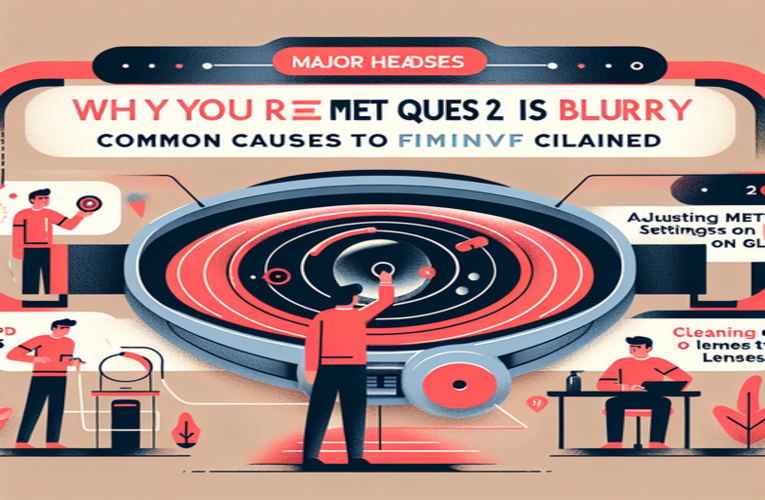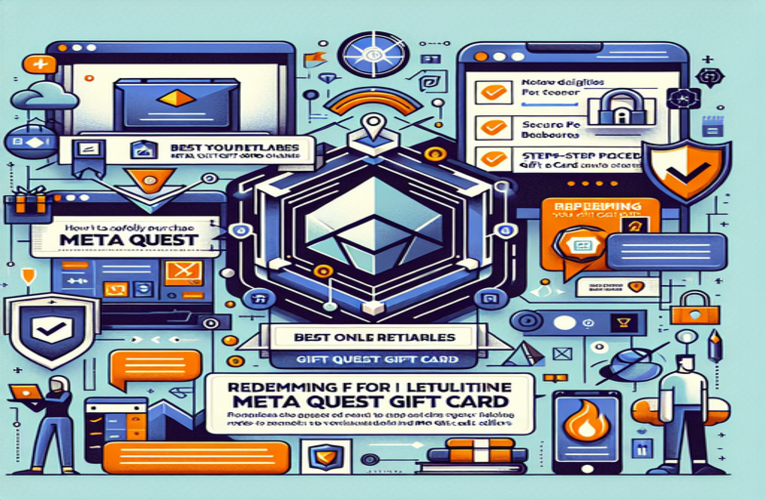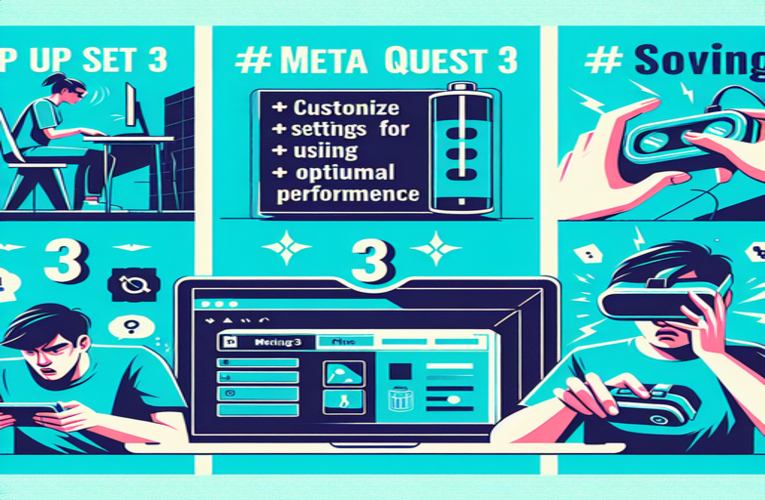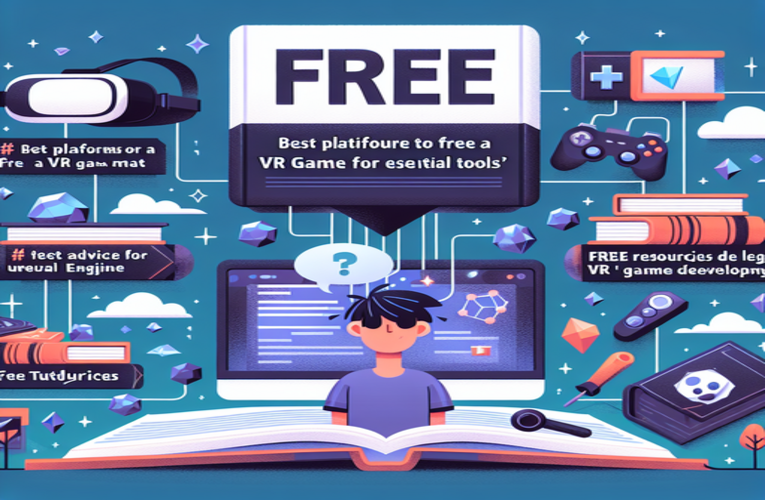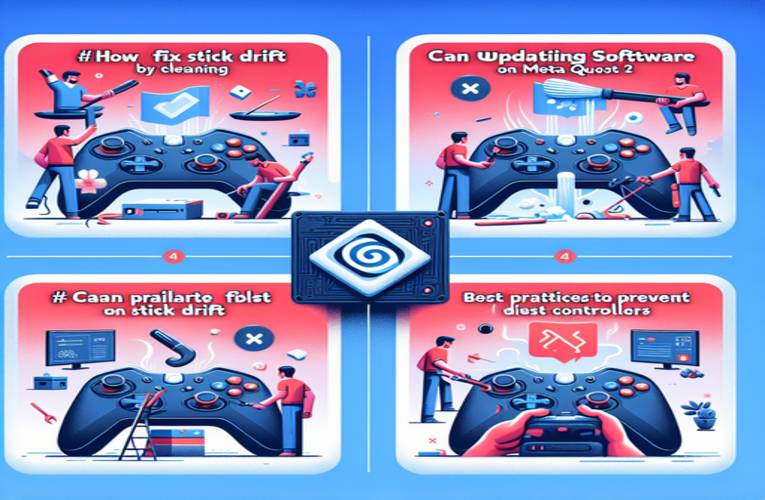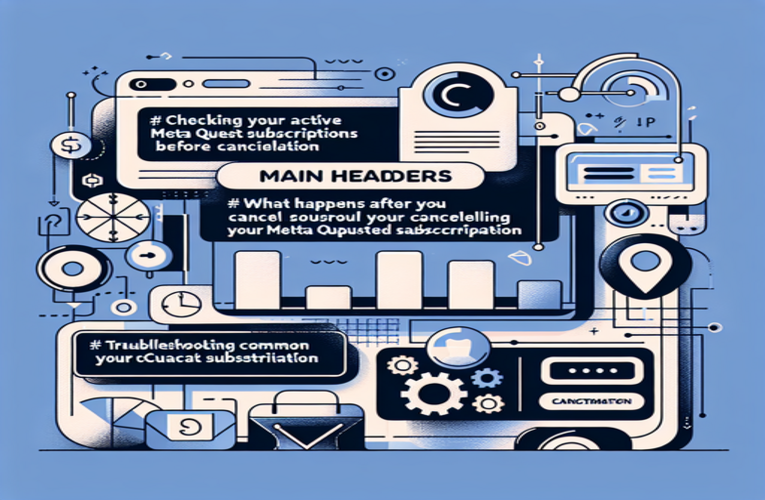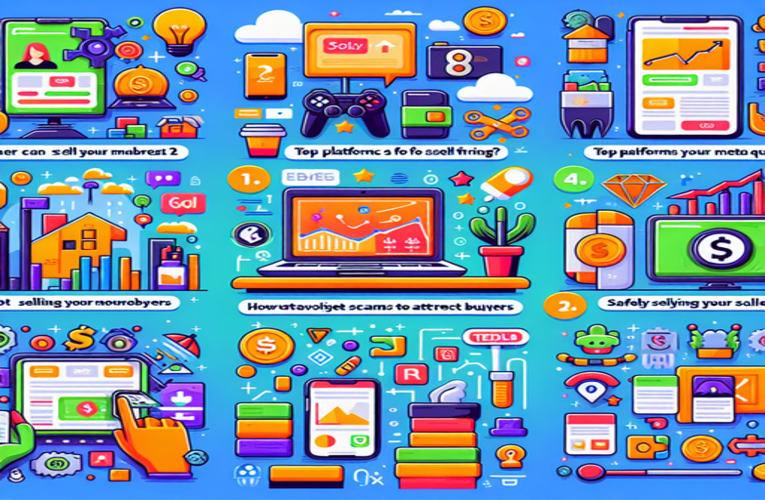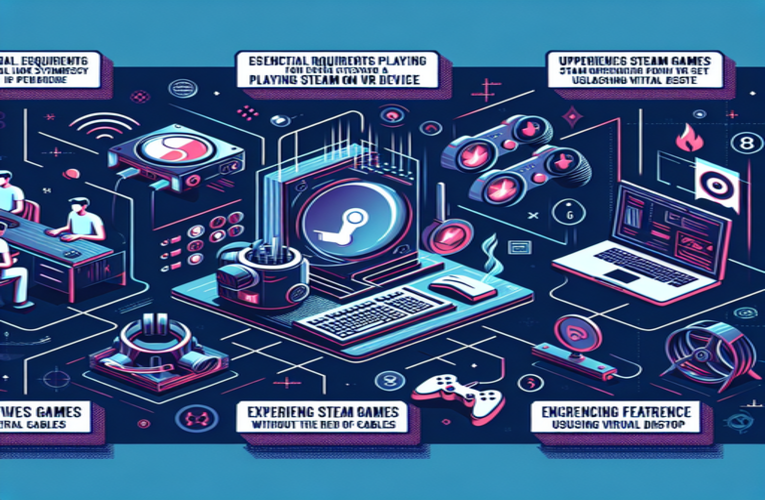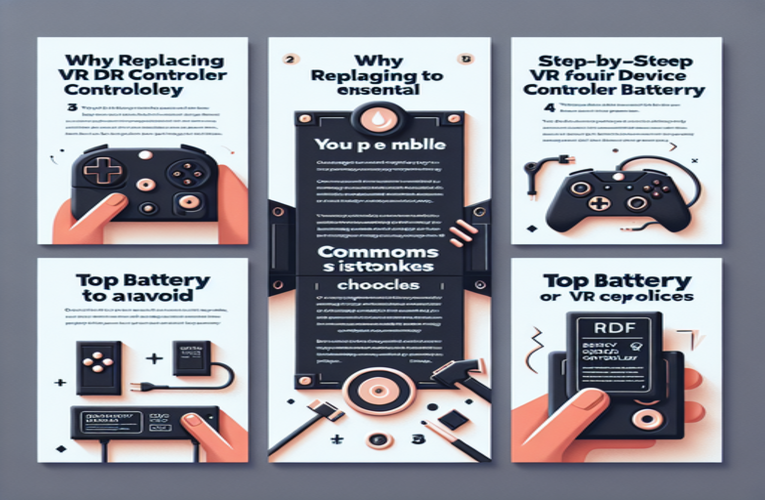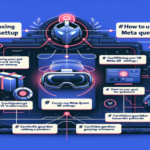How to Replace Meta Quest 2 Controller Batteries: Easy Steps & Top Choices
Are your Meta Quest 2 controllers running low on power just when you’re about to dive into a gaming marathon? Learning how to change the batteries in your Meta Quest 2 controllers effectively can save you from those frustrating interruptions. It’s not just about replacing batteries; understanding the best ways to maintain them ensures longer playtime and better performance. In this guide, we’ll walk you through a step-by-step process on how to replace your Meta Quest 2 controller batteries, share tips on extending their battery life, and recommend the top battery choices for optimal durability. With simple steps and the right choices, you can enhance your gaming experience and keep your controllers powered up. Dive into the full article to master battery replacement and management, so you can stay in the game without interruptions.
Key Topics
- Step-by-step guide on how to change the batteries in Meta Quest 2 controllers
- Best battery options for Meta Quest 2 controllers to achieve optimal performance and longevity
- Tips for extending the battery life of your Meta Quest 2 controllers
- Common mistakes to avoid when replacing controller batteries
- Importance of proper battery care to prevent gaming disruptions
Ensure your Meta Quest 2 controllers are always powered up and ready for action with our comprehensive guide!
How to Efficiently Change and Maintain Meta Quest 2 Controller Batteries
Properly managing your Meta Quest 2 controller batteries is essential for an uninterrupted and immersive virtual reality experience. Efficient battery maintenance not only prevents unexpected interruptions but also extends the lifespan of your controllers. Below, you’ll find practical tips and detailed instructions to help you keep your controllers powered and ready for action.
Step-by-Step Guide to Changing Your Meta Quest 2 Controller Batteries
Replacing the batteries in your Meta Quest 2 controllers is a straightforward process that ensures optimal performance. Follow these steps to change the batteries quickly and safely:
- Prepare new high-quality AA batteries: Opt for reputable brands like Duracell or Energizer for reliable performance.
- Locate the battery compartment: Turn the controller over to find the battery cover on the grip section.
- Remove the battery cover: Gently slide the cover off by applying slight pressure in the direction indicated.
- Take out the old battery: Note the orientation of the positive (+) and negative (–) ends as you remove it.
- Insert the new battery: Place the new AA battery into the compartment, ensuring correct alignment with the polarity symbols.
- Secure the battery cover: Slide the cover back into place until it clicks, confirming it’s firmly closed.
- Test the controller: Press any button to ensure the controller is functioning properly.
By following these steps, you can minimize downtime and return to your virtual adventures without delay.
Choosing the Right Batteries for Optimal Performance
Selecting appropriate batteries for your controllers can significantly enhance your gaming experience. Consider the following options to ensure longevity and reliability:
Rechargeable Ni-MH Batteries: Investing in high-quality rechargeable nickel-metal hydride batteries is both cost-effective and environmentally friendly. Brands like Panasonic Eneloop offer batteries that can be recharged up to 2,100 times, reducing waste and long-term expenses.
High-Performance Alkaline Batteries: If you prefer disposable batteries, choose high-performance alkaline batteries from reputable brands. They provide consistent power and are readily available.
Tips for Extending Your Controller’s Battery Life
Maximizing battery life enhances your gameplay and reduces interruptions. Implement these practical tips to get the most out of your controllers:
Adjust haptic feedback settings: Reducing vibration intensity can conserve battery power. Navigate to your settings to customize these features according to your preferences.
Turn off controllers when not in use: After finishing your session, ensure the controllers are turned off to prevent unnecessary battery drain.
Regularly monitor battery levels: Use the Meta Quest app to keep an eye on your battery status. This allows you to recharge or replace batteries proactively.
Keep spare batteries on hand: Having spare batteries nearby ensures you’re always ready for extended gaming sessions without unexpected interruptions.
Avoid Common Mistakes When Replacing Batteries
To prevent frustration or potential damage to your controllers, be mindful of these common pitfalls:
Using incompatible batteries: Always use recommended battery types. Avoid mixing old and new batteries or different brands, as this can affect performance.
Incorrect battery orientation: Double-check the polarity symbols inside the compartment to ensure the batteries are inserted correctly.
Forcing the battery cover: Handle the battery cover gently to avoid breaking the clips or hinges. If it doesn’t close easily, check for obstructions.
Enhance Your VR Experience with Proper Battery Care
Maintaining your Meta Quest 2 controller batteries is a simple yet crucial aspect of enjoying seamless virtual reality experiences. By choosing the right batteries, following proper replacement procedures, and implementing battery-saving tips, you ensure your controllers are always ready to transport you into immersive worlds. Take a moment today to check your battery status and make any necessary adjustments—your future self immersed in VR adventures will thank you!
Summary
Understanding how to replace and maintain the batteries in your Meta Quest 2 controllers is essential for optimizing your gaming experience. Mastering the process of changing Meta Quest 2 controller batteries can prevent interruptions and extend your gameplay sessions. By following straightforward steps for Meta Quest 2 battery replacement and selecting high-quality batteries, you can enhance the longevity and performance of your controllers. Implementing these battery maintenance practices ensures you stay engaged in your virtual adventures without the hassle of unexpected power outages or controller downtime.
Questions and Answers
What are the benefits of using rechargeable batteries over disposable ones for Meta Quest 2 controllers?
Using rechargeable batteries, such as Ni-MH (Nickel-Metal Hydride) or lithium-ion batteries, not only saves money in the long run but also significantly reduces electronic waste. Rechargeable batteries can be recharged hundreds of times, providing sustainable and cost-effective power solutions for your Meta Quest 2 controllers. This ensures consistent and reliable performance, enhances the longevity of your VR accessories, and contributes to a more environmentally friendly gaming experience.
How can I tell if my Meta Quest 2 controller batteries are starting to lose their charge?
You can effectively monitor your battery levels using the Meta Quest mobile app, which provides real-time status updates on battery life for each controller. Additionally, pay attention to the performance of your Meta Quest 2 controllers; if you notice that the controllers start to lag, have reduced responsiveness, or experience intermittent connectivity issues, it’s a clear sign that the batteries may be running low and need to be recharged or replaced soon.
Are there any specific storage tips to maintain battery life for Meta Quest 2 controllers when not in use?
To maintain optimal battery life for your Meta Quest 2 controllers, store the batteries in a cool, dry place away from direct sunlight and extreme temperatures. Avoid exposing batteries to high humidity or moisture, which can cause corrosion or degradation. Additionally, it’s beneficial to remove the batteries from the controllers if they will not be used for an extended period, preventing unnecessary battery drain and preserving their overall lifespan.
Can I mix different brands or types of batteries in my Meta Quest 2 controllers?
It’s advisable to avoid mixing different brands or types of batteries, such as combining Ni-MH rechargeable batteries with alkaline or lithium batteries, in your Meta Quest 2 controllers. Mixing different battery brands or combining old and new batteries can lead to imbalanced power delivery, which may cause reduced performance, potential damage to the controllers, or decreased battery efficiency. For optimal performance and safety, use batteries of the same brand, type, and capacity in each Meta Quest 2 controller.
What should I do if my Meta Quest 2 controllers are not responding after replacing the batteries?
If your Meta Quest 2 controllers are unresponsive after changing the batteries, first double-check the battery orientation to ensure they are inserted correctly. Make sure the batteries are securely placed in the battery compartment. If the issue persists, try using a different set of fresh batteries to rule out defective batteries. Additionally, inspect the controllers for any physical obstructions or debris that might be interfering with the battery contacts. If none of these steps resolve the problem, consider resetting your Meta Quest 2 system or contacting customer support for further assistance.