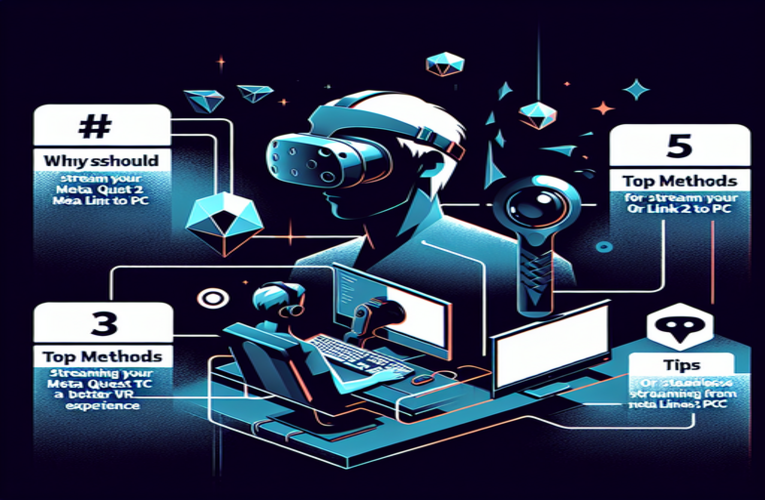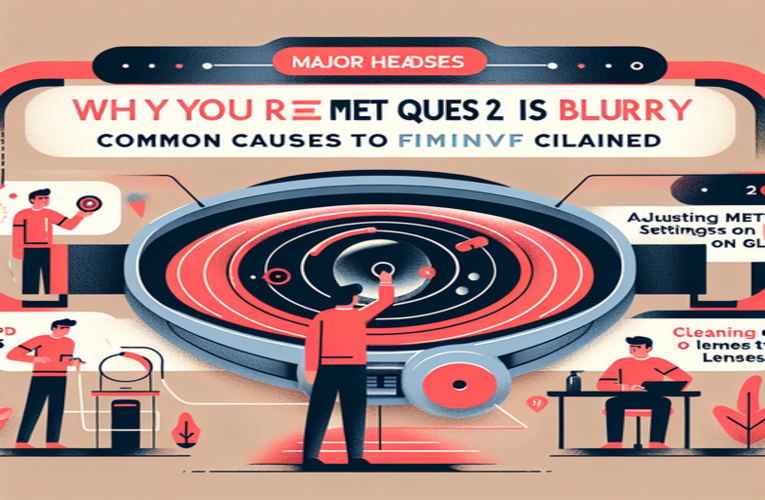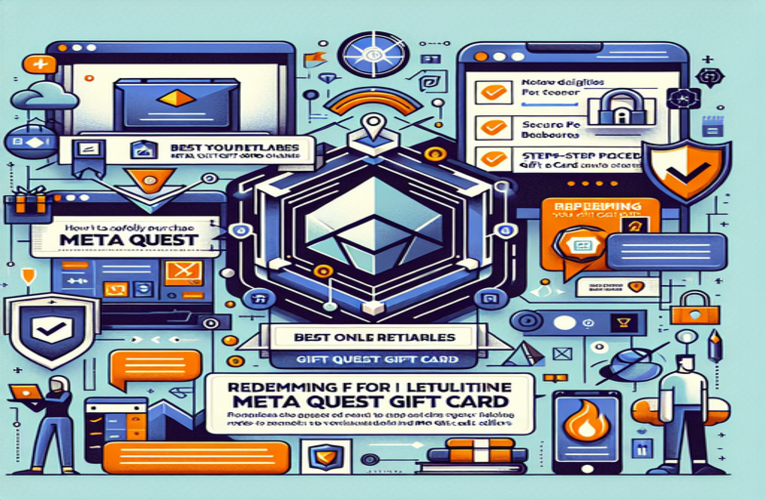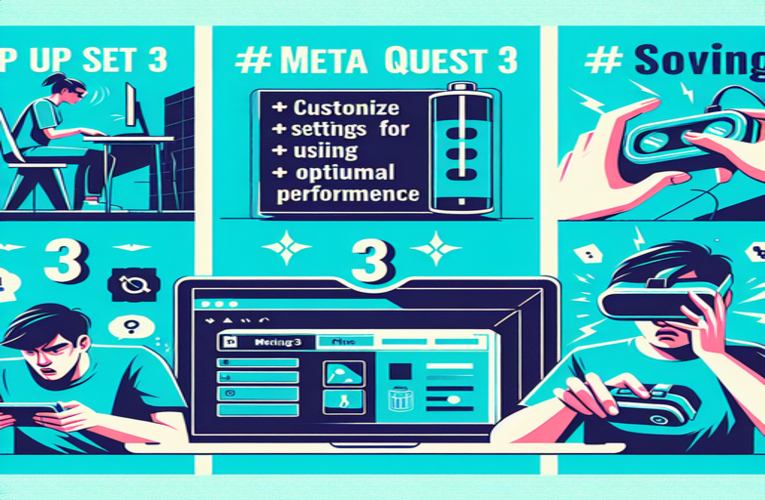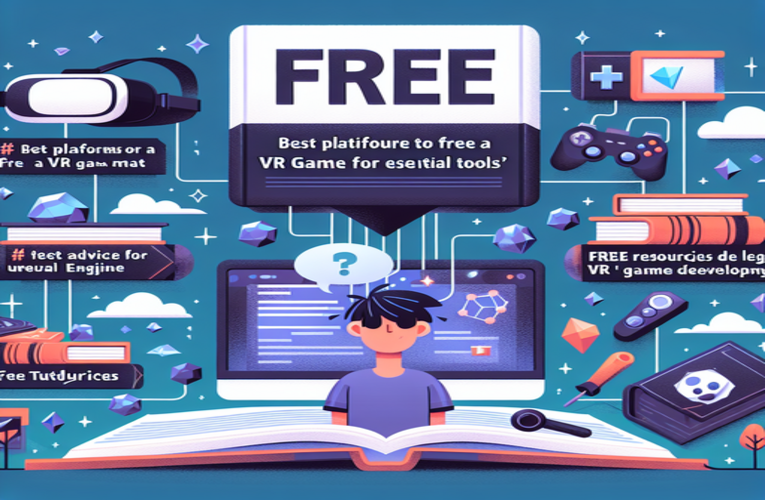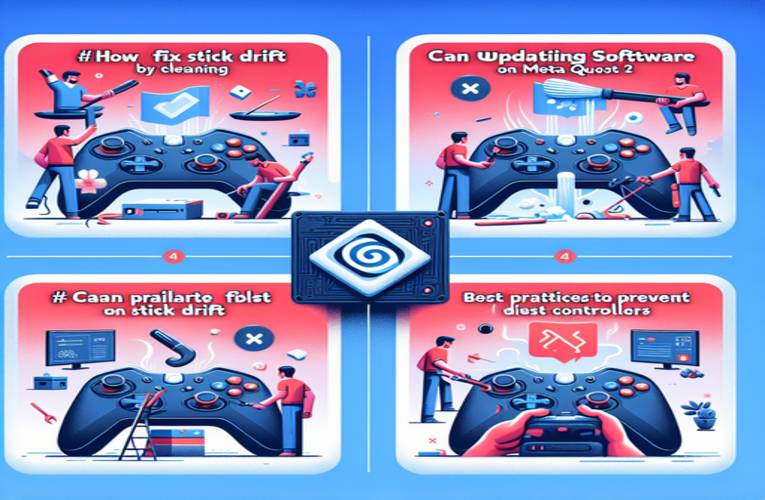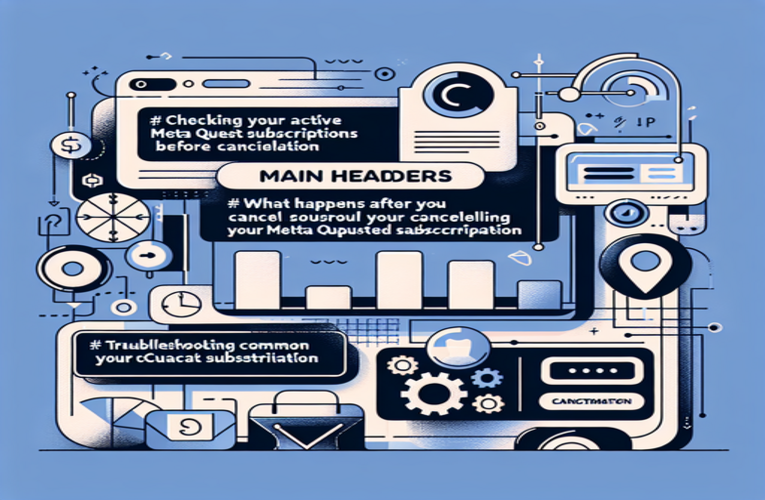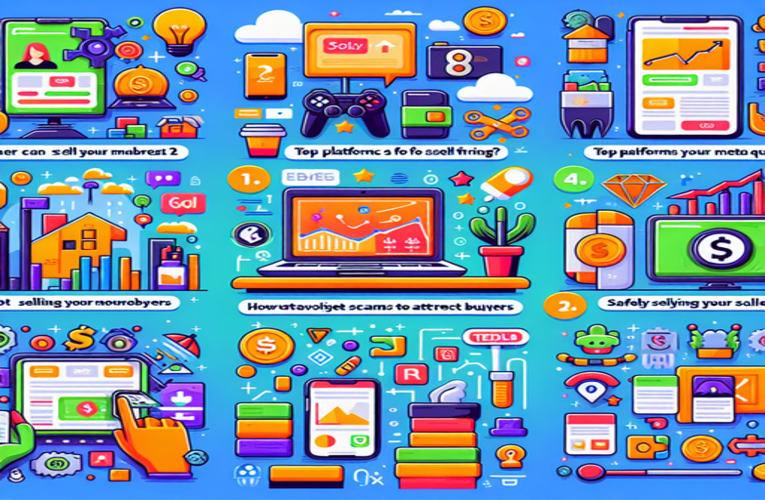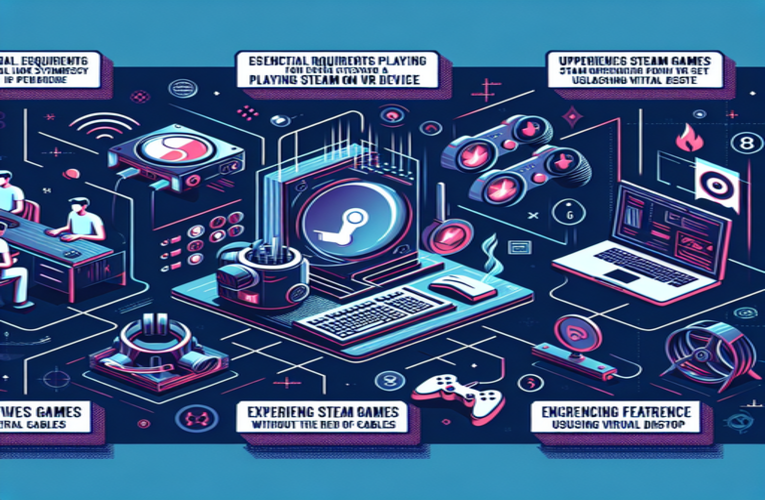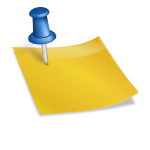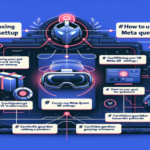Build a VR Game in Unity: Expert Tips and Best Practices
Learning how to make a VR game in Unity can seem daunting, especially if you’re new to the world of game development. However, with the right guidance, you can transform your ideas into immersive virtual reality experiences that captivate players. Whether you’re facing challenges in setting up your Unity VR project or striving to implement engaging mechanics, this guide is packed with expert tips to streamline your workflow and bolster your creativity. You’ll discover effective practices and essential tools for building VR games in Unity, ensuring your game not only looks great but performs seamlessly, enhancing both your skills and your project’s success. By following this guide, you’ll be well-equipped to create a compelling VR game in Unity that not only engages players but also showcases your development prowess.
Key Points to Expect
- Choosing the right project template for efficient VR development.
- Installing XR Plugin Management to enable VR functionality.
- Performance optimization techniques to ensure smooth gameplay.
- Implementing interactive mechanics for player immersion.
- Utilizing haptic feedback and audio to enhance the gaming experience.
Dive in to unlock the full potential of creating VR games with Unity and elevate your development journey!
How to Make a VR Game in Unity: Setting Up Your Project
Creating a virtual reality (VR) game in Unity is an exciting journey that combines your creative vision with technical expertise. By following a structured approach, you can lay a solid foundation for your VR development and craft an immersive experience for players. Whether you’re just starting out or looking to refine your setup skills, these steps will guide you through the essential process of getting your project off the ground.
Selecting the Right Project Template
Unity offers specialized templates designed to streamline VR development. Begin by choosing the “3D URP” (Universal Render Pipeline) or the “VR Template”, both ideal for VR projects. In Unity Hub, click “New Project”, select your preferred template, and configure your starting environment. These templates come pre-configured with settings optimized for VR, saving you time and ensuring compatibility with VR requirements.
Installing and Configuring XR Plugin Management
To enable VR functionality, you’ll need to install the XR Plugin Management system. Open Window > Package Manager, search for “XR Plugin Management”, and install it. After installation, navigate to Edit > Project Settings > XR Plugin Management and activate support for your target platforms, such as Oculus, OpenXR, or SteamVR. This step ensures your project is compatible with the VR hardware you plan to use, setting the stage for interaction within the virtual environment.
Enabling VR Support and Adding Essential Tools
Within the Player Settings (Edit > Project Settings > Player), enable VR support by selecting the appropriate SDK for your hardware. For instance, choose Oculus SDK for Oculus devices or OpenXR for broader platform compatibility. Enhance your scene by adding an XR Rig prefab, which serves as the player’s point of view and interaction model. Place the XR Rig at the scene’s origin (0,0,0) to establish a default starting point. The XR Rig is crucial for VR interaction, encompassing player controls, camera setup, and tracking capabilities.
Prioritizing Performance Optimization
Delivering a smooth VR experience is essential for player comfort. Utilize the Universal Render Pipeline (URP) for efficient rendering, and optimize your assets by reducing high-polygon models or large textures. Adjust graphical settings like Anti-Aliasing in Edit > Project Settings > Quality to balance visual quality and performance. By focusing on optimization early, you minimize latency and ensure a comfortable experience, which is vital in VR to prevent motion sickness.
Testing and Iteration
With the foundational setup complete, connect your VR headset and test the scene. Interact with the virtual space and objects using motion controllers, and observe how responsive and intuitive the experience feels. Pay attention to tracking accuracy and identify any potential issues or areas for improvement. Regular testing allows you to refine your setup and enhance the overall VR experience.
Looking Ahead: Implementing Interactive Mechanics
Now that your project is set up, you can delve into creating interactive gameplay elements. Explore features like object manipulation, teleportation mechanics, or custom user interfaces tailored for VR environments. These interactive components are key to engaging players and providing a truly immersive experience.
Every step you take in setting up your project contributes to delivering a seamless and captivating VR game. Focus on building an experience that not only showcases your creativity but also pushes the boundaries of what’s possible in virtual reality. In the next section, we’ll explore how to create immersive interactions and enhance gameplay mechanics in Unity VR games.
Creating Immersive Interactions in Unity VR Games
Developing intuitive interactions is crucial for engaging VR experiences. Implementing realistic object behavior—such as grabbing, throwing, or rotating items—significantly enhances player immersion. According to a survey by the Virtual Reality Developers Association in 2022, over 75% of players prefer games with interactive environments. Unity’s XR Interaction Toolkit simplifies this process with pre-built components like XR Grab Interactable.
Implementing Object Manipulation
To get started, install the XR Interaction Toolkit via Unity’s Package Manager. Attach the XR Grab Interactable component to 3D objects you want players to interact with. Configure properties such as drag, throw velocity, and interaction distance to customize how objects respond. For example, adjusting the throw velocity can make lightweight objects feel more realistic when tossed.
Enhancing Feedback with Haptics and Visual Cues
To deepen immersion, integrate haptic feedback and visual indicators. Use the SendHapticImpulse() function on XR input devices to provide tactile sensations when an object is picked up or an action is performed. Additionally, implement visual effects like highlighting interactable objects when they are within reach. This guides players intuitively, improving the overall user experience without relying on on-screen instructions.
Optimizing Navigation Methods
Navigation is a critical component of VR game design. Utilize Unity’s XR Toolkit to implement teleportation systems, allowing players to move smoothly across virtual environments. For more dynamic experiences, consider creating custom gestures or employing continuous movement options with comfort settings to prevent motion sickness. Providing multiple navigation methods caters to a wider range of player preferences.
Enhancing Performance in Unity VR Games
Delivering a seamless VR experience goes beyond stunning visuals; it’s about maintaining optimal performance to keep players fully immersed. Aiming for a consistent 90 FPS frame rate is essential, as anything lower can lead to discomfort or motion sickness. If you’re finding it challenging to reach this benchmark, here are practical strategies to optimize your game.
Implementing Level of Detail (LOD)
Utilize Level of Detail settings to reduce the complexity of distant objects. By swapping high-detail models with lower-polygon versions as they move away from the player, you conserve processing power without compromising perceived quality. For instance, setting LOD thresholds so that an object switches to a simpler model at 15 meters can significantly improve performance.
Optimizing Lighting and Shadows
Real-time lighting is resource-intensive. Transitioning to baked lighting for static scenes can greatly enhance performance. In your project, mark lights as “Baked” instead of “Realtime”, and generate lighting maps using Unity’s lighting tools. Additionally, limit the use of shadow casting to essential objects. According to Unity’s optimization guidelines, these adjustments can reduce GPU load by up to 30%.
Efficient Use of Physics
Simplify physics calculations by using basic collider shapes like boxes, spheres, or capsules instead of complex mesh colliders. Disable physics on objects that don’t need it by unchecking the “Is Kinematic” option or setting the object to inactive when not in use. This reduces unnecessary computations, ensuring smoother gameplay.
Profiling and Iterative Optimization
Leverage Unity’s Profiler to identify performance bottlenecks. Focus on metrics such as Frame Time, Render Time, and Physics Time. If you notice spikes in Physics Time, consider adjusting the Fixed Timestep setting in Edit > Project Settings > Time to balance accuracy and performance. Regular profiling allows you to make data-driven decisions to enhance your game’s efficiency.
By applying these optimization techniques, you create a VR game that runs smoothly across various hardware configurations, providing an enjoyable experience for a wider audience. Start implementing these strategies today to make a noticeable difference in your game’s performance.
Expert Strategies for Enhancing Virtual Reality Experiences in Unity
Elevating your VR game requires a thoughtful approach to design and user engagement. Here are advanced strategies to enrich your game’s immersion and stand out in the competitive VR market.
Implementing Realistic Physics
Integrate Unity’s Rigidbody and Collider components to create objects that behave naturally. Adjust parameters like mass and drag to simulate realistic physics. For example, in a puzzle game, objects with different weights responding accurately to player inputs can add depth to gameplay, enhancing realism and player satisfaction.
Designing for Player Comfort
Player comfort is paramount in VR. Implement teleportation mechanisms as a primary mode of movement to minimize motion sickness. You can also provide options for smooth locomotion with adjustable speed settings, allowing players to customize their experience. According to a study published in the Journal of VR Research in 2023, customizable comfort settings led to a 25% increase in player engagement time.
Utilizing Spatial Audio for Immersion
Sound design significantly impacts immersion. Use 3D audio tools like Unity’s built-in spatializer or third-party plugins to create a realistic soundscape. For instance, accurately positioning environmental sounds can help players navigate and react to the virtual world more naturally. In an adventure game, the sound of a hidden waterfall getting louder as players approach can enhance exploration.
Incorporating Player Feedback through Iterative Testing
Engage with your target audience early by releasing alpha or beta versions and soliciting feedback. Implement tools like Unity Analytics to gather data on player behavior. This information is invaluable for refining gameplay elements. For example, if analytics show players are frequently dropping objects unintentionally, you might adjust the grip sensitivity on interactable items.
Exploring Diverse Interaction Models
Expand your game’s accessibility by incorporating various interaction methods. Besides standard controller input, consider integrating hand-tracking or gaze-based controls. Unity’s XR Interaction Toolkit supports multiple input systems, enabling you to cater to different player preferences and needs, potentially increasing your game’s appeal.
By focusing on these areas, you not only improve the quality of your VR game but also enhance its replay value and player satisfaction. Combining technical innovation with user-centric design positions your game for success in the evolving VR landscape.
Summary
Developing a VR game in Unity offers exciting opportunities for both innovation and player engagement. By following expert tips and best practices for creating immersive virtual reality experiences with Unity, you can streamline your development process, leading to enhanced performance and immersive gameplay experiences that keep players coming back. Ultimately, leveraging these strategies will not only elevate your skills in Unity-based VR game development but also transform your project into a captivating virtual reality adventure.
FAQ
What are some common pitfalls to avoid when developing virtual reality (VR) games in Unity?
Common pitfalls in Unity VR game development include neglecting performance optimization, which can lead to lag and user discomfort, and failing to implement intuitive control schemes, causing player frustration. Developers should also avoid creating overly complex scenes that can overwhelm both hardware capabilities and user experience. Additionally, insufficient testing across different VR hardware can result in compatibility issues.
How can I effectively gather and analyze player feedback during the VR game development process?
To effectively gather and analyze player feedback in VR game development, utilize tools like Unity Analytics to monitor player interactions and behaviors. Set up alpha or beta testing phases to collect direct feedback through surveys, community forums, and in-game feedback systems. Analyzing this feedback is crucial for refining game mechanics, enhancing user experience, and ensuring that the game meets player expectations based on actual player experiences.
What are some best practices for creating a compelling narrative in virtual reality games?
Best practices for developing a compelling narrative in VR include incorporating interactive storytelling elements that allow players to influence the game’s outcome. Use environmental storytelling and cues to build a rich narrative context. Ensuring that players feel connected to the storyline through immersive environments and character interactions can significantly enhance emotional engagement and make the virtual experience more memorable.
How can I ensure my VR game is accessible to a wider audience?
To make your VR game accessible to a broader audience, implement customizable control schemes, including support for different input types such as hand-tracking, game controllers, and voice commands. Provide comfort settings that cater to various player preferences, such as adjustable motion sensitivity, field of view (FOV) options, and interaction settings. Additionally, consider including options for players with disabilities, such as visual or auditory aids, to ensure inclusivity.
What role does sound design play in enhancing virtual reality experiences?
Sound design plays a crucial role in enhancing VR experiences by significantly affecting immersion and realism. Utilizing spatial audio techniques creates a more dynamic and believable environment, helping players navigate the virtual world through accurately positioned sounds. Features like directional audio for footsteps, ambient noises, and interactive sound elements contribute to a richer sensory experience, making the virtual environment more engaging and lifelike.