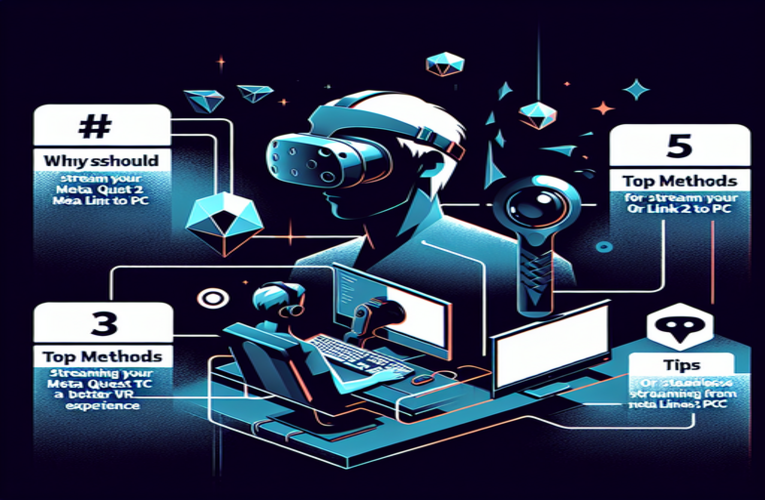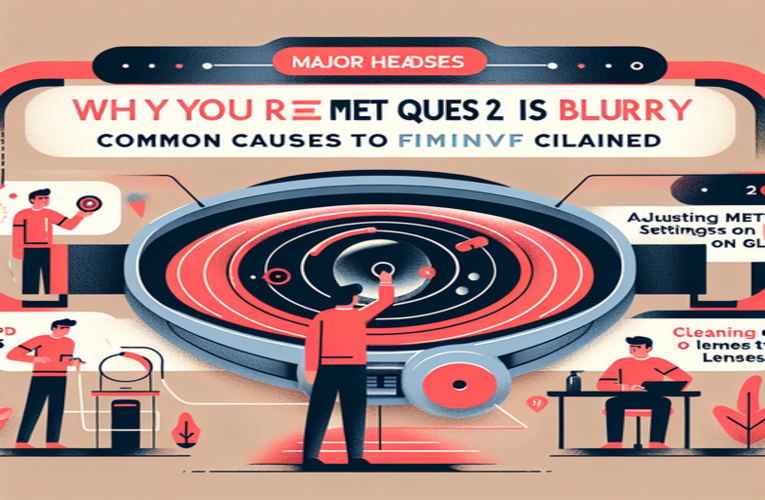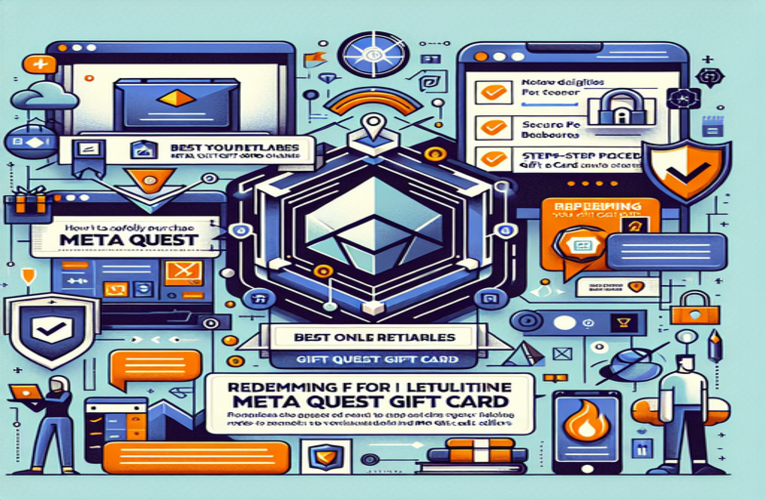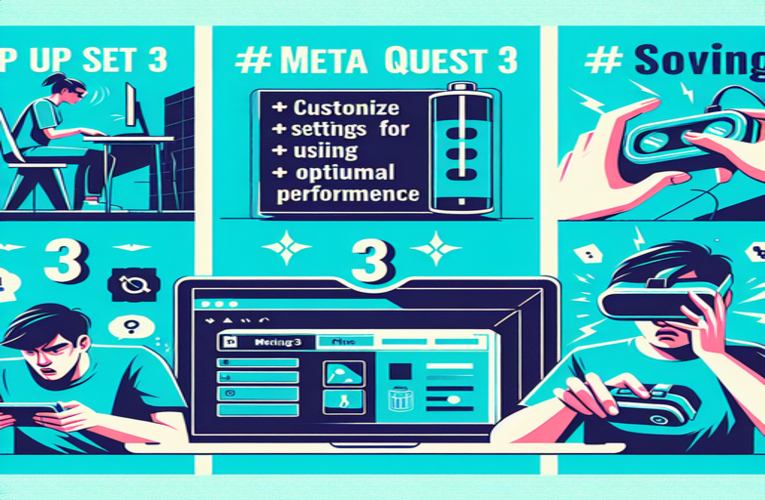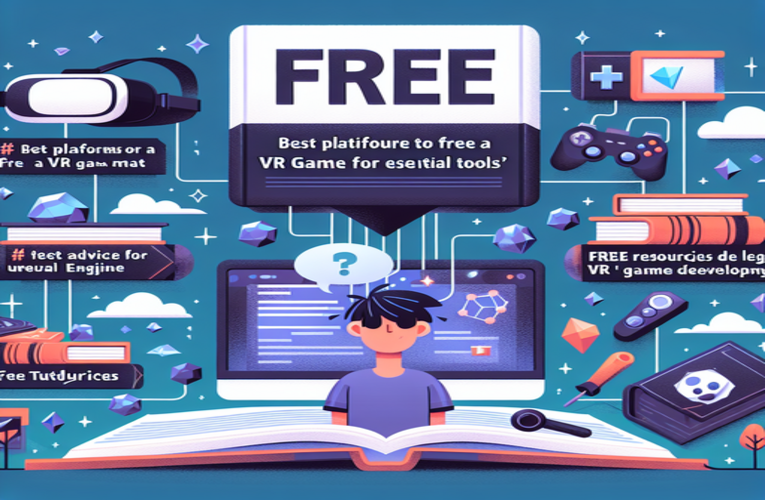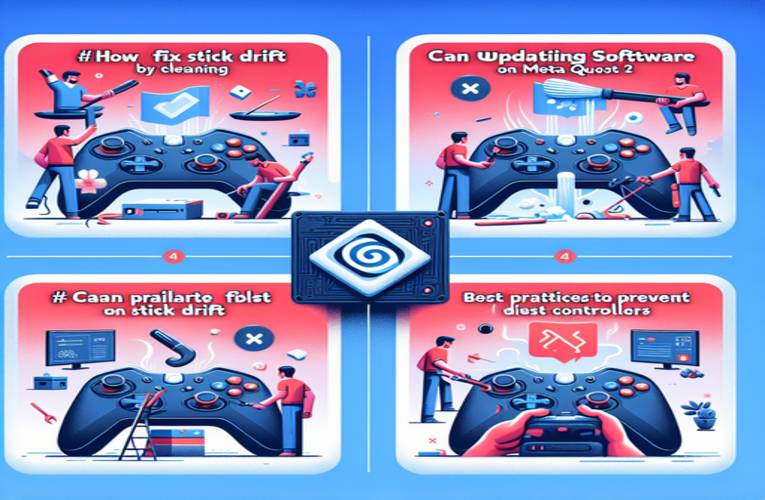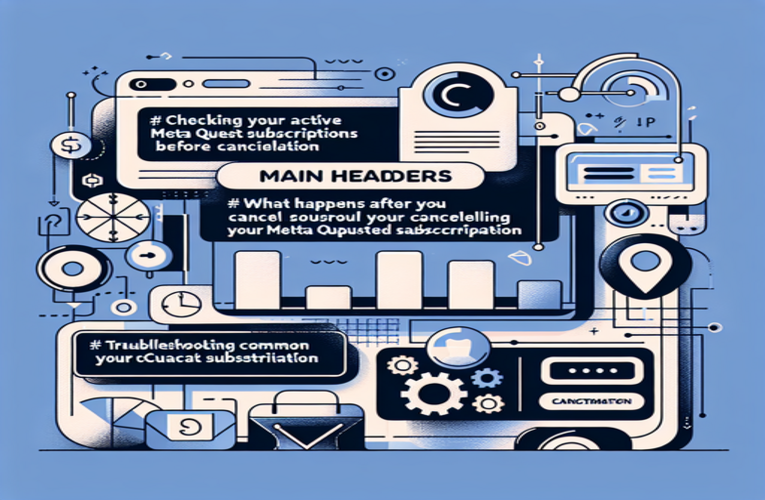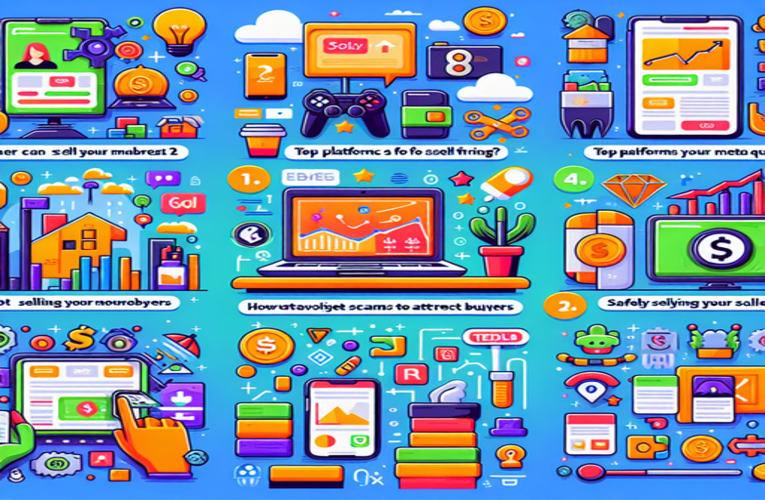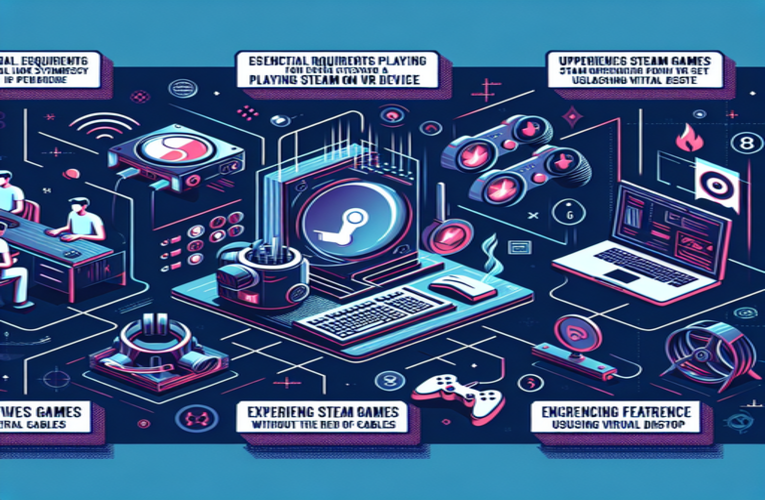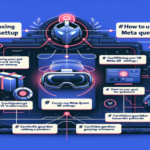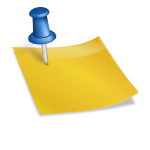Step-by-Step Battery Replacement for Meta Quest 2 Controllers
Imagine the thrill of an intense VR gaming session suddenly ending because your controller dies. It’s a frustrating scenario that every gamer knows too well. To ensure your Meta Quest 2 controllers are always powered and ready for action, it’s essential to know how to change the batteries. This step-by-step guide on changing batteries in Meta Quest 2 controllers simplifies the replacement process, helping you minimize disruptions and enjoy a seamless VR gaming experience. With a few easy tips on battery management and maintenance—including how to replace the batteries in your controllers—you’ll be prepared to dive into your virtual adventures without any hiccups.
Important Topics
- Simple steps to change batteries in Meta Quest 2 controllers: Discover how easy it is to replace your controller’s batteries.
- The benefits of using rechargeable batteries in your VR controllers: Learn why investing in quality rechargeable options is a smart choice for your gaming sessions.
- Proven tips for maximizing your Meta Quest 2 controller’s battery life: Find strategies to enhance your controller’s efficiency and longevity.
- How to properly test your controller after battery replacement: Ensure everything’s functioning optimally post-battery swap.
- The importance of correct battery installation in Meta Quest 2 controllers: Avoid potential issues with incorrect battery placement.
By mastering the process of changing batteries in your Meta Quest 2 controllers, you can ensure uninterrupted gameplay and prolong your VR adventures. Ready to keep your gameplay uninterrupted? Dive into the full article for detailed guidance!
Ensuring Your Meta Quest 2 Controller Stays Charged
Imagine being on the brink of victory in your favorite VR game when your controller suddenly dies. Frustrating, isn’t it? To prevent this, maintaining the battery life of your Meta Quest 2 controller is essential for uninterrupted gameplay. Regularly monitoring and replacing your controller’s batteries ensures a seamless virtual reality experience.
An effective way to avoid unexpected interruptions is to check your battery status before each gaming session. Access the battery level through your VR headset settings; if it’s below 20%, it’s time to replace or recharge the batteries. Incorporating this simple routine can save you from major disruptions later on.
For those who enjoy extended gaming sessions, investing in high-quality rechargeable batteries is a smart choice. Rechargeable options not only provide longer, consistent power but also reduce waste and save money in the long run. Brands like Eneloop Pro or Duracell Recharge Ultra are popular among VR enthusiasts for their reliability.
Being proactive also means keeping spare batteries within easy reach. Having extra batteries on hand allows you to quickly swap them out during gameplay without losing momentum. By taking these preventive measures, a drained controller will never stand between you and your virtual adventures.
How to Properly Change Batteries in Meta Quest 2 Controllers
Changing the batteries in your Meta Quest 2 controllers is straightforward when you know the correct steps. Follow this simple guide to ensure a proper battery replacement, keeping your controllers functioning optimally.
- Hold the controller with the buttons facing away from you and locate the battery compartment on the grip.
- Gently slide the battery cover downward to remove it. Excessive force isn’t necessary and could damage the cover.
- Remove the old AA battery, noting the orientation of the “+” and “–” symbols inside the compartment.
- Insert a new AA battery, aligning it correctly with the “+” and “–” markings.
- Slide the battery cover back into place until it clicks securely.
After replacing the batteries, it’s a good idea to test your controller. Turn it on and check its functionality through the VR settings menu to ensure everything is working properly.
Why Proper Battery Installation Matters
Installing batteries correctly is more than just a maintenance task. Incorrect installation can lead to poor performance or even damage your controller due to potential battery leaks. Using quality batteries from reputable brands reduces the risk of leaks and ensures longer-lasting power.
Consider using rechargeable AA batteries to save money and reduce environmental impact. When disposing of used batteries, always recycle them at designated collection points commonly found in electronic stores or recycling facilities.
Proven Tips to Maximize Battery Performance in Your Meta Quest 2 Controller
To extend the battery life of your Meta Quest 2 controller and enhance your VR experience, consider implementing the following strategies.
Adjust Controller Settings: Lowering the controller’s sensitivity can reduce energy consumption. By processing fewer inputs, the controller uses less power, allowing for longer gaming sessions without frequent battery replacements.
Use High-Quality Rechargeable Batteries: Opt for premium rechargeable batteries like Eneloop Pro or Duracell Recharge Ultra. These batteries retain their charge longer and are more cost-effective over time compared to disposable options. Pair them with a smart charger to maximize their efficiency and lifespan.
Avoid Extreme Temperatures: Playing in environments with stable, moderate temperatures helps preserve battery performance. High temperatures can accelerate battery degradation, so keep your VR setup away from direct sunlight and heat sources.
Limit Vibration Feedback: While haptic feedback enhances immersion, it consumes additional power. If not essential to your gameplay, consider reducing or disabling vibration effects in the system settings to prolong battery life.
Keep Spare Batteries Handy: Always have a set of fully charged spare batteries nearby. This ensures that you don’t have to pause your gaming session due to a dead controller. Quick battery swaps keep you immersed in your virtual adventures without interruption.
By incorporating these practical strategies, you can extend your controller’s battery life, reduce the need for frequent replacements, and focus on enjoying the immersive worlds of the Meta Quest 2.
Summary
By mastering the step-by-step process of changing batteries in your Meta Quest 2 controllers, you can significantly enhance your gaming experience and prevent frustrating interruptions. Learning how to replace batteries in your Meta Quest 2 controllers not only leads to smoother gameplay but also allows you to enjoy longer, uninterrupted VR sessions without the worry of dead batteries. Additionally, adopting effective battery replacement techniques and maintenance strategies can make a substantial difference in your overall enjoyment and engagement in virtual adventures.
Frequently Asked Questions
What are the best battery options for Meta Quest 2 controllers?
For Meta Quest 2 controllers, it’s highly recommended to use premium rechargeable batteries such as Eneloop Pro or Duracell Recharge Ultra. These batteries provide extended battery life, ensuring longer gaming sessions, and are environmentally friendly due to their rechargeable nature. Additionally, lithium AA batteries like Panasonic Lithium AA can also be a suitable alternative, offering consistent performance for your VR controllers.
How can I check if my Meta Quest 2 controller batteries need replacement before gaming?
To monitor the battery status of your Meta Quest 2 controllers, navigate to the VR headset’s settings menu and select the battery indicator option. If the battery level drops below 20%, it signifies that it’s time to either replace the batteries with fresh ones or recharge the existing rechargeable batteries. Regularly checking the battery levels ensures uninterrupted gameplay and optimal controller performance.
Is using low-quality batteries harmful to my Meta Quest 2 controllers?
Yes, utilizing low-quality or incompatible batteries in your Meta Quest 2 controllers can adversely affect performance and may even cause physical damage. Inferior batteries are more prone to leakage, which can damage the internal components of the controllers. To maintain the longevity and functionality of your VR controllers, always opt for reputable battery brands known for their reliability and safety.
What are the best practices for storing spare batteries for Meta Quest 2 controllers?
When storing spare batteries for your Meta Quest 2 controllers, it’s essential to keep them in a cool, dry environment to prevent moisture exposure and temperature fluctuations. Ideally, store the batteries in their original packaging or use a dedicated battery organizer to keep them organized and protected. Proper storage not only preserves the battery life but also ensures they remain in optimal condition for future use.
How do temperature variations impact the battery lifespan of Meta Quest 2 controllers?
Temperature extremes can significantly accelerate the degradation of batteries used in Meta Quest 2 controllers. Exposure to high temperatures can cause batteries to overheat, reducing their overall lifespan, while extremely cold conditions can diminish their performance temporarily. To ensure maximum battery efficiency and longevity, maintain your VR setup in a controlled environment, away from direct sunlight, heaters, or other sources of excessive heat.