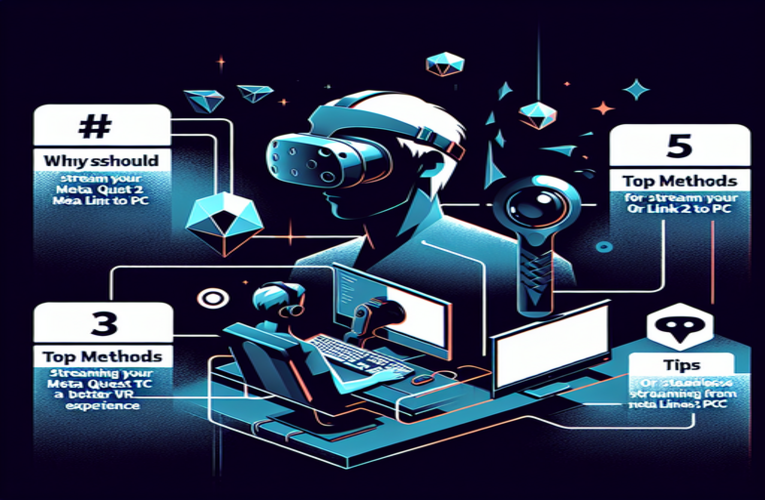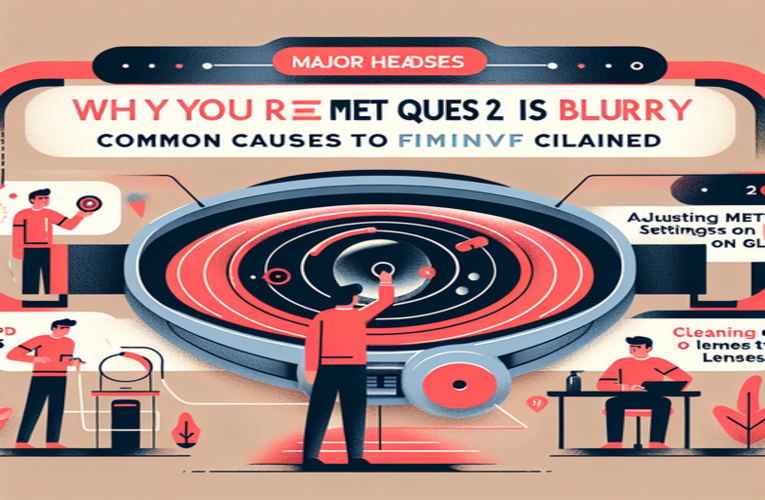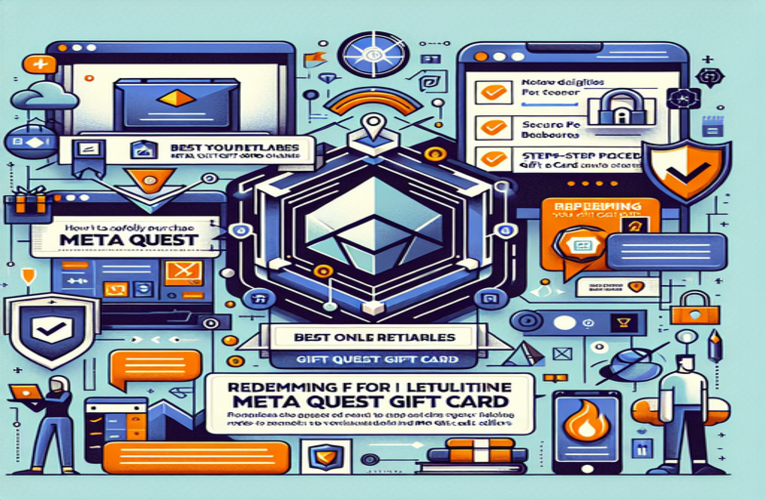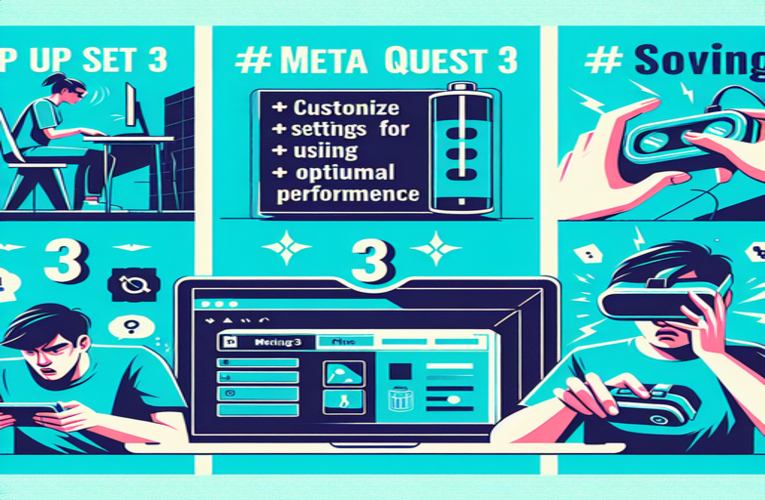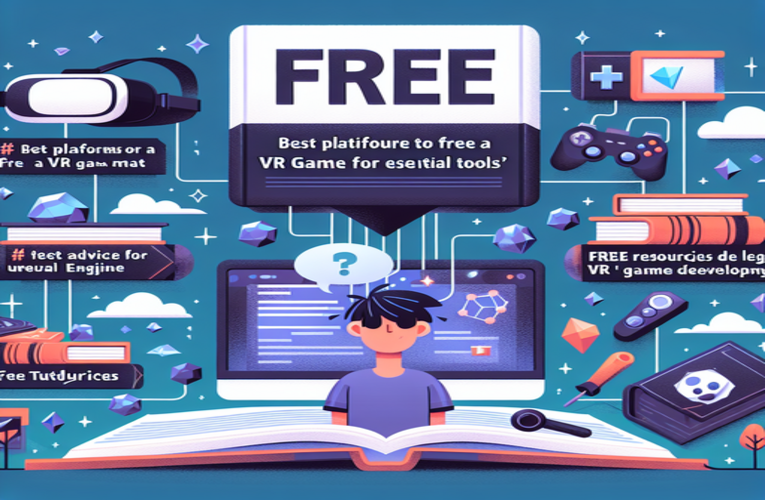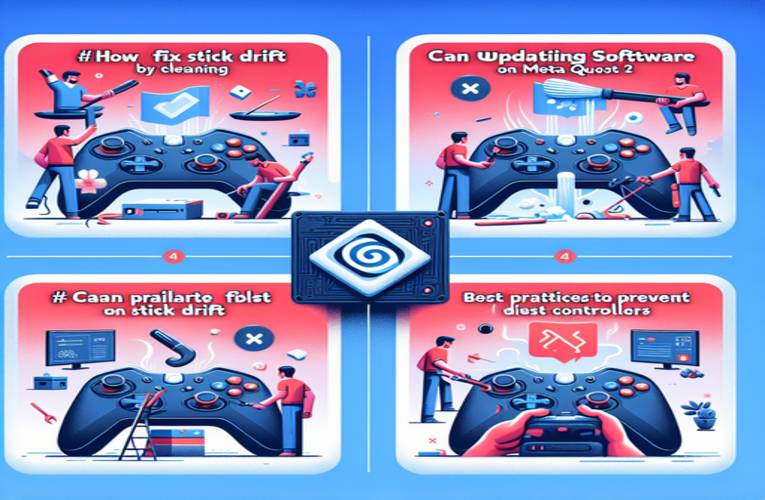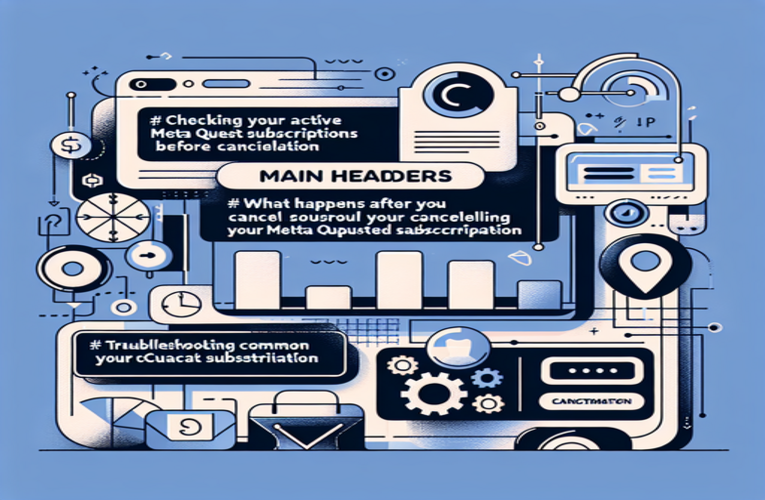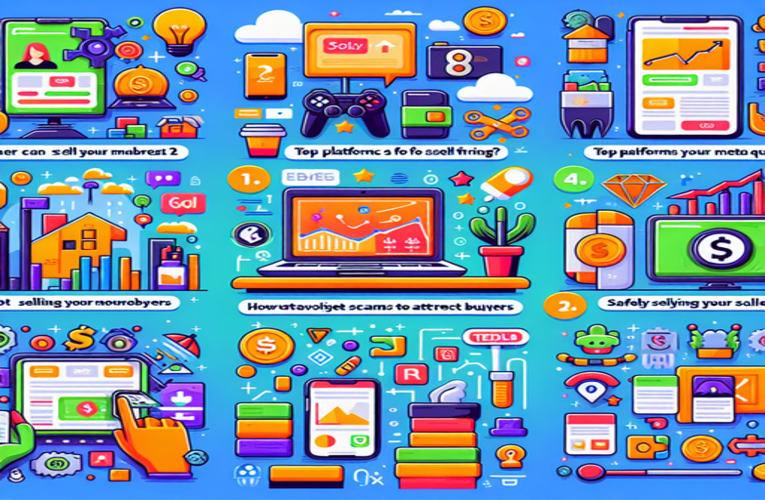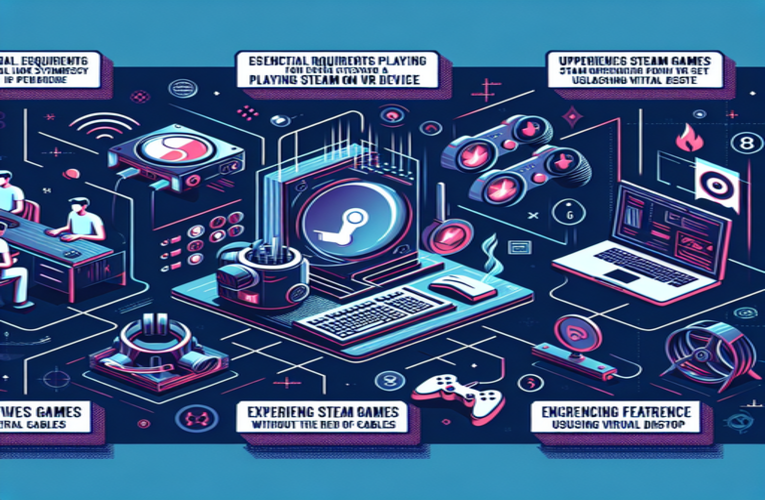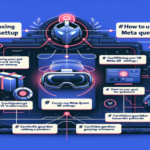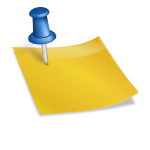Fix Stick Drift on Meta Quest 2 Controllers: Top Solutions
Imagine diving into an immersive gaming experience on your Meta Quest 2, only to be frustrated by your controller drifting off-target. Sound familiar? Stick drift is a pesky issue that can seriously disrupt your playtime on the Quest 2. Thankfully, you’re not alone, and there are effective solutions to tackle this problem. By learning how to fix stick drift on your Meta Quest 2 controllers, you can restore precision to your gaming and truly enjoy every moment. Let’s explore the top methods to eliminate joystick drift and keep your controllers functioning smoothly.
Fundamental Aspects
- Check for system software updates to enhance performance and fix drift issues.
- Calibrate your controllers to realign joysticks and improve accuracy.
- Regularly clean your analog sticks to eliminate dirt and debris that can cause drift.
- Practice proper maintenance by handling controllers with care and storing them safely.
- Know when to seek professional help if issues persist despite DIY solutions.
By following these steps, you can address controller drift issues on your Meta Quest 2 and optimize your gaming experience. Discover detailed solutions by reading the full article!
Effective Ways to Fix Stick Drift on Meta Quest 2 Controllers
Stick drift is a common issue among Meta Quest 2 users, causing unintended joystick movements that disrupt gameplay and immersion. Fortunately, there are practical methods to address this problem and restore your controller’s precision.
Update Your System Software
Before trying physical fixes, ensure your Meta Quest 2 software is up to date. Software updates often include bug fixes that can resolve stick drift issues. To check for updates:
- Navigate to Settings in the main menu.
- Select About.
- Click on Check for Updates and install any available updates.
Keeping your device updated not only fixes existing problems but also enhances overall performance, preventing future issues with the analog sticks.
Calibrate Your Controllers for Improved Accuracy
If updating doesn’t help, calibrating your controllers can often fix stick drift. Misaligned joysticks might cause unintended movements, so follow these steps to recalibrate:
- Access calibration settings: Go to Settings > Devices > Controllers on your Meta Quest 2.
- Follow on-screen instructions: The system will guide you through the calibration process to realign your joysticks.
- Test the controllers: After calibration, check if the drift persists by using an app or game.
Regular calibration ensures optimal controller performance and enhances your gaming experience.
Clean the Analog Sticks to Eliminate Drift
Dirt and debris can accumulate around the joystick base, causing inaccurate inputs. Cleaning your controllers can resolve this:
- Turn off your device: Ensure your Meta Quest 2 is powered down.
- Use compressed air: Gently blow air around the joystick to remove dust.
- Apply isopropyl alcohol: Dampen a cotton swab with 70% isopropyl alcohol and clean around the joystick base. The alcohol evaporates quickly and dissolves grime without damaging electronics.
- Let it dry: Wait for the alcohol to evaporate completely before turning the device back on.
Regular cleaning not only fixes existing drift but also prevents future occurrences.
Preventing Stick Drift Through Proper Maintenance
Maintaining your controllers can significantly reduce the risk of stick drift. Here are some tips:
- Handle with care: Avoid dropping or applying excessive force to the controllers.
- Keep them clean: Wipe down controllers after use to remove sweat and oils.
- Store properly: Use a protective case to shield controllers from dust and damage when not in use.
- Avoid extreme conditions: Keep controllers away from extreme temperatures and direct sunlight.
- Update regularly: Enable automatic software updates to receive the latest fixes and improvements.
By following these practices, you can extend the lifespan of your controllers and enjoy a smoother gaming experience.
When to Seek Professional Assistance
If stick drift continues despite these measures, it may indicate a hardware issue requiring professional repair or replacement. Contact Meta Quest support for guidance. Avoid attempting complex repairs yourself, as this could void warranties or cause further damage.
Addressing stick drift promptly ensures you regain full control of your virtual adventures, allowing you to immerse yourself without frustration.
Summary
To effectively fix stick drift on your Meta Quest 2 controllers, implementing simple solutions such as updating software, recalibrating your controllers, and maintaining their cleanliness can greatly enhance your gaming experience. By addressing joystick drift issues on the Meta Quest 2 through these proactive measures, you’ll minimize disruptions and enjoy more precise and immersive gameplay, making your sessions significantly more enjoyable. Adopting these strategies not only resolves current stick drift problems but also helps prevent future occurrences, allowing you to fully immerse yourself in your virtual adventures.
Frequently Asked Questions and Answers
What are some indicators that my Meta Quest 2 VR controllers need thorough cleaning?
Signs that your Meta Quest 2 virtual reality controllers may require cleaning include sticky or unresponsive analog sticks, visible debris accumulation around the joysticks, and inconsistent or erratic gameplay performance potentially caused by dirt buildup.
Can environmental factors influence the performance of my Meta Quest 2 controllers besides physical stick drift?
Yes, external factors such as high humidity levels or extreme temperatures can affect the performance of your Meta Quest 2 controllers, potentially leading to issues like analog stick drift or battery malfunctions.
Is there a method to back up my Meta Quest 2 controller settings before making any changes?
Currently, the Meta Quest 2 does not provide a built-in feature to back up controller settings. Therefore, it’s recommended to document any personalized settings before making adjustments or performing resets on your VR controllers.
What steps should I take if my Meta Quest 2 controller starts experiencing stick drift after a software update?
If you notice stick drift on your Meta Quest 2 controllers following a software update, first try recalibrating the controllers. If the issue persists, consider performing a factory reset or reaching out to Meta Quest support for further assistance.
Are there specific types of games that are more affected by stick drift issues on the Meta Quest 2?
Games that demand precise controls, such as first-person shooters or rhythm-based games, tend to be more sensitive to stick drift on the Meta Quest 2, highlighting any controller issues more prominently. Addressing potential stick drift is essential for maintaining an optimal gaming experience.