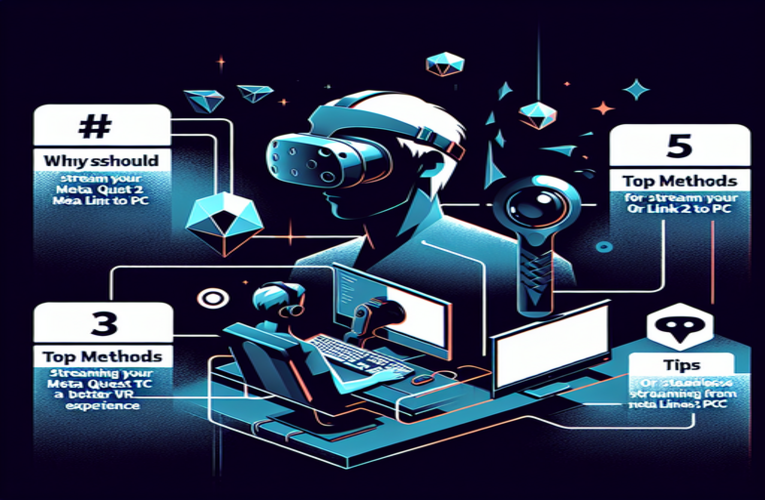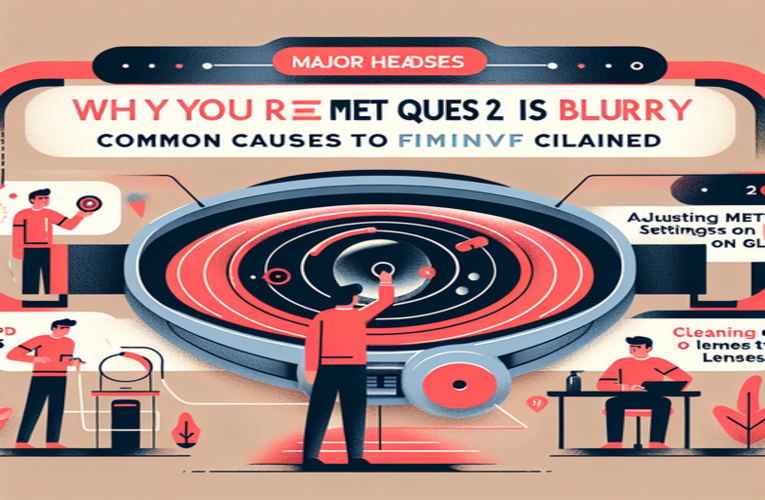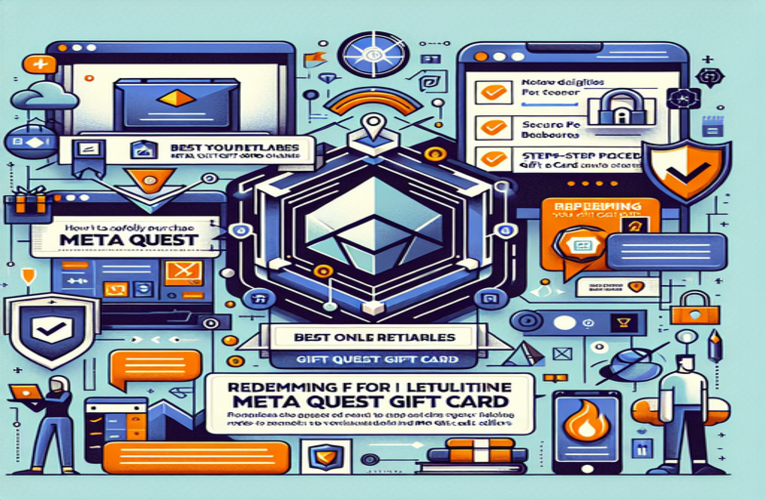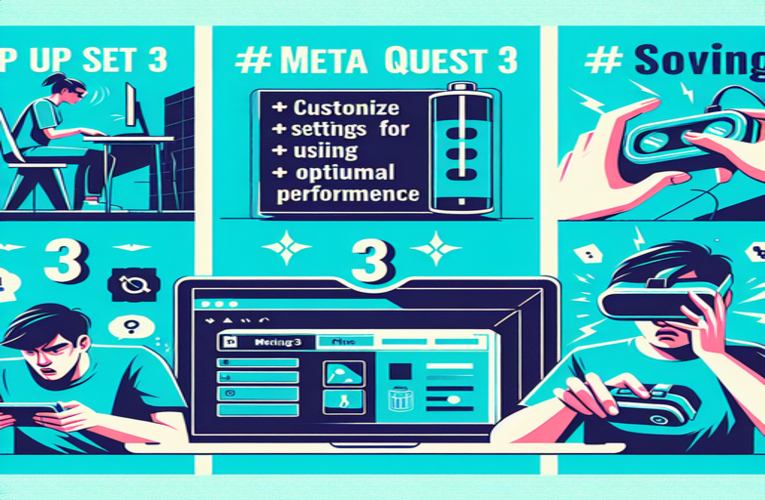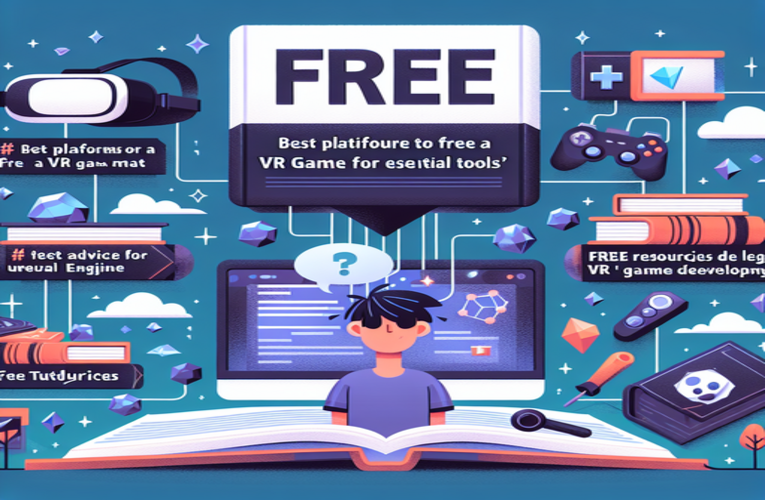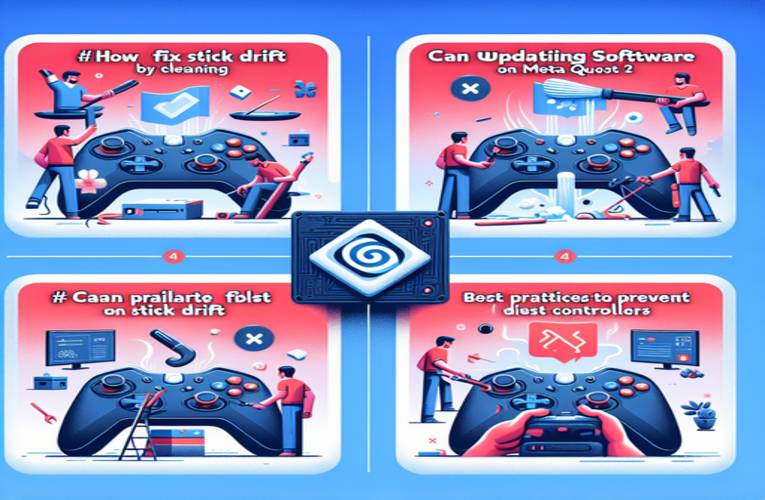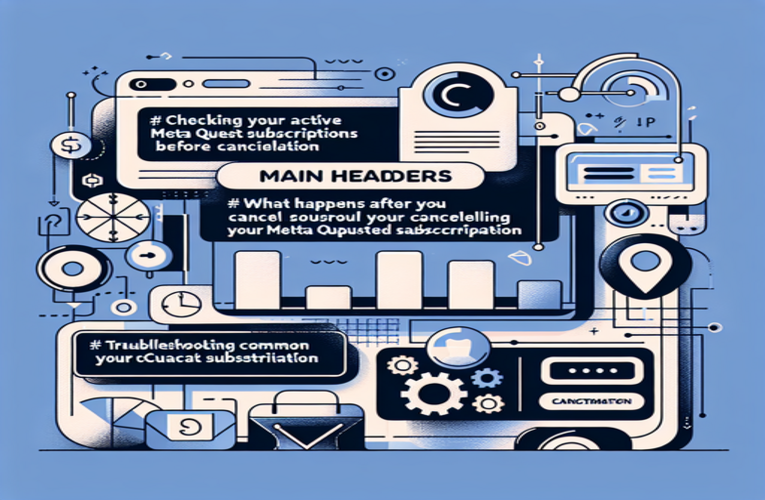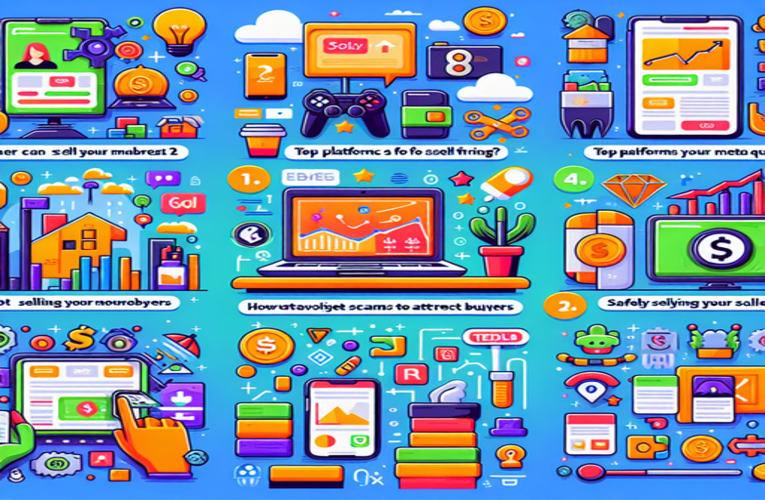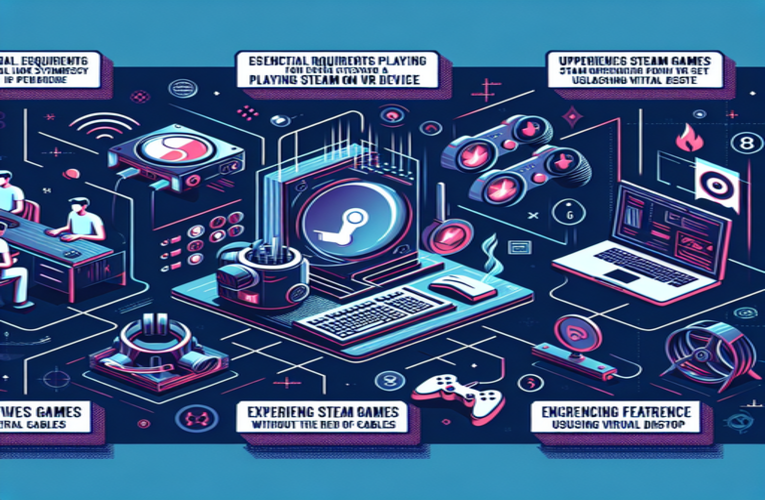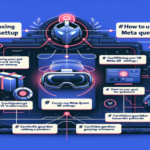Fixing Meta Quest 2 Power Issues: Expert Solutions
Is your Meta Quest 2 refusing to power on, leaving you frustrated and wondering, “Why won’t my Meta Quest 2 turn on?” You’re not alone—this is a common issue faced by many virtual reality enthusiasts. Fortunately, there are effective solutions that can get you back to your immersive VR experiences in no time. Understanding the root causes of power problems is crucial for effective troubleshooting, whether it involves battery issues, software glitches, or hardware malfunctions. In this guide, you’ll discover straightforward steps to identify the problem and revive your headset, ensuring an uninterrupted and enjoyable experience. Let’s dive in and empower you to take control of your device!
Key Issues to Address
- Charging Problems: Check the battery level and ensure proper connection.
- Perform a Hard Reset: Restart the device to fix minor software glitches.
- Update Software: Keep the firmware current for optimal performance.
- Inspect Hardware: Look for physical damage that might affect functionality.
- Check Accessories: Use compatible and functioning charging devices.
Ready to troubleshoot your Meta Quest 2 and return to your virtual journey? Let’s explore these solutions together and get your headset powering on again!
Meta Quest 2 Not Turning On: Common Causes and Effective Solutions
Is your Meta Quest 2 refusing to power on? You’re not alone. Many users experience this issue, but the good news is that most problems can be resolved with some simple troubleshooting steps.
Understanding why your headset won’t turn on is crucial to getting back into the immersive world of virtual reality. This guide will walk you through common reasons and practical solutions to get your device up and running.
Battery and Charging Issues
First, check the battery level of your headset. An unresponsive device is often due to a depleted battery. Connect your Meta Quest 2 to a power source using the original charger and cable. Ensure that the charging indicator light is illuminated—an orange light means it’s charging, while a green light indicates a full charge. If no light appears, the charging port might be obstructed by dust or debris. Gently clean the port with a can of compressed air, taking care not to damage the internal components.
Perform a Hard Reset
If charging doesn’t solve the problem, try performing a hard reset. Press and hold the power button for at least 10 seconds. This forces the device to restart and can resolve minor software glitches. Users have reported that a hard reset often brings an unresponsive Meta Quest 2 back to life.
Software Glitches and Firmware Updates
Outdated firmware or software glitches can prevent your headset from turning on. Once you manage to power on the device, navigate to the settings menu and check for any available updates. Keeping your firmware up to date ensures optimal performance and fixes known bugs. To update, go to the “Settings” menu in the Meta Quest app, select “Software Update,” and follow the prompts.
Inspect for Hardware Damage
Physical damage can also be a culprit. Examine your headset for any signs of wear and tear, especially around the charging port and buttons. If you notice any damage or if the device overheats during charging, it’s best to contact Meta’s customer support or a certified repair technician. Attempting to fix hardware issues yourself can void the warranty or further damage the device.
Check Your Accessories
Sometimes, the issue isn’t with the headset itself but with the accessories. Try using a different USB-C cable or power adapter to charge the device. Make sure the power adapter outputs at least 10W, as lower power sources may not charge the headset effectively.
Preventing Future Power Issues
To avoid encountering power problems with your Meta Quest 2 in the future, consider these practical tips:
– Regularly update your firmware to benefit from the latest performance improvements and bug fixes.
– Avoid depleting the battery completely. Charge the headset when the battery level drops below 20% to prolong battery life.
– Use high-quality charging accessories to ensure a reliable power supply.
Step-by-Step Guide to Troubleshoot Your Meta Quest 2
If your Meta Quest 2 still won’t turn on, follow this detailed guide to identify and resolve the issue.
1. Verify the Charging Status
Ensure that your headset is properly connected to a power source. Use the original USB-C cable and power adapter provided by Meta. If the charging indicator light is off, try:
– Plugging into a different power outlet.
– Using a different compatible USB-C cable.
– Checking if the USB port is functioning by charging another device.
2. Clean the Charging Port
Dust and debris can accumulate in the charging port, disrupting the connection. Use a can of compressed air to clean out any obstructions. Be gentle to avoid damaging the internal pins.
3. Perform a Factory Reset (if necessary)
If all else fails, you might need to perform a factory reset. Warning: This will erase all data on your headset. To proceed:
1. Turn off the headset.
2. Hold the power and volume down buttons simultaneously until the boot menu appears.
3. Use the volume buttons to navigate to “Factory Reset” and press the power button to select it.
4. Contact Meta Support
If none of these steps resolve the issue, it’s time to seek professional help. Visit the [Meta Support Center](https://www.meta.com/help/quest/) or contact customer service for assistance.
Maintaining Your Meta Quest 2 for Optimal Performance
Preventative maintenance can extend the lifespan of your device and minimize power issues.
Proper Storage and Handling
– Store your headset in a cool, dry place.
– Avoid exposing the device to direct sunlight or extreme temperatures.
– Use a protective case when not in use.
Regular Software Updates
Keep your device’s software up to date. According to Meta, regular updates improve stability and introduce new features.
Caring for Accessories
– Inspect charging cables regularly for signs of damage.
– Replace worn or frayed cables promptly.
– Use only official or certified accessories compatible with Meta Quest 2.
By following these guidelines, you can enjoy a seamless virtual reality experience without interruptions.
Summary
By addressing common Meta Quest 2 power issues that prevent your device from turning on, you can swiftly return to your virtual reality adventures. Implementing effective troubleshooting steps for why your Meta Quest 2 won’t turn on can not only resolve immediate problems with your headset but also enhance its longevity and performance. Understanding why your Meta Quest 2 is not powering up ensures you maintain a seamless and immersive experience with your virtual reality device.
Questions and Answers
What should I do if my Meta Quest 2 battery appears fully charged but the device still won’t power on?
If your Meta Quest 2 headset indicates a full charge yet remains unresponsive, start by cleaning the charging port to remove any dust or debris that might obstruct the connection. Additionally, perform a hard reset by holding down the power button for at least 10 seconds. This can often help restart the device and resolve power-related issues.
Can using third-party chargers or cables impact the performance of my Meta Quest 2 headset?
Yes, utilizing non-official chargers or cables can cause charging difficulties or potentially harm your Meta Quest 2. It is crucial to use the original Meta Quest 2 accessories or certified alternatives to ensure proper power delivery and maintain the safety and longevity of your VR headset.
How frequently should I update the software on my Meta Quest 2 for optimal performance?
Regularly check for software updates for your Meta Quest 2 and install them as they become available, ideally every few weeks. Keeping your device’s firmware up to date can enhance performance, fix existing bugs, and introduce new features, ensuring a smooth and improved virtual reality experience.
What are the indicators that my Meta Quest 2 may require hardware repair?
Indicators that your Meta Quest 2 might need hardware repair include continuous overheating, visible physical damage to the headset, or persistent charging failures despite using the original charging accessories. If you encounter any of these problems, it is advisable to contact Meta’s customer support for professional assistance.
What are some effective tips for extending the battery life of my Meta Quest 2 headset?
To extend the battery life of your Meta Quest 2, recharge the headset when the battery level falls below 20% and store it in a cool, dry environment. Avoid exposing the device to extreme temperatures and refrain from leaving it unused for long periods. These practices help maintain the battery health and ensure longer-lasting performance of your VR headset.