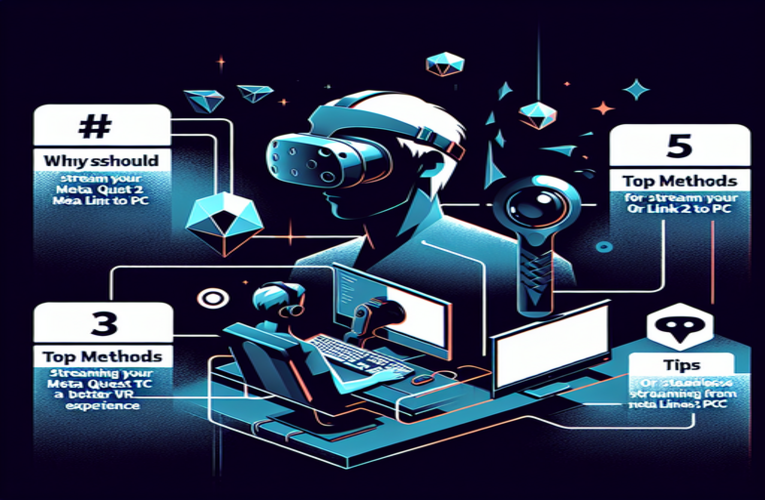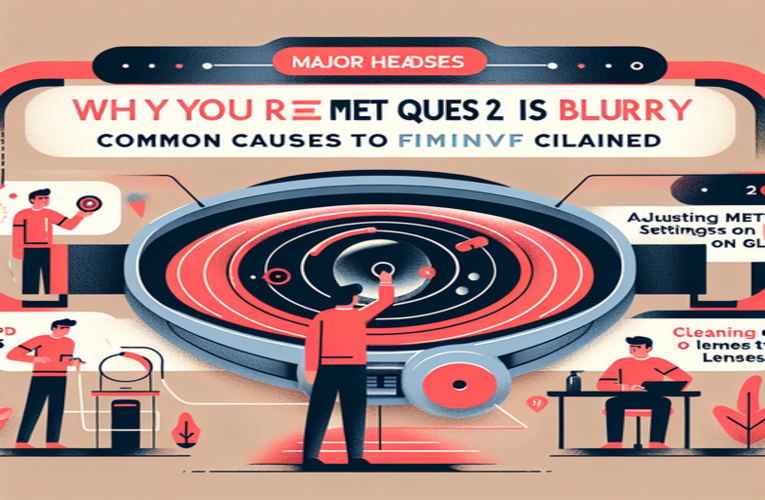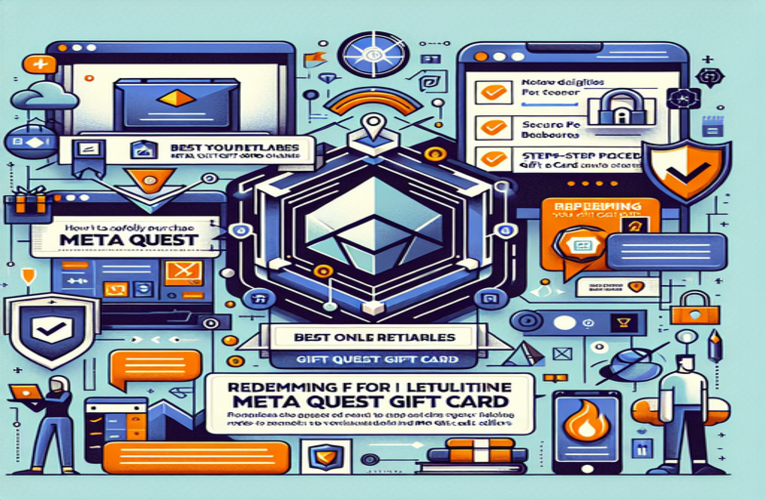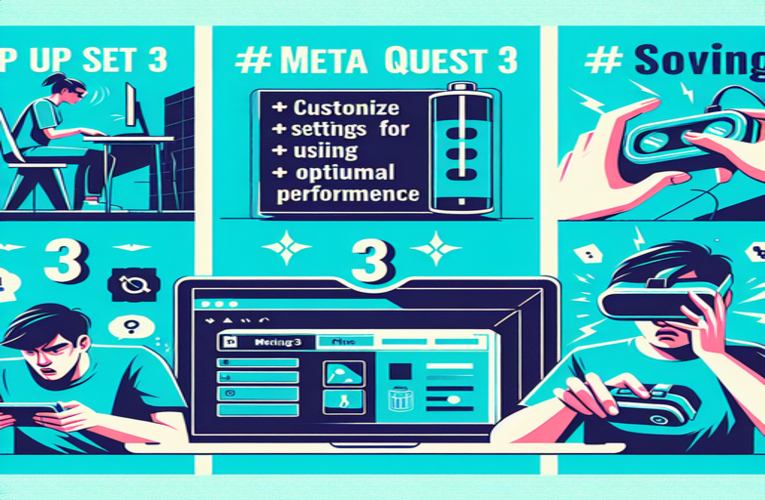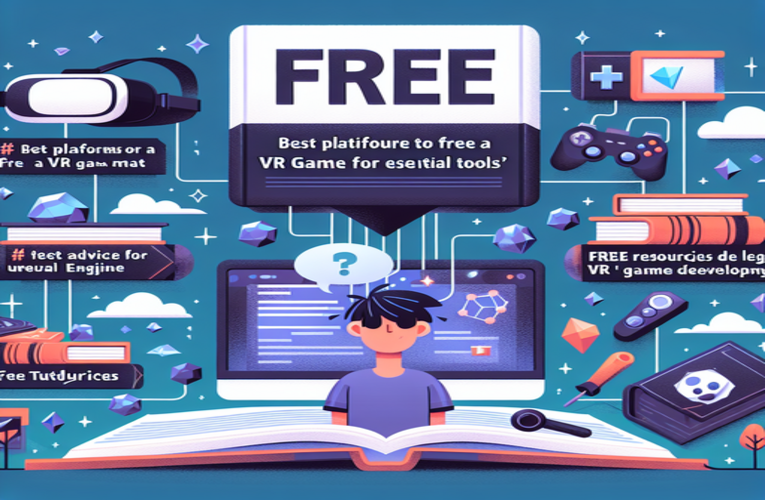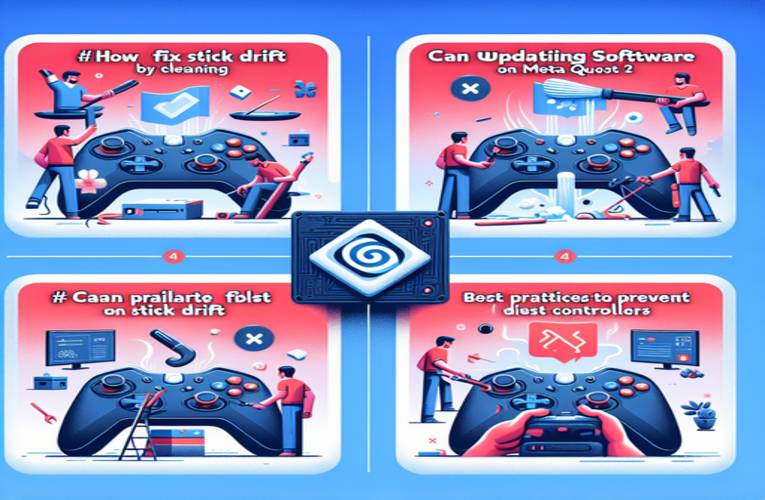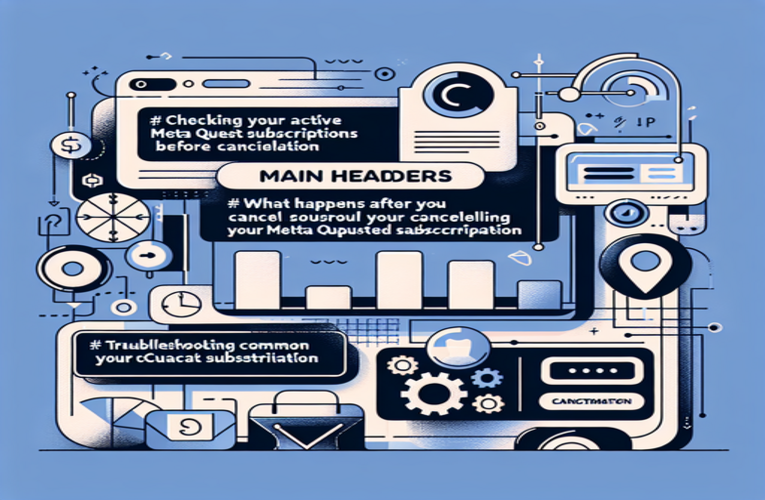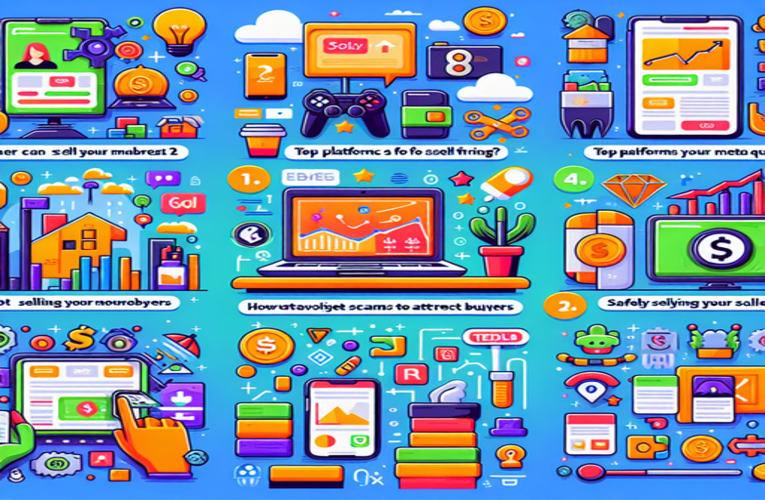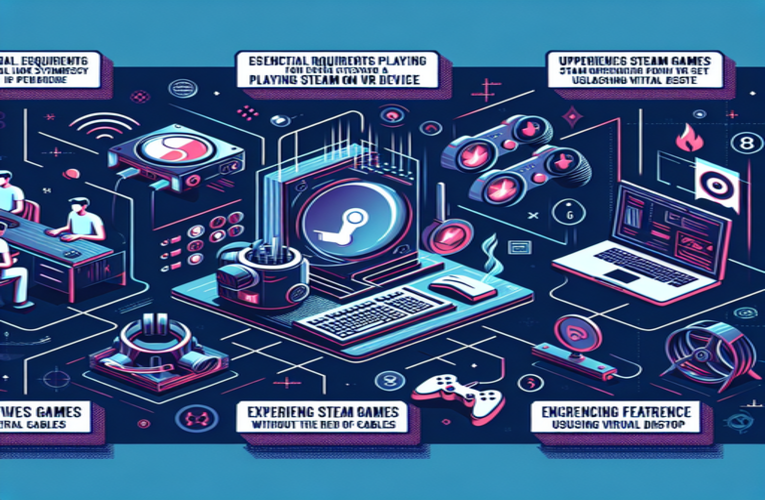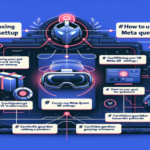Why Is My Meta Quest 2 Not Charging? Top Solutions Revealed
Have you ever found yourself ready to dive into a thrilling virtual world, only to be met with the frustration of your Meta Quest 2 not charging? If you’ve been wondering why your Meta Quest 2 won’t charge, you’re definitely not alone. Many users face these pesky charging issues, but the good news is that there are tried-and-true solutions that can get your device back in action quickly. In this guide, we’ll explore the reasons behind these charging hiccups and provide you with clear strategies to troubleshoot and fix your Meta Quest 2 charging problems. With our help, you’ll spend more time enjoying your VR adventures and less time dealing with frustrations.
Main Issues
- Identify common causes such as faulty charging cables or dirty charging ports.
- Inspect your charging accessories for wear and compatibility with the Meta Quest 2.
- Learn how to clean the charging port to ensure a secure and effective connection.
- Test different power outlets and sources to rule out power supply issues.
- Update firmware and software to fix any potential glitches affecting charging.
Stay tuned to discover practical tips that will help you fix your Meta Quest 2 charging problems and get your headset powered up and ready in no time!
It’s incredibly frustrating when your Meta Quest 2 won’t charge just as you’re gearing up for an immersive VR experience. You’re not alone—many users face this issue, but fortunately, there are practical solutions to get your device back up and running. This comprehensive guide will help you diagnose and fix charging problems, ensuring you spend more time in virtual reality and less time troubleshooting.
Understanding Why Your Meta Quest 2 Isn’t Charging
Several factors can prevent your Meta Quest 2 from charging properly. Common causes include faulty cables or adapters, dirty charging ports, software glitches, or battery health issues. By systematically addressing each potential problem, you can identify the root cause and apply the appropriate fix.
Practical Solutions to Fix Charging Issues
Inspect the Charging Cable and Adapter
A damaged cable or adapter is often the primary culprit. Examine your USB-C cable for signs of wear, such as fraying or bent connectors. Similarly, check the adapter for any visible damage or overheating. Using the original charging accessories provided with your Meta Quest 2 is recommended, as third-party alternatives might not meet the required specifications. If possible, test your headset with another compatible cable or adapter to rule out hardware issues.
Clean the Charging Port
Dust, lint, or debris can accumulate in the charging port, obstructing the connection. Carefully inspect the port using a flashlight. To clean it, use a can of compressed air or a soft brush designed for electronics. Avoid inserting sharp objects, as this could damage the internal components. Regular cleaning can prevent future charging problems related to blocked ports.
Test Different Power Sources
The problem might be with your power outlet rather than the headset itself. Try plugging the charger into a different outlet or use a power strip with surge protection. Additionally, you can test the outlet by connecting another device to ensure it supplies power correctly.
Update Firmware and Software
Outdated firmware or software glitches can interfere with the charging process. Connect your Meta Quest 2 to Wi-Fi and check for available updates through the Meta Quest app on your smartphone. Keeping your device’s software up to date not only fixes known bugs but can also improve overall performance and charging efficiency.
Restart or Reset Your Headset
Minor system glitches can sometimes be resolved by restarting the device. Hold down the power button for at least 10 seconds to perform a hard reset. If the issue persists, consider performing a factory reset. Note that a factory reset will erase all data on your device, so ensure you back up important information to the cloud before proceeding.
Assess Battery Health
Over time, lithium-ion batteries degrade, which can affect charging capability. If your headset is old or has been heavily used, the battery may need professional attention. Contact customer support or a qualified technician for assistance, as attempting to replace the battery yourself can void the warranty and potentially damage the device.
Prevent Overheating
Extended use can cause your device to overheat, which may temporarily disable charging to protect the hardware. If the headset feels warm to the touch, allow it to cool down before attempting to charge it again. Always use your device in a well-ventilated area and avoid exposing it to direct sunlight or other heat sources.
Preventive Measures for Future Charging Issues
Regular Maintenance
Perform routine checks of your charging accessories and the headset’s ports. Clean the charging port regularly to prevent debris buildup. Replace cables and adapters at the first sign of damage to ensure a consistent charging experience.
Use Official Accessories
Stick to original or certified charging accessories designed for the Meta Quest 2. Using incompatible chargers can not only cause charging issues but may also harm your device. According to a 2023 consumer report, devices charged with uncertified accessories had a 25% higher failure rate.
Optimal Charging Habits
Maintain healthy battery practices by not letting the battery drain completely before recharging. Lithium-ion batteries perform best when kept between 20% and 80% charge. Avoid overnight charging, which can lead to overheating and battery degradation.
Environmental Considerations
Charge your headset in a cool, dry place. Extreme temperatures can negatively impact battery performance. The ideal charging environment is between 60°F and 75°F (15°C and 24°C). Avoid charging the device in direct sunlight or in very humid conditions.
Enable Automatic Software Updates
Software updates often include enhancements to battery management and charging efficiency. Enable automatic updates in your device settings to ensure you receive the latest improvements without manual intervention.
By implementing these preventive measures, you can extend the lifespan of your Meta Quest 2 and enjoy uninterrupted VR experiences. Consistent care and proper maintenance not only solve current charging issues but also prevent future ones, ensuring your device remains reliable and ready for your next virtual adventure.
Summary
If you’re struggling with your Meta Quest 2 not charging, you’re not alone. Meta Quest 2 charging issues are common, but the good news is that there are effective solutions to help you quickly diagnose and resolve why your Meta Quest 2 won’t charge. By troubleshooting Meta Quest 2 charging problems through simple fixes like inspecting your charging accessories, cleaning the charging port, and keeping your software updated, you can significantly enhance your device’s performance and battery life. Addressing Meta Quest 2 power problems not only saves you time but also ensures that you get back to enjoying your virtual reality experiences without the hassle of charging interruptions.
Questions and Answers
What steps should I take if my Meta Quest 2 VR headset still won’t charge after attempting all recommended charging solutions?
If you have exhausted all troubleshooting steps for charging issues and your Meta Quest 2 still won’t charge, consider reaching out to Meta’s customer support or taking your VR headset to a certified Oculus repair technician for further diagnosis and assistance with your Quest 2 charging problems.
How can I verify if the charging accessories I’m using are compatible with my Meta Quest 2?
Always use the original charging cable and adapter that came with your Meta Quest 2, or choose accessories that meet the specifications outlined in the user manual. Compatibility can typically be confirmed by checking manufacturer labels or reading trusted product reviews for Quest 2 compatible chargers.
What are some indicators that my Meta Quest 2 battery might need replacement?
Indicators include the device not holding a charge, experiencing rapid battery depletion, or battery swelling. If you observe these signs, it’s important to seek professional assistance rather than attempting to replace the Quest 2 battery on your own.
Can using third-party charging accessories potentially damage my Meta Quest 2?
Yes, using third-party or non-certified charging accessories can not only cause charging problems but may also damage your VR headset’s internal components, potentially voiding the manufacturer’s warranty.
Is it safe to leave my Meta Quest 2 charging overnight?
While many devices include built-in protections against overcharging, leaving your Meta Quest 2 charging overnight can lead to overheating and may reduce the battery’s lifespan over time. It’s advisable to avoid this practice when possible to preserve your Quest 2’s battery health.