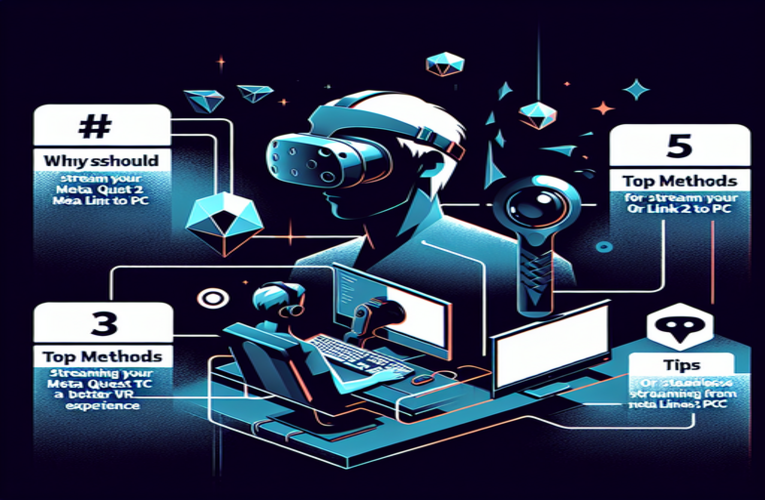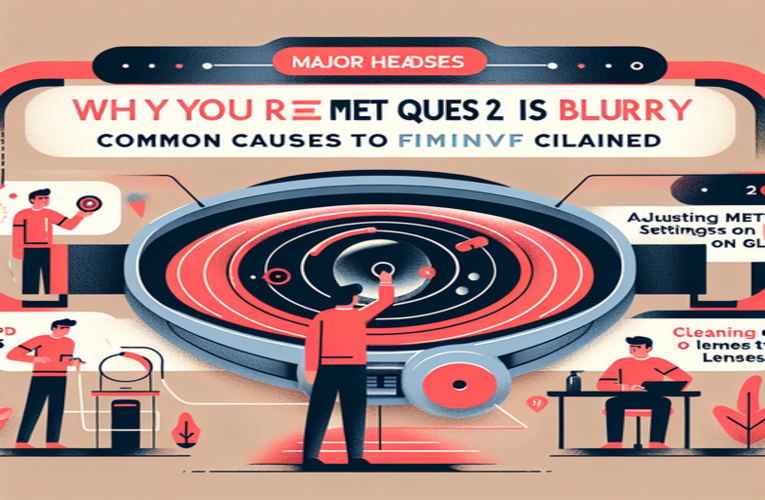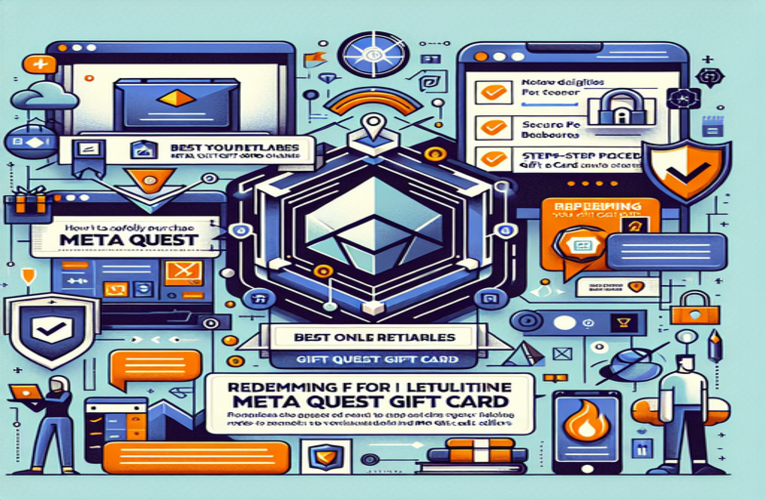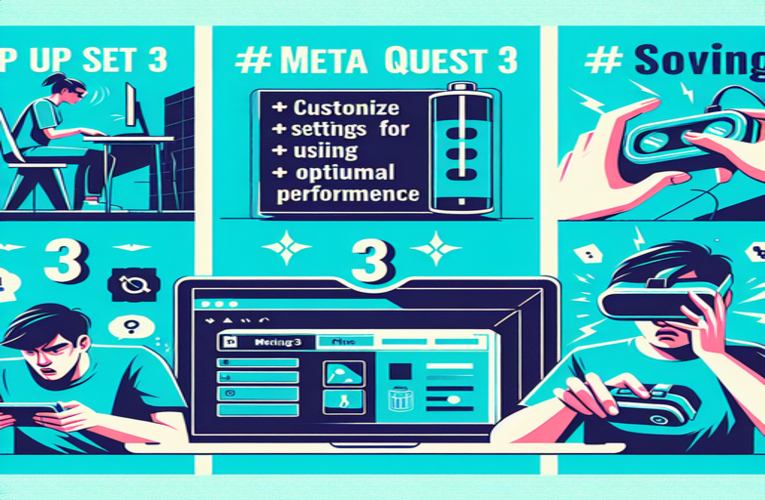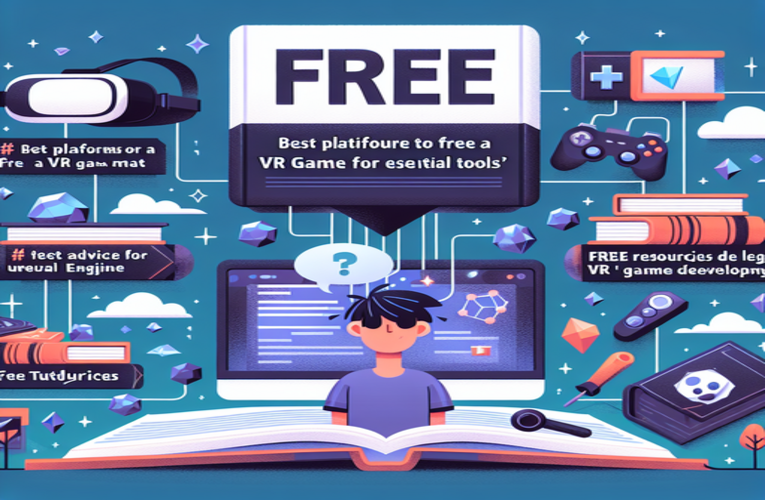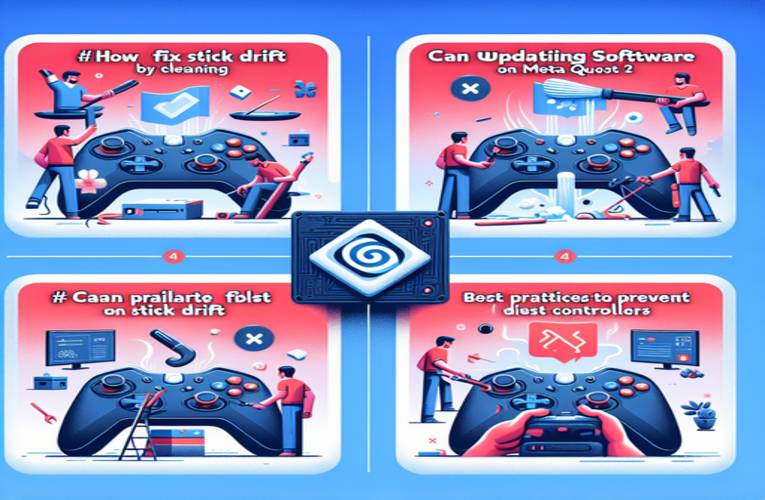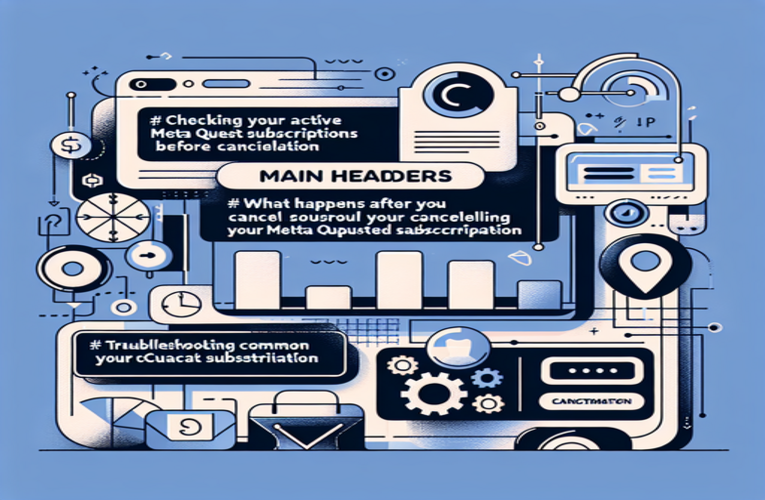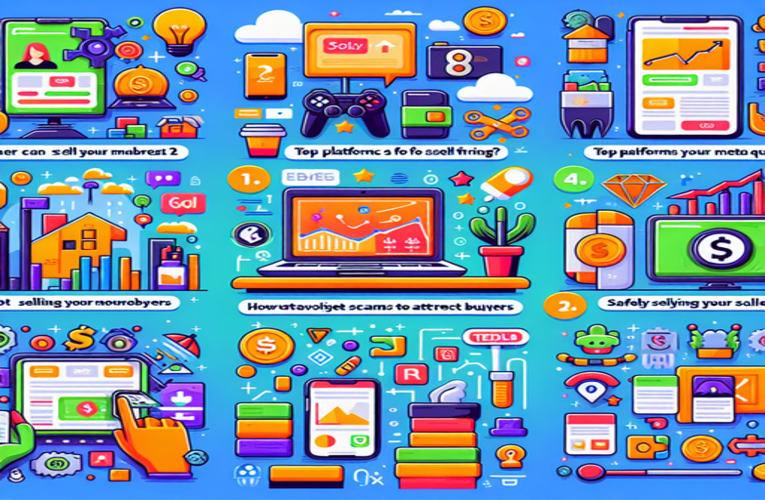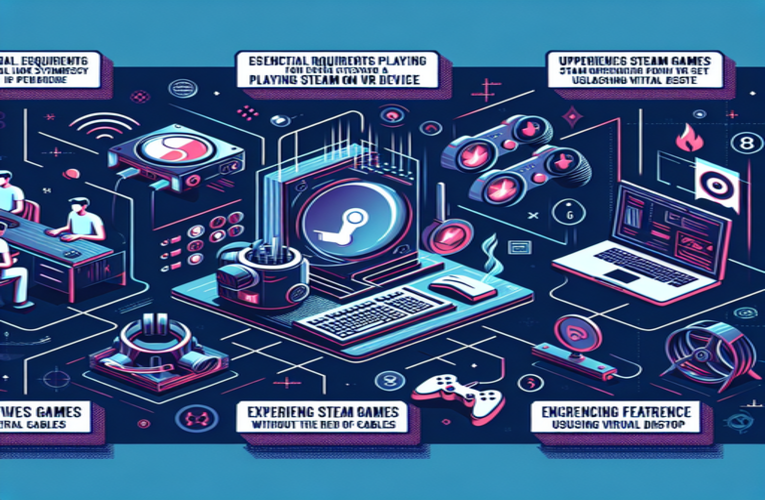Stream Steam Games to Meta Quest 2: Best Methods for Optimal VR Gaming
Are you ready to take your virtual reality gaming to the next level with the Meta Quest 2? If you’ve ever wanted to dive into the vast library of Steam VR games while enjoying the freedom of wireless gameplay, you’re in the right place. Many gamers face the challenge of integrating their existing Steam collections with this powerful headset, but with the right setup, you can unlock an immersive experience like never before. This guide will show you how to connect your Meta Quest 2 to Steam, stream your favorite Steam VR titles wirelessly, and fully utilize the capabilities of your headset. From ensuring optimal network conditions to utilizing the best streaming methods, we’ll help you navigate the world of VR gaming seamlessly. Get ready to transform your Meta Quest 2 into a gaming powerhouse and enjoy all that Steam VR has to offer!
Key Topics
- Setting Up Oculus Air Link for seamless gaming connectivity
- Accessing Steam VR Library and optimizing performance
- Using Virtual Desktop for a wireless VR experience
- Enhancing Gameplay through fine-tuning settings
- Troubleshooting Tips for optimal performance
Dive into the full article to discover how to make the most of your Meta Quest 2, unlock the potential of Steam VR gaming, and elevate your virtual reality experience to new heights!
How to Play Steam Games on Meta Quest 2 Using Oculus Air Link
Transform your Meta Quest 2 into a versatile gaming powerhouse by wirelessly playing Steam VR games using Oculus Air Link. This feature liberates you from cables, connects your headset to your PC, and unlocks a vast library of immersive titles. Follow these steps to set it up and optimize your experience.
Step 1: Setting Up Oculus Air Link
Begin by ensuring both your gaming PC and Meta Quest 2 are connected to the same high-speed Wi-Fi network. For optimal performance, connect to a 5GHz network with minimal interference; if you experience lag or disconnections, moving closer to your router or setting up a dedicated Wi-Fi channel can help reduce potential interference from other devices. Verify that your PC meets the minimum system requirements for VR gaming, including a compatible processor and graphics card.
Install the latest Oculus software on your PC from the official Oculus website, and ensure it is updated to the newest version to prevent compatibility issues. On your Meta Quest 2 headset, open the settings menu, navigate to the Experimental Features section, and activate the Oculus Air Link option. After activation, your headset will search for PCs on the same network. Select your PC from the list, confirm the connection code displayed on both devices, and within moments you’ll enter the Oculus Home environment, ready to explore your gaming library.
Step 2: Accessing and Optimizing Your Steam Library
With the connection established, you can now access your Steam library directly from the Meta Quest 2. Launch the Oculus Desktop App on your PC and ensure SteamVR is installed and up to date. From the Oculus Home environment in your headset, select the Virtual Desktop option to view your PC’s desktop interface.
Dive into popular titles that fully utilize the power of PC VR, such as Half-Life: Alyx, Beat Saber, or The Walking Dead: Saints & Sinners. These games deliver stunning visuals and immersive gameplay. Adjust essential settings in the Oculus Desktop App, such as resolution and refresh rate; a refresh rate of 90Hz often strikes a good balance between visual quality and performance for most systems. High-end PCs can handle 120Hz for even smoother visuals. Closing unnecessary PC applications can free up system resources and reduce lag.
Step 3: Enhancing Your Gameplay Experience
Elevate your wireless VR experience by fine-tuning graphics settings according to your hardware capabilities. In the Oculus Desktop App, navigate to Devices and select your Quest 2 headset to adjust the rendering resolution. Increasing the resolution improves visual clarity in games like No Man’s Sky VR and Boneworks, but may require a powerful GPU to maintain smooth frame rates. Decreasing the resolution can help maintain performance on lower-end systems.
To reduce latency and improve connection stability, connect your gaming PC to the router using a wired Ethernet cable while keeping your headset on the 5GHz Wi-Fi band. This setup minimizes network interference and provides a more reliable connection. Ensure you have a safe, open play area to fully utilize the freedom of wireless VR without obstacles. Using Guardian boundary settings on your Quest 2 can help prevent accidental collisions. Clearing the area of obstacles and ensuring adequate lighting enhances tracking accuracy, allowing for more natural movement and interaction in-game.
Wirelessly Playing Steam Games on Meta Quest 2 Using Virtual Desktop
Experience true freedom in virtual reality by playing Steam games on your Meta Quest 2 completely wirelessly using Virtual Desktop. This application allows you to break free from cables, delivering an immersive experience with unrestricted movement. Proper setup and a robust network are essential to ensure smooth gameplay.
Download and install Virtual Desktop on both your Meta Quest 2 headset and your computer. The PC version is available from the Virtual Desktop website, while the VR version can be purchased from the Oculus Store on your headset. Ensure your PC meets the minimum system requirements, including a dedicated graphics card like an NVIDIA GTX 1060 or higher, and at least 8GB of RAM.
Make sure both your computer and headset are connected to a Wi-Fi network operating on a 5GHz band to minimize latency and optimize streaming speed. A direct line of sight to the router or a high-quality Wi-Fi 6 router can further enhance connection stability. Launch Virtual Desktop on your headset and enter your Oculus username in the Virtual Desktop interface on your PC to establish a connection. Once connected, you’ll gain access to your computer’s desktop within the VR environment. From here, you can launch Steam and start any VR game in your library.
Imagine diving into the intricate world of Half-Life: Alyx or slashing rhythms in Beat Saber, all while enjoying the freedom of wireless gameplay! If you notice lag or stutter in graphically demanding titles, adjust the resolution, frame rate, or bitrate within Virtual Desktop’s streaming settings for a smoother experience. Lowering the bitrate can reduce latency on networks with limited bandwidth.
For troubleshooting, ensure your PC and Quest 2 are on the same network, and check that your firewall isn’t blocking the connection. Updating your graphics card drivers and ensuring the latest version of Virtual Desktop is installed can prevent compatibility issues. Virtual Desktop users can enhance performance by enabling the Performance Overlay to monitor real-time statistics and adjust settings accordingly.
With seamless integration between Steam’s vast library and Virtual Desktop’s wireless capabilities, the Meta Quest 2 offers unparalleled versatility, catering to fans of action, adventure, and simulation games alike. While this method introduces extraordinary freedom, remember that gameplay quality depends significantly on network strength, so optimizing your setup is essential before immersing yourself in VR gaming.
Optimizing VR Performance When Playing Steam Games on Meta Quest 2
Experiencing lags, FPS drops, or unstable connections can hinder your enjoyment of Steam games on the Meta Quest 2. By making a few adjustments, you can significantly enhance your experience and fully immerse yourself in virtual reality.
1. Keep Your Quest 2 and PC Software Updated
Ensure your software is up to date. On your Quest 2 headset, navigate to Settings and select About to check for updates. Regular updates fix bugs and introduce performance-enhancing features. According to Oculus release notes, software updates have improved Air Link’s connection stability and reduced latency. Similarly, updating your NVIDIA or AMD graphics drivers ensures compatibility and smoother performance in demanding games like Half-Life: Alyx.
2. Fine-Tune Graphics Settings in Games
Balance graphical fidelity and performance by adjusting in-game settings. In games such as Boneworks or No Man’s Sky VR, lowering texture quality to medium and reducing dynamic shadows can stabilize gameplay at higher frame rates. Adjusting the render resolution in the Oculus Desktop App also impacts performance. Many players report improvements when reducing super sampling resolution, with minimal loss in visual quality.
3. Prioritize Stable Wi-Fi Connections
Wireless gameplay relies on a stable Wi-Fi connection. Connect your PC to the router via a wired Ethernet cable, which can reduce latency by several milliseconds. Set up a dedicated 5GHz Wi-Fi network exclusively for your Quest 2 to avoid interference from other devices. Using a Wi-Fi 6 router or mesh networking can significantly improve signal strength and consistency in larger homes.
4. Optimize Your Physical Environment
Your play space influences tracking accuracy and immersion. If you lose tracking during fast-paced games like Beat Saber, ensure your area is well-lit, as the Quest 2 uses optical sensors. Adding infrared (IR) lights can improve tracking in dimly lit spaces. In compact rooms, consider using a VR mat to maintain spatial awareness, enhancing both safety and accuracy. Clearing obstacles and using the Guardian boundary system prevent accidental collisions and keep you immersed in the game.
By implementing these adjustments, you’ll notice remarkable improvements in your gaming sessions—from smoother graphics to more reliable connections—elevating your VR experience to the next level.
Summary
To stream Steam games on your Meta Quest 2 effectively, utilizing solutions like Oculus Air Link and Virtual Desktop can drastically enhance your gaming experience by offering a wireless, immersive environment. By optimizing your network setup and adjusting game settings, you’ll enjoy smoother performance and greater freedom while playing a vast library of VR titles. Whether you’re looking to play SteamVR games on Meta Quest 2 or access your Steam library through the Quest 2 headset, these improvements not only make your gaming sessions more enjoyable but also unlock the full potential of your Meta Quest 2 for unparalleled virtual reality adventures.
FAQ
What are the advantages of using a wired Ethernet connection for my PC when playing virtual reality games on the Meta Quest 2 headset?
Utilizing a wired Ethernet connection for your gaming PC can significantly decrease latency and enhance network stability during virtual reality gaming sessions. This setup minimizes potential interference from other devices on your Wi-Fi network, ensuring smoother and more consistent performance in graphically intensive VR titles on your Meta Quest 2.
Is it possible to play non-VR Steam games on the Meta Quest 2, and if so, how can I set this up?
Yes, you can play non-VR Steam games on your Meta Quest 2 by accessing them through the Oculus Desktop interface. After connecting via Oculus Air Link or using Virtual Desktop, you can launch any game from your Steam library and enjoy it on the virtual desktop environment of your headset without requiring VR-specific features. This allows you to experience traditional PC games on your Meta Quest 2 virtual reality headset.
What are some recommended virtual reality games to try on the Meta Quest 2 after integrating Steam for enhanced gameplay?
Some excellent VR titles to consider include Half-Life: Alyx, Beat Saber, and The Walking Dead: Saints & Sinners. These games are well-optimized for virtual reality and fully utilize the Meta Quest 2’s capabilities for an immersive and engaging gaming experience, leveraging the power of Steam integration.
How can I address and mitigate tracking issues in low-light environments when using my Meta Quest 2 for virtual reality gaming?
To improve tracking performance in low-light conditions, ensure your play area is well-lit, as the Quest 2 relies on optical sensors for accurate motion tracking. Additionally, installing infrared lights can further enhance tracking accuracy in dimly lit environments, resulting in a smoother and more enjoyable virtual reality experience on your Meta Quest 2 headset.
What setup optimizations can I implement to achieve the best streaming performance on my Meta Quest 2 virtual reality headset?
For optimal streaming performance, connect your PC to the router using an Ethernet cable and establish a dedicated 5GHz Wi-Fi network exclusively for your Meta Quest 2 headset. Additionally, adjust settings within the Oculus Desktop App, such as resolution and refresh rate, to optimize performance based on your system’s specifications. These adjustments ensure a seamless and high-quality streaming experience for your virtual reality sessions on the Meta Quest 2.
How to Play Steam Games on Meta Quest 2: A Comprehensive Guide
Unleashing the full potential of your Meta Quest 2 by enabling Steam game compatibility immerses you in a world of cutting-edge virtual reality. With the right preparation, you’ll embark on a seamless journey into high-fidelity gaming. Let’s break it down step by step.
Step 1: Verify Hardware Compatibility
Ensure your PC meets the minimum specifications for SteamVR. This includes a graphics card like NVIDIA GTX 970 or AMD RX 480, an Intel i5-4590 or AMD Ryzen 5 1500X processor, and no less than 8 GB of RAM. For a smooth wireless experience, use a dual-band router with a 5 GHz network. Planning hardware upgrades? Aim for NVIDIA RTX 2060 or higher for optimal performance in the latest VR games.
Step 2: Essential Software Setup
Download and install Steam and SteamVR from the official Steam website. Pair it with the Oculus App, which you’ll need to install on your PC. In the Oculus app, navigate to the ‘Devices’ tab to connect your Meta Quest 2. You can choose between two primary methods: a high-quality USB-C cable for Oculus Link or enabling cutting-edge wireless VR through Oculus Air Link. Keep your software updated to access the latest features and enhancements like graphical performance boosts.
Step 3: Get into Your VR Library
With everything configured, explore the extensive range of VR-compatible titles available on Steam. From riveted adventures in ‘Half-Life: Alyx’ to the dynamic rhythm challenges of ‘Beat Saber’, there’s an experience tailored to every user. Don’t forget to keep an eye on regular sales and community reviews to expand your VR collection strategically.
Step 4: Enhance Your Experience with Advanced Tools
Advanced applications such as Virtual Desktop offer even more customization and flexibility. Use Virtual Desktop for wireless streaming with adjustable settings like custom bitrate and resolution, enhancing the visual quality of your experience. Meanwhile, Oculus Air Link provides a sleek, cable-free connection to your PC, delivering high-quality frames with minimal latency – provided your network setup delivers the necessary stability and speed.
Quick Tips to Troubleshoot Common Issues
- Lag or Latency: Ensure both your PC and headset are connected to the same 5 GHz Wi-Fi network.
- Connection Drops: Consider using a USB-C cable or repositioning your router for better coverage.
- Performance Drops: Lower graphical settings within SteamVR or disable unnecessary background processes.
Summary: Start Your VR Adventure Today
Whether you’re diving into visually stunning single-player campaigns or hosting unforgettable VR parties, Meta Quest 2 combined with Steam offers a world of experiences. By ensuring your hardware, software, and network are fully optimized, you’re set to unlock the full potential of your virtual reality setup. Take the plunge and let your VR adventures begin!