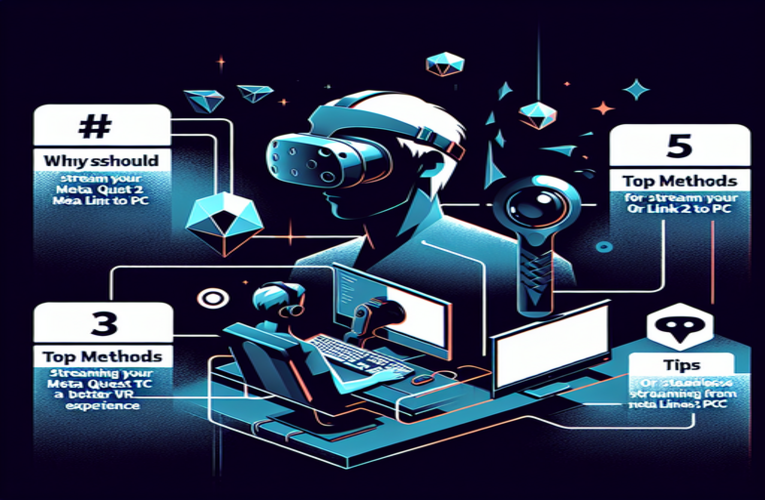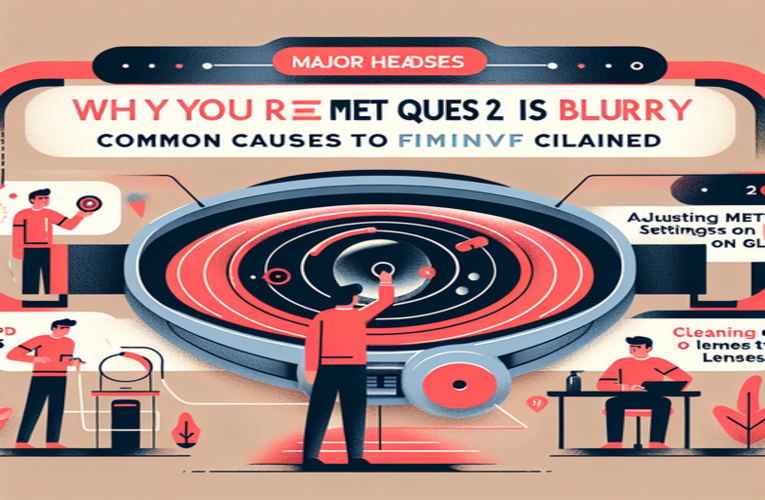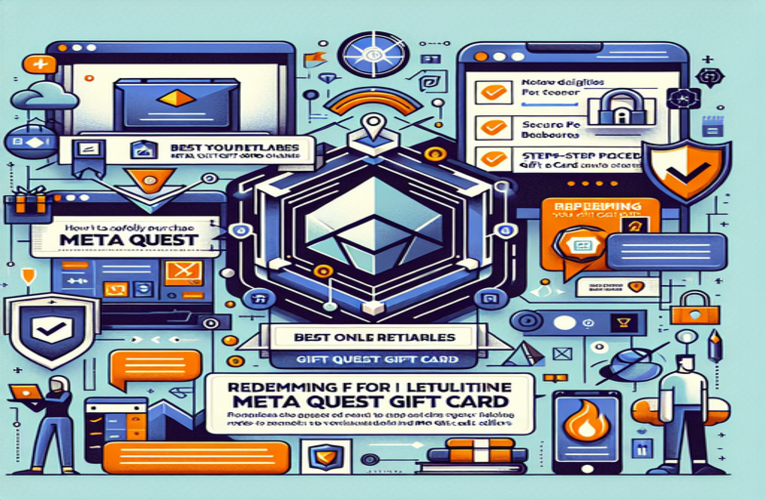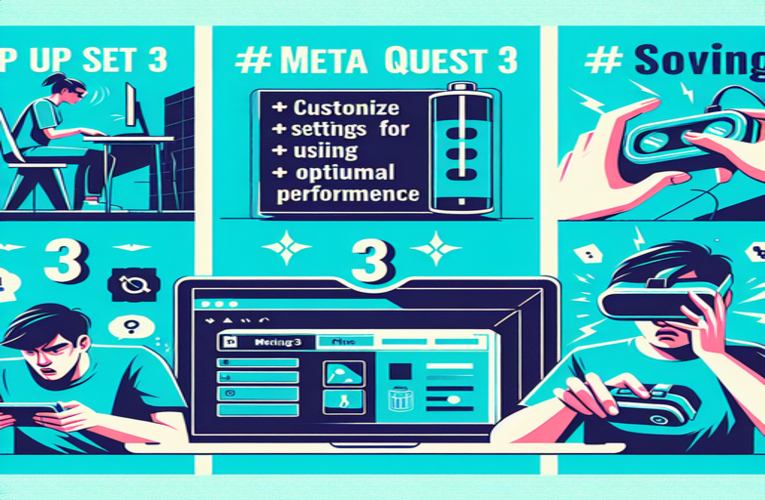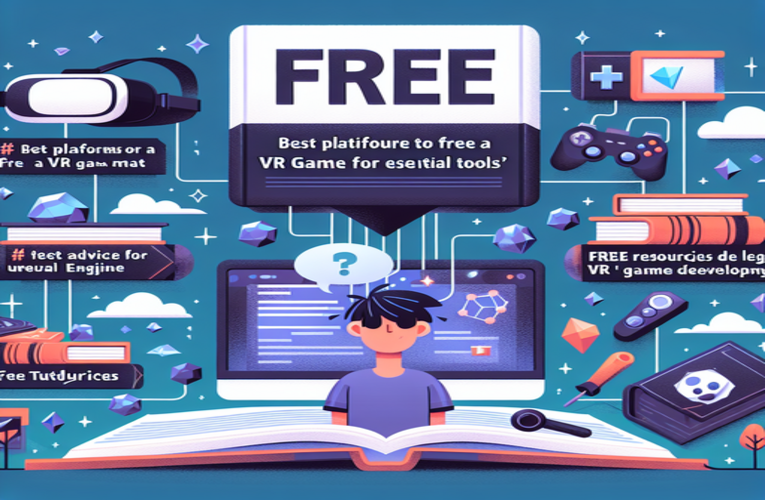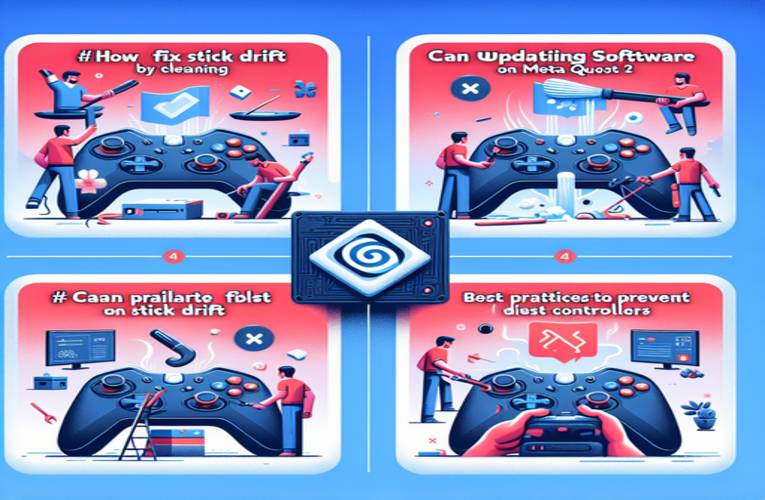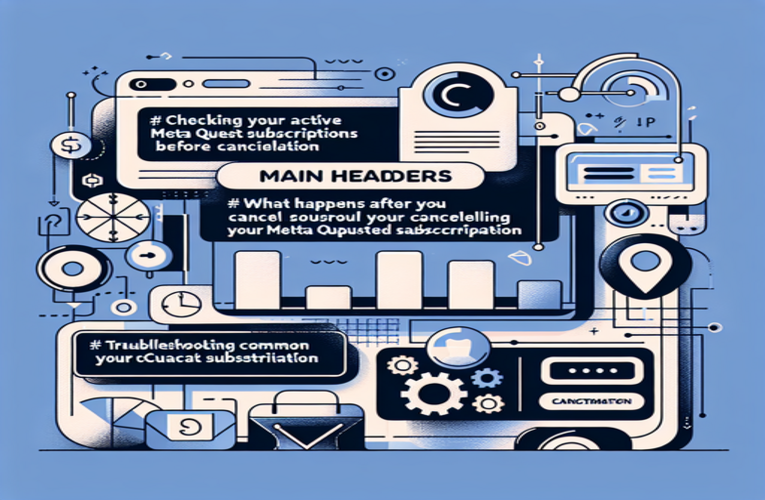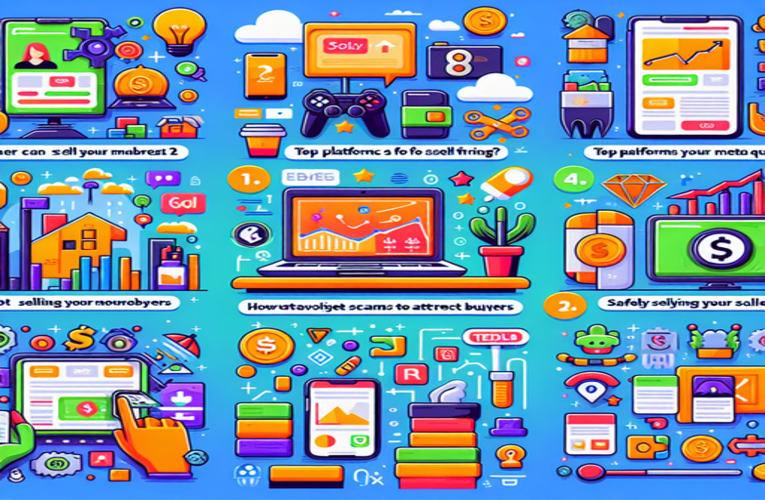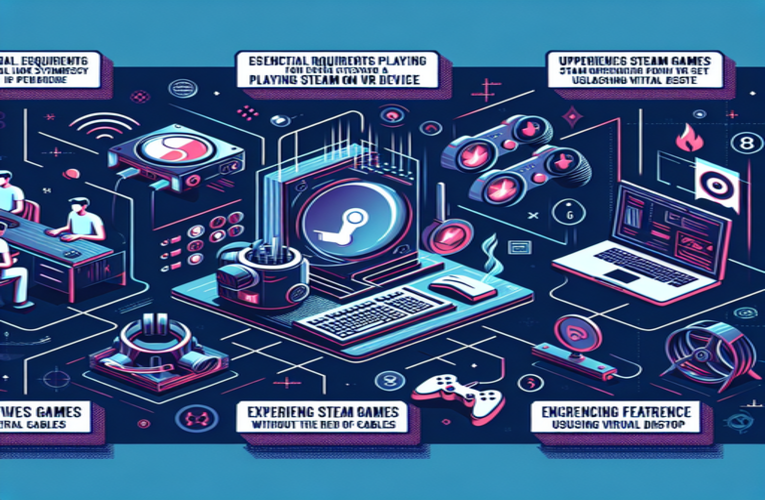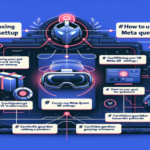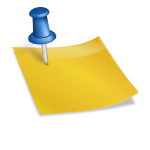Buy and Install Games on Meta Quest 2 Easily
Are you eager to unlock the full potential of your Meta Quest 2 by adding new games? Whether you’re new to virtual reality or a seasoned enthusiast, figuring out how to download and install games on your Meta Quest 2 can sometimes feel overwhelming. Fortunately, there are straightforward methods to purchase and install games, so you can quickly dive into immersive experiences. With just a few steps, you can start building your VR library directly from your headset or by using the Meta Quest mobile app on your smartphone. Let’s explore practical tips to enhance your gaming journey and discover the best ways to get games onto your Meta Quest 2.
Key Aspects
- Direct Installation: Buy and download games directly on your Meta Quest 2 for instant access.
- Mobile App Convenience: Use the Meta Quest mobile app to manage purchases and installations on the go.
- Troubleshooting Tips: Learn how to resolve common installation issues effectively.
- Storage Management: Check game sizes and available space to avoid download errors.
- Wishlist Feature: Keep track of games you want and get notifications about sales.
Dive deeper into the article for actionable strategies to enhance your VR gaming experience!
How to Get Games on Meta Quest 2: A Comprehensive Guide
Getting new games on your Meta Quest 2 opens up a world of immersive virtual reality experiences. Whether you’re new to VR or a seasoned user, here’s how you can acquire and manage games directly on your headset and through the Meta Quest mobile app.
Purchasing Games Directly on Meta Quest 2
Acquiring games directly on your Meta Quest 2 is a straightforward process that lets you dive into new adventures without needing additional devices. Here’s how you can do it:
First, ensure your headset is connected to a stable Wi-Fi network. A reliable connection is crucial for smooth browsing and downloading of games.
Next, put on your headset and navigate to the Store icon on the main menu. This icon resembles a shopping bag and provides access to a vast library of VR games and apps.
Browse through various categories to find games that interest you. Whether you’re into rhythm games like *Beat Saber* or immersive adventures like *Moss*, there’s something for everyone. You can view trailers, read descriptions, and check user ratings to help you decide.
When you find a game you’d like to purchase, select it and click on the Buy button. If it’s your first purchase, you’ll be prompted to set up a payment method. The Meta Quest 2 supports various payment options, including credit cards and PayPal, for quick and secure transactions.
After completing the purchase, the game will automatically begin downloading. You’ll receive a notification when the download is complete, and the game will appear in your Library ready to play.
Using the Meta Quest Mobile App to Manage Games
The Meta Quest mobile app offers a convenient way to browse, purchase, and install games for your Meta Quest 2 headset from your smartphone. This method is especially useful when you’re away from your headset or prefer using your phone to manage your VR library.
To get started, download the Meta Quest app from the App Store or Google Play Store and install it on your smartphone. Open the app and log in to your Meta account—the same one linked to your headset.
Within the app, navigate to the Store section. Here, you can explore hundreds of VR titles, read user reviews, and watch trailers. For instance, if you’re interested in action-packed shooters, you might check out *Pistol Whip*, or for multiplayer fun, *Rec Room* is a popular free option.
When you find a game you wish to purchase, tap the Buy or Install button. The app will process your purchase using your saved payment method. The game will then automatically begin downloading to your Meta Quest 2 headset, provided it is connected to Wi-Fi and in standby mode.
One advantage of using the mobile app is the ability to manage your storage. Before purchasing, you can check the game’s file size and compare it with your headset’s available storage to prevent download errors. For example, *Beat Saber* requires approximately 2 GB of free space.
Additionally, the app allows you to create a wishlist for games you’re interested in. You’ll receive notifications about sales or new releases, ensuring you never miss out on exciting VR experiences.
| Feature | Benefit | Example Usage |
|---|---|---|
| Organize Storage | Prevent download errors | Ensure 2 GB+ for games like *Beat Saber* |
| Access Reviews | Make informed choices | Check feedback for titles like *Superhot VR* |
| Create Wishlist | Stay updated on releases | Add upcoming titles to your wishlist |
Troubleshooting Game Installation Issues
Despite the streamlined process, you might occasionally encounter issues when downloading or installing games on your Meta Quest 2. Here are some practical steps to resolve common problems:
Firstly, check your Wi-Fi connection. A stable internet connection is essential for downloading games. Ensure your headset is connected to a reliable Wi-Fi network with sufficient bandwidth. You can test your connection speed using apps like Speedtest; a download speed of at least 10 Mbps is recommended for smooth downloads.
If you’re experiencing issues, try restarting your Meta Quest 2 headset. Hold down the power button until the shutdown menu appears, then select Restart. This can resolve minor software glitches that may interrupt installations.
Another common issue is insufficient storage space. Navigate to Settings > Storage on your headset to check available space. Games can vary in size; for example, *The Walking Dead: Saints & Sinners* requires over 8 GB of free space. If you’re running low on storage, consider uninstalling apps or games you no longer use.
Ensure your headset’s software is up to date. Go to Settings > System > Software Update to check for updates. Running the latest software version can fix bugs and improve performance.
If the issue persists, check the Meta Quest service status on the official website to see if there are any known server issues or maintenance periods that could affect downloads.
By following these steps, you can efficiently acquire and enjoy new games on your Meta Quest 2, enhancing your virtual reality experience. Dive into captivating adventures, challenge your skills, and explore the endless possibilities that VR gaming has to offer!
Summary
Acquiring new games for your Meta Quest 2 has never been easier, as the straightforward methods for purchasing, downloading, and installing games directly on the headset or via the mobile app streamline the process remarkably. By enabling quick access to immersive virtual reality experiences and efficient storage management, accessing and adding games to your Meta Quest 2 allows you to fully enjoy your VR gaming journey without unnecessary complications. Embracing these tips not only enhances your gameplay but also helps you stay updated with exciting new titles and sales, making your virtual adventures more enjoyable than ever.
Questions and Answers
What should I do if I encounter a payment issue while buying a game on Meta Quest 2?
If you experience a payment issue when purchasing a game on your Meta Quest 2 or Oculus Quest 2 VR headset, first check if your selected payment method is valid and has sufficient funds. You may also want to try using an alternative payment option, such as a different credit card or a PayPal account. Additionally, ensure there are no connectivity problems that might affect the transaction on your Meta VR device.
Are there any parental controls available for Meta Quest 2?
Yes, the Meta Quest 2 provides comprehensive parental controls that allow guardians to set restrictions on app purchases, manage in-game spending, and control gameplay settings. These parental controls ensure a safe and age-appropriate VR experience for younger users. You can access and configure these settings through the Meta Quest 2 headset’s settings menu or via the Meta mobile app.
Can I share my purchased games with others on different Meta Quest headsets?
Games purchased on a Meta Quest or Oculus Quest 2 headset are tied to your Meta account and cannot be directly shared with other accounts. However, you can use the same Meta account on multiple Meta VR devices to access your game library. Keep in mind that simultaneous use of the same account on different headsets is restricted, so others cannot play your games at the same time.
How do I know if a game is compatible with my Meta Quest 2?
To determine if a game is compatible with your Meta Quest 2 VR headset, check the game’s store page on the Meta Quest Store. The store page provides detailed information about supported devices and compatibility requirements. Additionally, you can review user feedback and discussions to confirm compatibility and learn about other users’ experiences with the game on Meta VR devices.
What steps should I take if my downloaded game won’t launch on Meta Quest 2?
If a downloaded game fails to launch on your Meta Quest 2, try restarting your VR headset to resolve any potential glitches. Ensure that your headset’s software is up to date by checking for and installing any available updates. Also, verify that there is sufficient storage space on your Meta Quest 2, as inadequate storage can affect game performance and prevent games from launching properly.