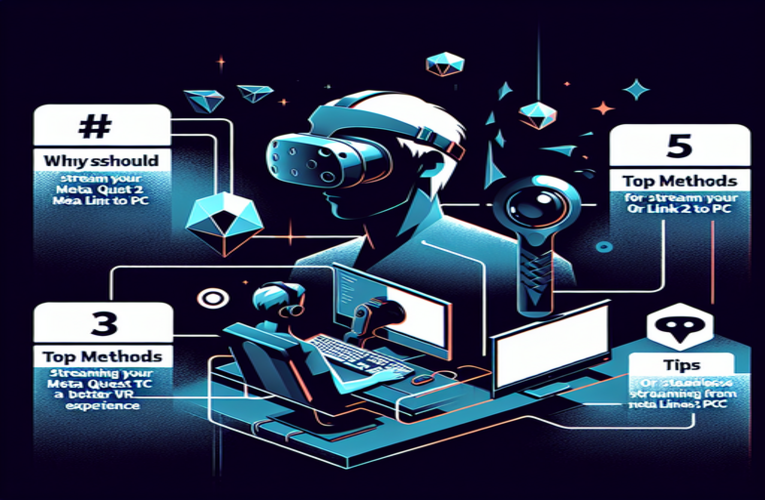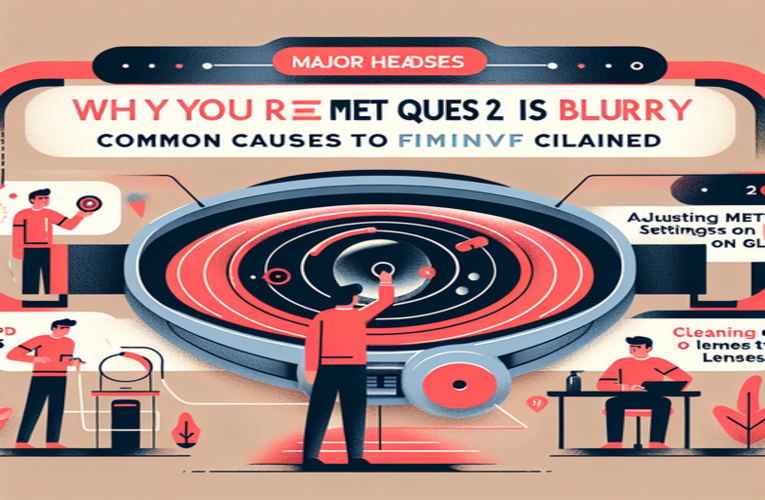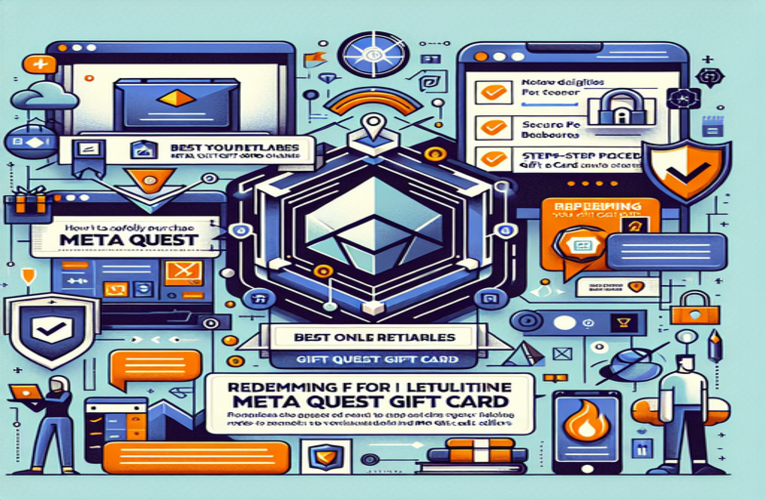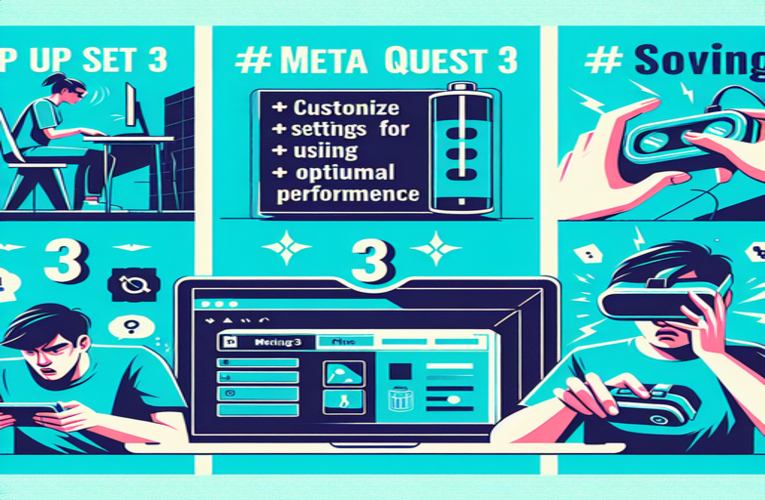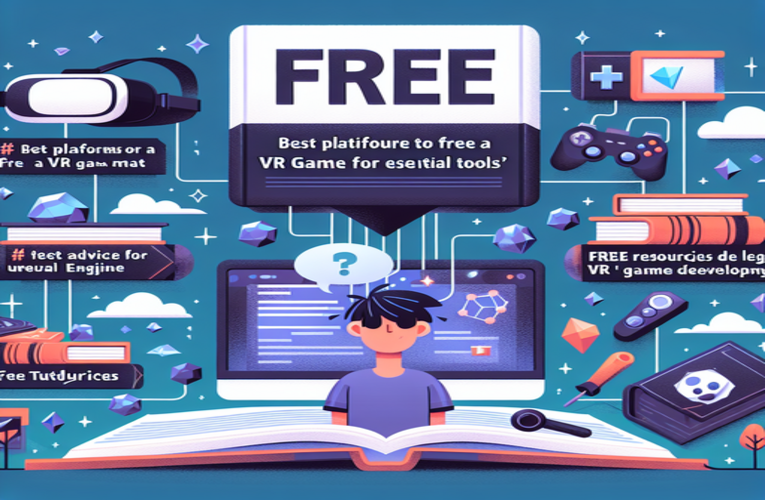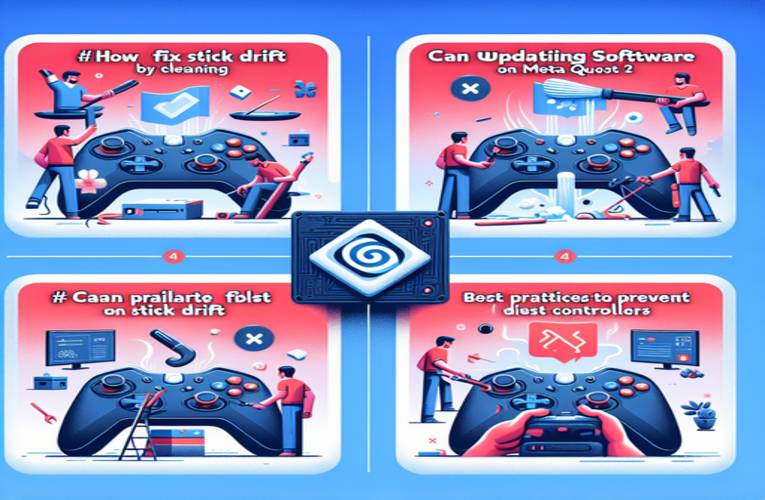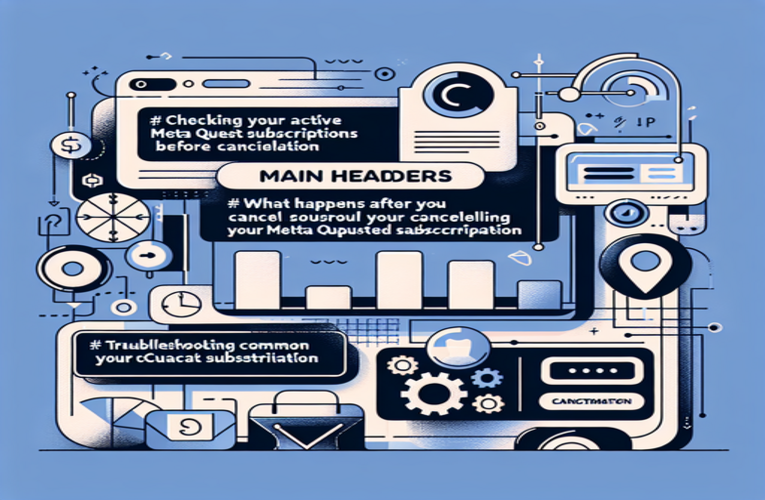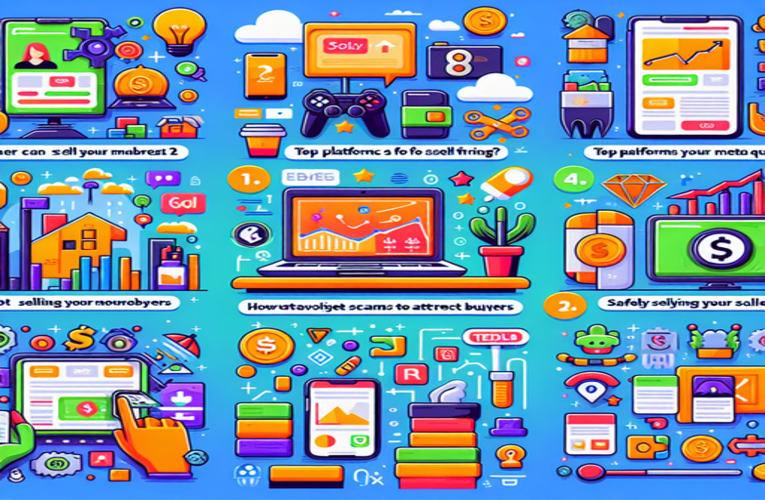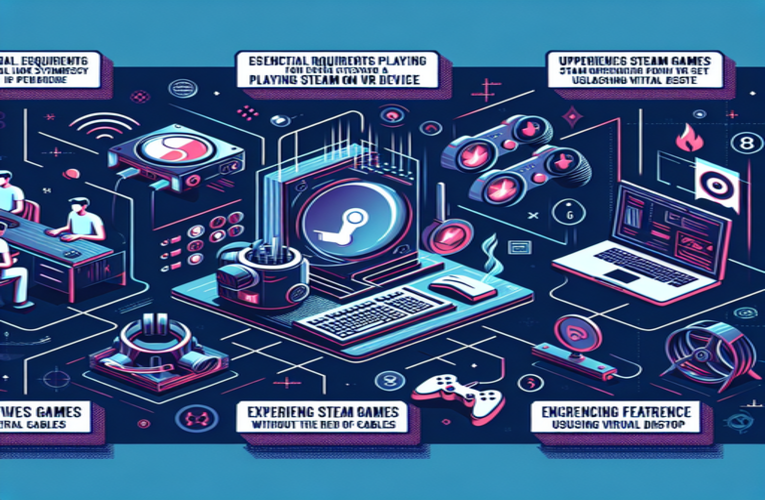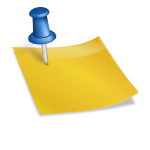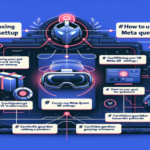Connect Meta Quest 2 to Your Phone to Unlock Advanced VR Features
Have you ever wondered how to take your virtual reality experience to the next level? Connecting your Meta Quest 2 to your phone—whether it’s an Android or iOS device—might just be the game-changer you’re seeking. This simple pairing between your VR headset and smartphone unlocks a treasure trove of features that enhance convenience and immerse you deeper into the VR world. From sharing your epic gaming moments with friends in real-time to receiving important notifications without breaking your focus, the benefits of syncing your Meta Quest 2 with your mobile device are too good to ignore. Let’s dive into the essential steps and advantages of linking your devices, and see how you can elevate your VR adventures.
Key Points of the Article
- Real-time streaming: Broadcast your VR gameplay live on platforms like Facebook or YouTube.
- Seamless content sharing: Capture and share screenshots or video clips instantly from your headset to your phone.
- Stay connected: Receive phone notifications directly in your VR environment after pairing your Meta Quest 2 with your smartphone.
- Fitness tracking integration: Combine VR workouts with fitness apps on your mobile device for a more comprehensive health overview.
Explore more about these features to enhance your VR experience and stay connected with your gaming community!
Connecting Meta Quest 2 to Your Phone: Unlock Enhanced VR Experiences
Connecting your Meta Quest 2 to your smartphone is a straightforward process that can significantly enhance your virtual reality experience. By pairing these devices, you gain access to personalized settings, seamless content management, and additional features that elevate convenience and immersion. To get started, download the Meta Quest App from the App Store or Google Play, log into your Meta account, and ensure both your headset and phone are connected to the same Wi-Fi network. Follow the on-screen instructions in the app to complete the pairing process.
Once your headset is synchronized with your phone, a multitude of features becomes available. Managing your VR library becomes more convenient, and you can effortlessly share your VR moments with friends through social media or messaging apps. For example, capturing a breathtaking in-game moment and sharing it instantly on platforms like Instagram or Facebook allows you to engage more deeply with the VR community. Additionally, integrating your headset with your phone enables you to receive notifications for calls or messages directly within your VR environment, ensuring you stay connected without interrupting your immersive sessions. The Meta Quest App also provides regular updates and tips to help you maximize the potential of your device.
If you encounter issues during the pairing process, such as the devices not connecting on the first attempt, there are several steps you can take to resolve them. Try restarting your headset and toggling Bluetooth off and back on your phone. Ensure that both your Meta Quest 2 and smartphone are updated to the latest software versions, as updates often include fixes for known connectivity problems. Additionally, make sure that your devices are within close range during the pairing process, ideally within one meter. Reducing interference by turning off other nearby Bluetooth devices can also improve connectivity.
Benefits of Pairing Meta Quest 2 with Your Phone
- Real-time streaming: Broadcast your VR gameplay live to platforms like Facebook or YouTube, allowing friends to watch and engage with your experience.
- Seamless content sharing: Capture screenshots or record video clips and share them instantly on social media or messaging apps.
- Stay connected: Receive phone notifications directly in your VR environment, so you never miss important calls or messages.
- Fitness tracking integration: Combine VR workouts with fitness apps on your phone to monitor your health and progress.
To make the most of these features, explore the various settings within the Meta Quest App. Customize your notification preferences, manage friend lists, and join VR communities to discover new content and experiences. Regularly checking for firmware updates is also beneficial, as updates can introduce new functionalities and improvements, such as enhanced hand-tracking capabilities or new social interaction features.
By integrating your Meta Quest 2 with your smartphone, you not only enhance your personal VR experience but also open opportunities to share and connect with others. Whether it’s showcasing your gaming achievements, participating in live VR events, or staying informed without leaving the virtual world, pairing your devices brings a new level of convenience and enjoyment to your VR adventures.
Summary
Connecting your Meta Quest 2 to your phone unlocks a range of exciting features that significantly enhance your virtual reality experiences. By learning how to connect your Meta Quest 2 to a smartphone, you’ll enjoy seamless sharing of gameplay moments, stay connected with important notifications on your mobile device, and even integrate your fitness tracking from your phone, making your VR sessions more engaging and convenient. By mastering the process of pairing your Meta Quest 2 with your mobile device, you not only elevate your immersion but also strengthen your connection with the VR community.
Questions and Answers
Can I pair my Meta Quest 2 with multiple smartphones?
Yes, you can pair your Meta Quest 2 with multiple smartphones, but only one device can be connected at a time. You’ll need to disconnect the currently paired phone before connecting a new one.
What should I do if notifications are not showing up in the Meta Quest 2 VR environment?
Verify your notification settings within the Meta Quest App to ensure they are enabled. Additionally, make sure that both your Meta Quest 2 headset and smartphone are properly connected and that the Meta Quest App is updated to the latest version.
Can I stream virtual reality gameplay using the Meta Quest 2 without a strong internet connection?
Streaming VR gameplay with the Meta Quest 2 requires a stable and high-speed internet connection for optimal performance. A weak connection may cause lag or reduce stream quality, negatively impacting the viewing experience for your audience.
How does fitness tracking function when using the Meta Quest 2 paired with a smartphone?
When your Meta Quest 2 is paired with your smartphone, you can integrate fitness applications to monitor your VR workouts. This setup allows you to track health metrics such as calories burned and exercise duration, providing a comprehensive overview of your fitness progress.
Is it possible to customize notification settings in the Meta Quest 2 virtual reality environment?
Yes, you can customize your notification preferences within the Meta Quest App, allowing you to select which alerts to receive while using your headset. This customization ensures an uninterrupted and immersive VR experience.